In this article, we’ll go through a simpler method to find unread messages on Facebook Messenger.
Messenger is a popular text messaging platform. Users of these platforms can message their pals in a variety of ways. There will undoubtedly be a lot of conversations, and messages from specific people or groups will likely be lost in the sea of messages.
In the past, Messenger showed unread messages by simply filtering Unread Threads. However, the Messenger feature is no longer available, thanks to recent changes. To locate unread messages, you must perform an additional step.
To help you manage all the messages like a pro, we’ll show you how to discover unread messages in this post.
How to Find Unread Messages in FB Messenger?
As we previously stated, there is no direct method to find unread messages in the messenger application.
In such circumstances, it is up to you to locate them. Because Messenger now shows message reactions as replies, it makes it harder for you to find those hidden messages.
In Messenger, there are two ways to do it. These are:
Method 1: Find Unread Messages from Notification
The quickest and easiest approach to finding unread messages on Messenger is to look through the notifications.
Simply put, if you see the sender’s name and message in bold, you haven’t read it. Follow the instructions below:
Messenger Application
In addition to iPhones and Android smartphones, this method can also be used on iPads. You will need a valid Messenger ID for these steps.
If you do not have one, you can Create a new Instagram Account from here. These are the steps to follow to locate unread messages on Messenger.
1. Launch Messenger on your smartphone.
2. Look for the messages that have the sender’s name and are bold.
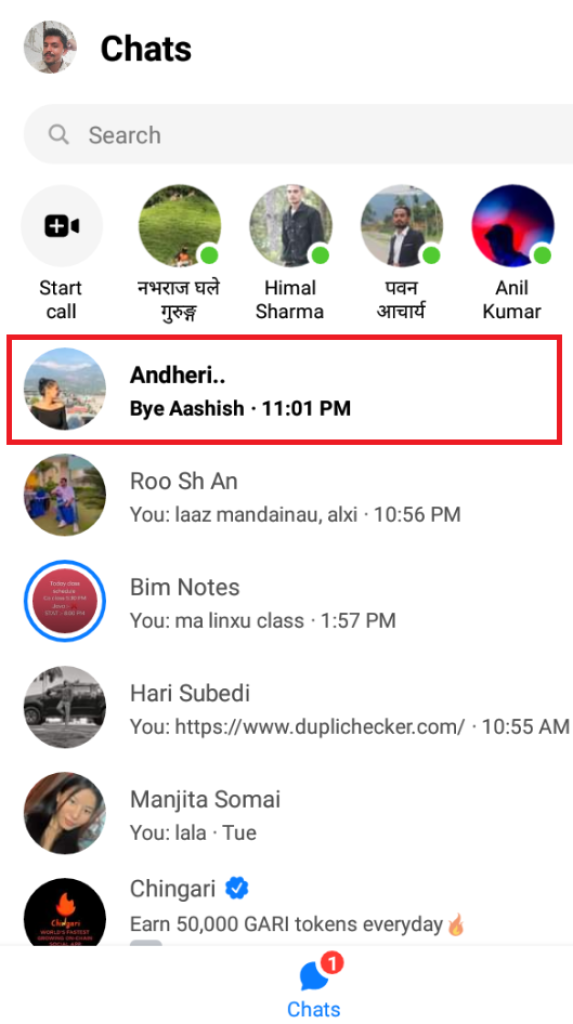
Bold text indicates that you have not yet opened the mail. The simplest and only strategy that works is the one described above.
Messenger Website App
In addition to Macs and Windows laptops, this method also works on a Linux machine.
In this lesson, we’ll discuss a simpler method to view unread messages on the Messenger Website.
1. Visit the Messenger website and sign in using your credentials.
2. Some messages and their contents are in bold. Those are your unread messages.
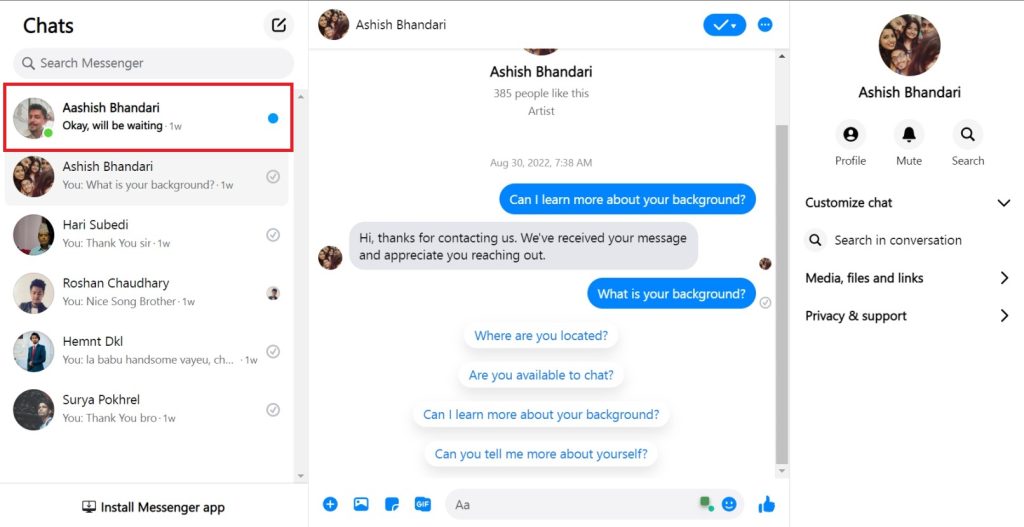
Bold text means you haven’t opened the text yet. The texts’ original colour is restored once they are opened.
Method 2: Find Unread Messages from Message Requests
Text messages sent to you by contacts who are not on your friend list are routed to Requests.
Consequently, use the following methods to locate unseen messages that are included in the message request:
Messenger Mobile App
On either of the smartphone’s operating systems, you can use this technique. Generally, when a non-friend texts you, Messenger automatically moves it to the Message Request section.
To obtain those hidden messages from the Message request area, follow the instructions below.
1. Tap on your profile picture after starting the Messenger app.
2. Toggle to “Message requests.”
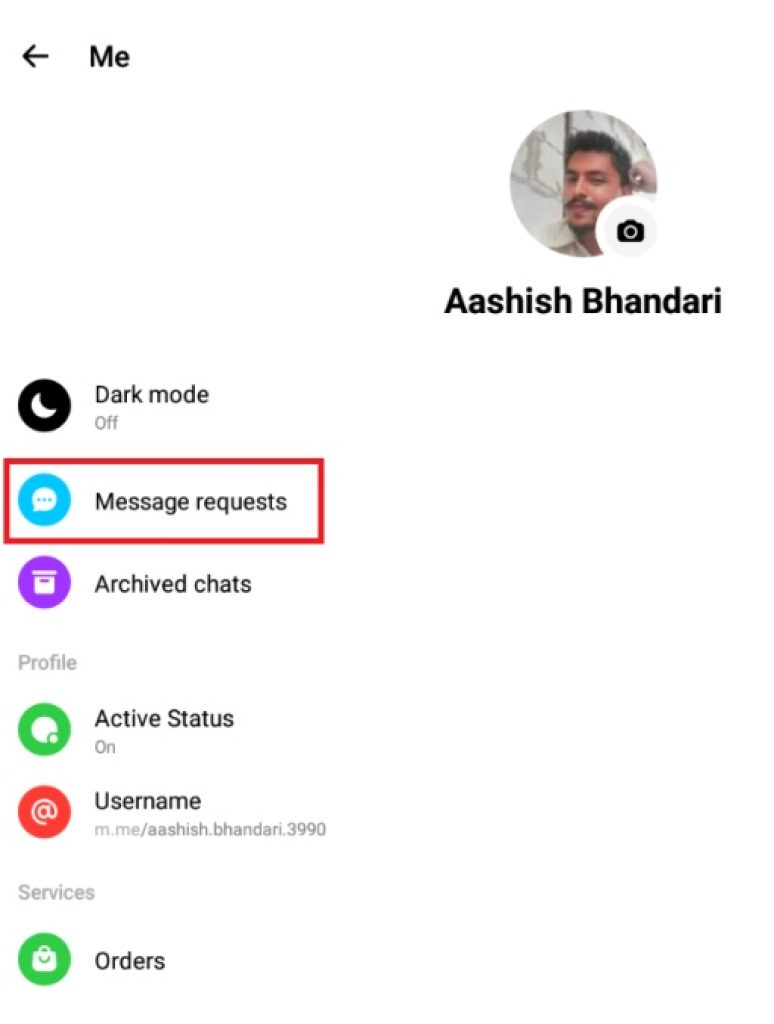
Message request contains all the messages you have not yet read.
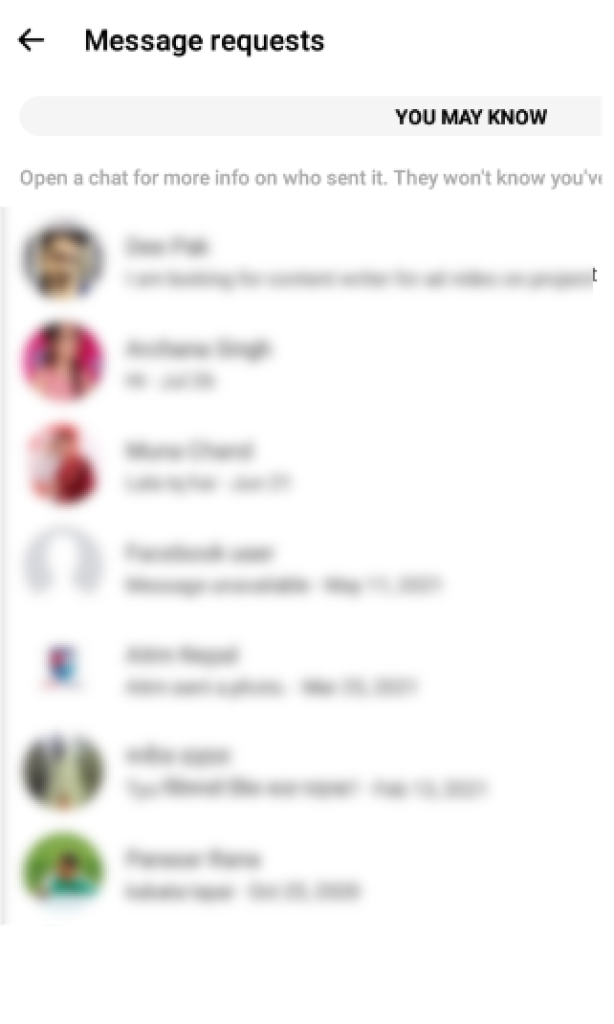
Therefore, by toggling between Spam and People you may know, you should be able to find any unread messages that are in the Message Request on Android and iOS devices.
From Web Browser
Follow the procedures to find unread messages that are carefully hidden in message requests on a PC.
1. Log in to Messenger using your credentials by visiting the website.
2. To access Message requests, click the speech icon on the screen’s left side.
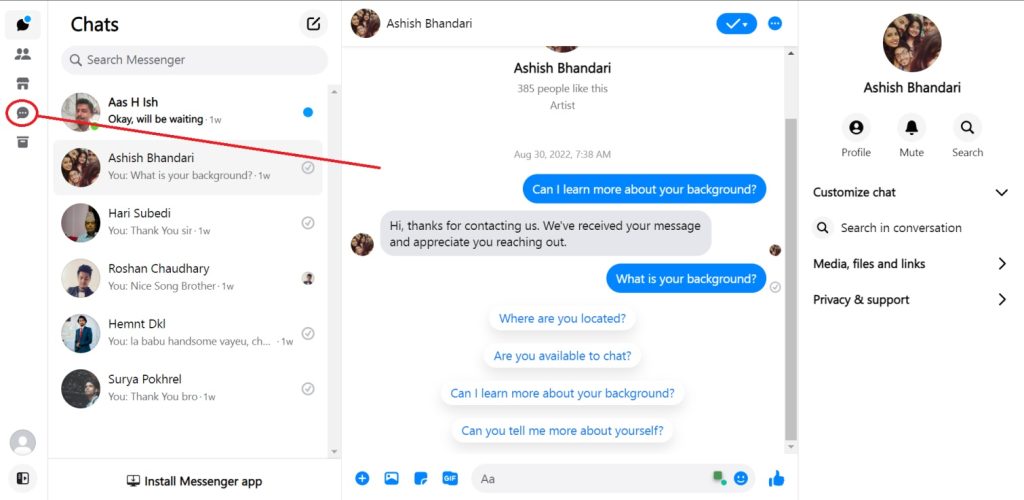
3. Toggle between You may know and Spam. Here, you can access any messages you have received from people you don’t know. It will be bold if you haven’t seen a message.
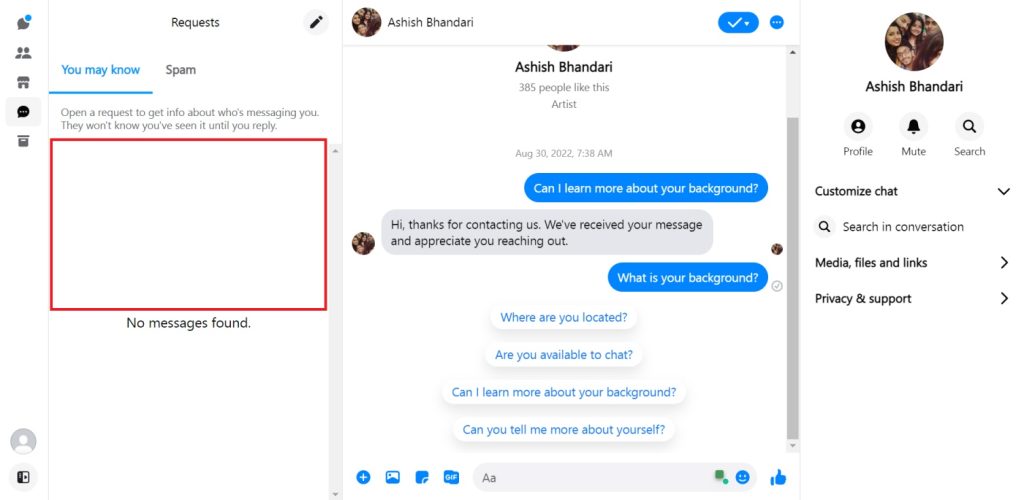
Likely, you haven’t read the messages if you have transferred them to your Spam folder. You won’t even be able to see the notification of those messages.
By selecting Spam next to You May Know, you can also check for such messages.
Method 3: Find Unread Messages from Archives
You might not always be notified if the sender sends another message after you Archive a chat. I will now demonstrate how to find unread messages in Messenger’s Archive area precisely.
From SmartPhone
Follow the instructions below to find unread messages on Messenger inside the Archive section:
1. Launch the Messenger application. In the top-left corner, click on your profile photo. Click on Archived chats as you scroll down.
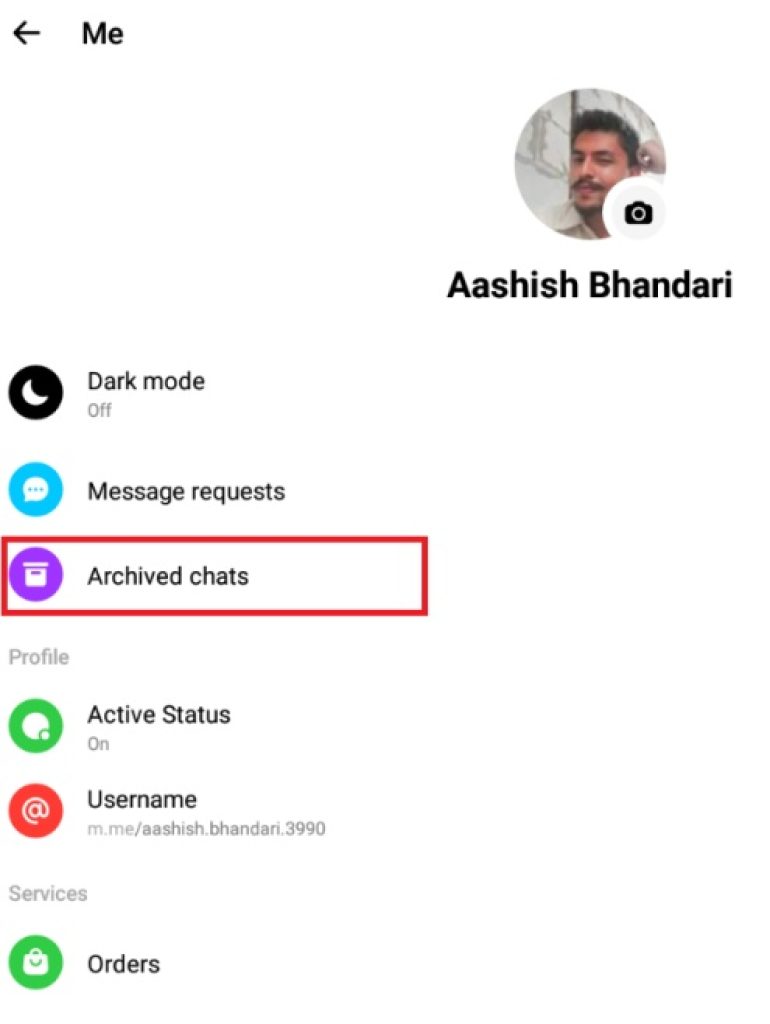
2. All of the archived chats are accessible here. Unread messages are shown in bold characters.
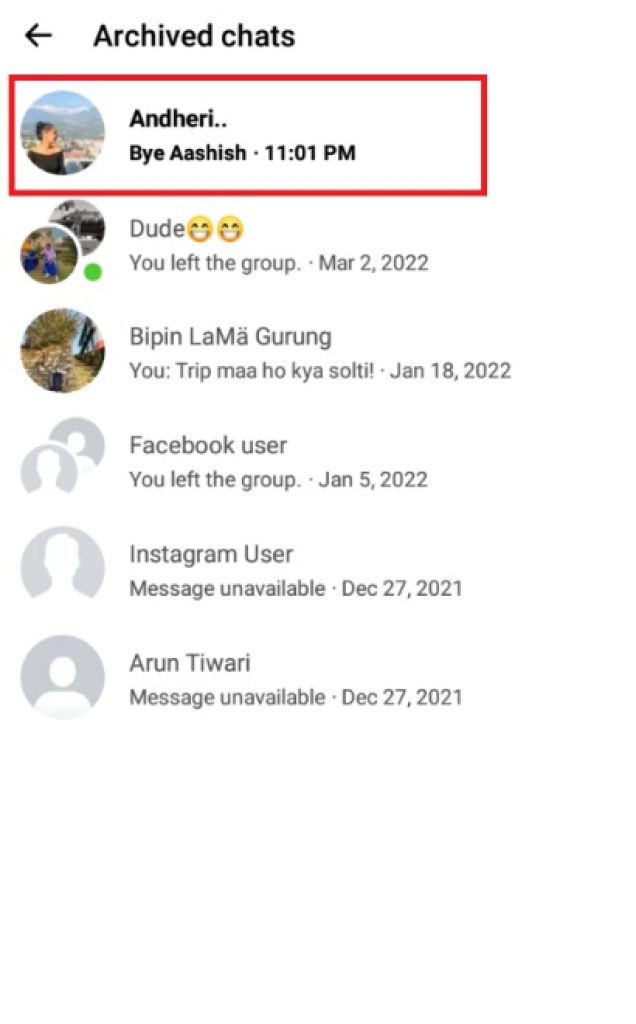
You can view archived messages on a mobile phone this way. The conversation can also be unarchived by right-clicking on it and choosing Unarchive.
From Desktop
It’s not much different from finding archived chats on the Messenger website. The steps below can be used to see unread messages on Messenger in the archived area.
1. Open the Messenger website and click on the Archive Chats icon on the left side of the screen.
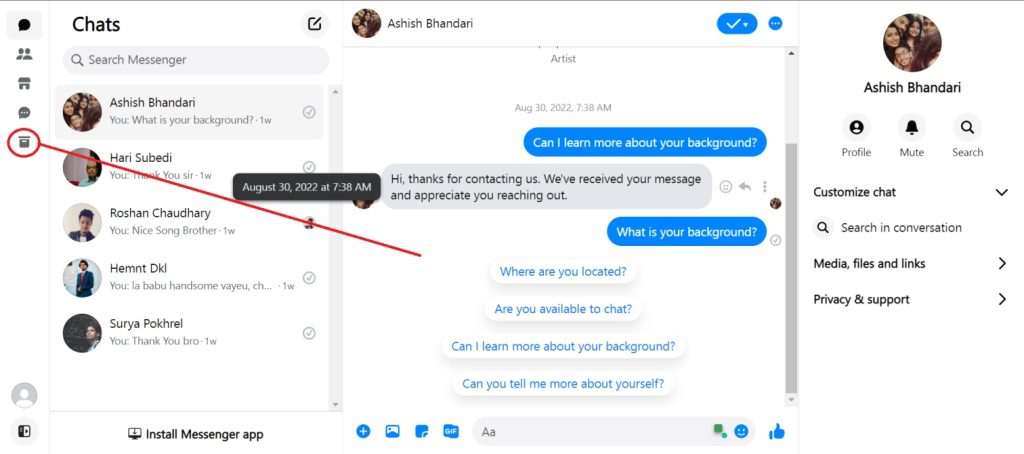
2. Now, you will be able to see chats that are archived. The chats that you have saved as an archive are visible. Bold text indicates unread messages.
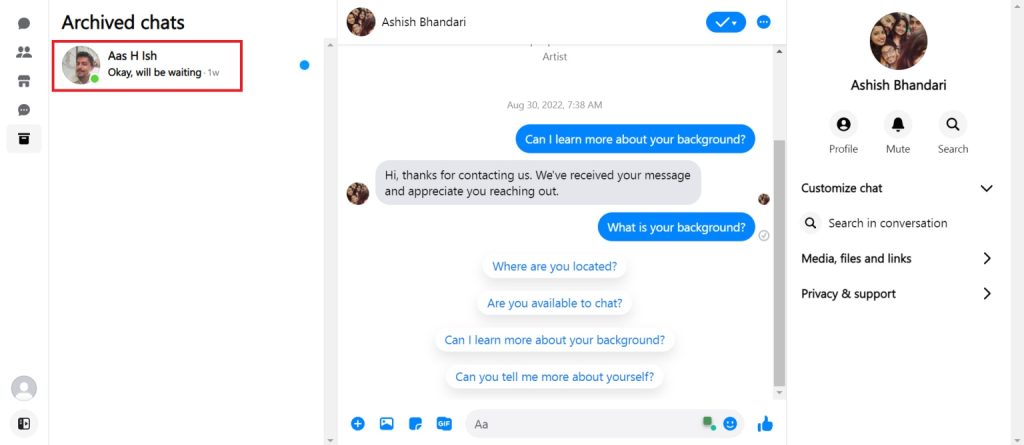
Following the instructions above, you can view unread messages on Messenger in your web browser. Additionally, the conversations may be unarchived.
FAQ
There could be several causes for this. The first reason is that you have received a reaction to your message. This is also counted as a message by Messenger, making it challenging to follow. The next reason is due to cache memory in your application. The majority of the time, clearing the Messenger Cache is effective. Therefore, unread messages in Messenger are displayed due to the responses in your message and cache.
Conclusion
If you have reached this tutorial’s part, you undoubtedly already know how to see unread messages on FB Messenger. Please share this article with your friends and family if you found it helpful.
You can also check out our previous article: How to Enable Data Saver on Messenger.






