Being able to communicate without constantly opening the app is incredibly convenient. The Chat Heads features of Messenger make this feasible. This article will teach you how to enable/disable Chat Heads (Bubbles) on Messenger.
If you have enabled this function, a bubble (a circle containing your friend’s profile picture) shows up whenever you receive a new message.
With the chat heads, you can read the complete conversation in a pop-up and respond without switching to the messenger app. After you are finished, you can dismiss it, but it will return when you receive a new message.
You can choose whether to enable or disable this function based on your preferences. We have covered both aspects in one article for your convenience. Also, check the article on how to turn off notifications sound on Facebook Messenger.
Chat Heads (Bubbles) Function
We can interact with relatives and friends using Messenger on both iOS and Android phones. Despite Facebook’s efforts to bridge the gap between these two platforms, chat heads are still a unique feature available only on Android phones.
Chat heads weren’t originally an Android-only feature. Facebook provided chat heads for iOS, but an iPhone user had to remain in the Facebook app for them to display. Due to such restrictions, the chat head was removed from iOS (iPhone or iPad). Therefore, it is unlikely that chat heads will return to iOS.
The ‘Chat Heads‘ option in Messanger has been replaced with the ‘Bubbles‘ option in Android 11 or higher. Hence, in this article, we have covered both in detail steps. So, follow the steps below to enable/disable chat heads (bubbles) on Messenger.
How to Enable/Disable Messenger Chat Heads On Android
On Android, you can easily enable or disable chat heads. The process for enabling or disabling chat heads on Facebook Messenger is similar, so we will explain both processes side by side here.
Note: The chat heads option is available if you have Android 11 on your device. If you have Android 11 or higher, the Bubbles option will be available in place of Chat Heads.
Also, if you don’t have FB Messenger on your device, you can download it from Play Store.
1. Open the FB messenger app on your Android phone and log in to the messenger using your username and password.
2. After logging in to your messenger, look at the top left corner of your mobile and tap on your profile icon there.
3. Now, you will come across your profile menu. Next, scroll down to the heading “Preference“. You will get various options like “Privacy“, “Avatar“, etc.
Search for the “Chat Heads” option from the menu and tap the slider to enable or disable the feature.
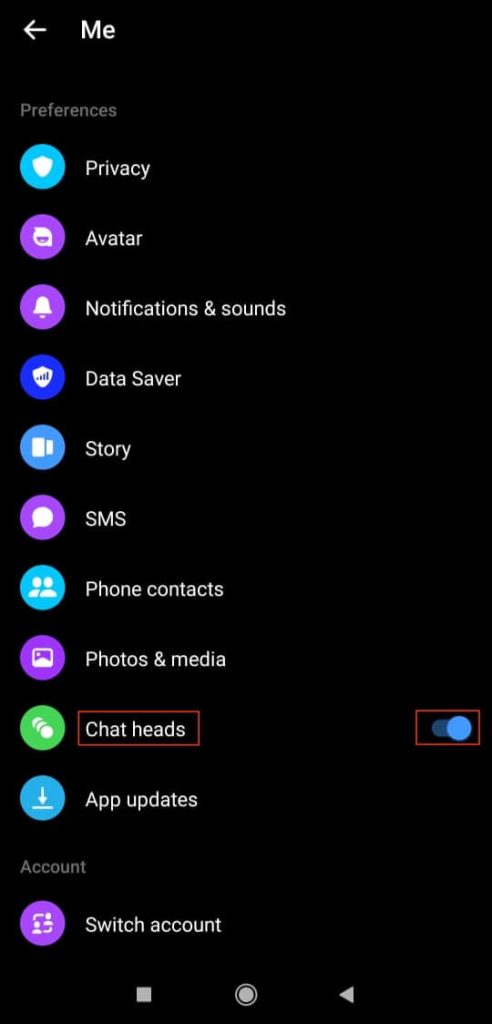
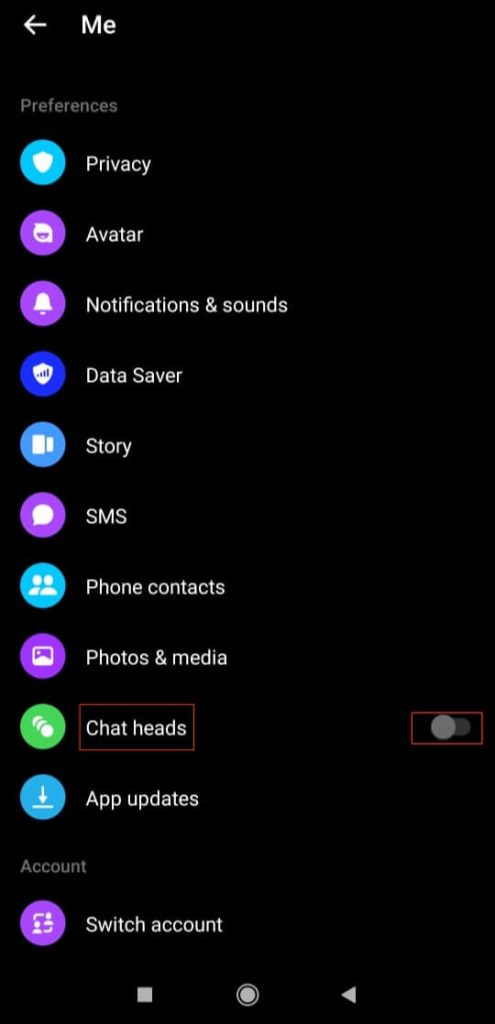
When you turn on the slider, it will activate Chat Heads on Messenger.
Now, you’ll start getting chat heads whenever new messages arrive. You can now begin your conversation without opening your messenger app.
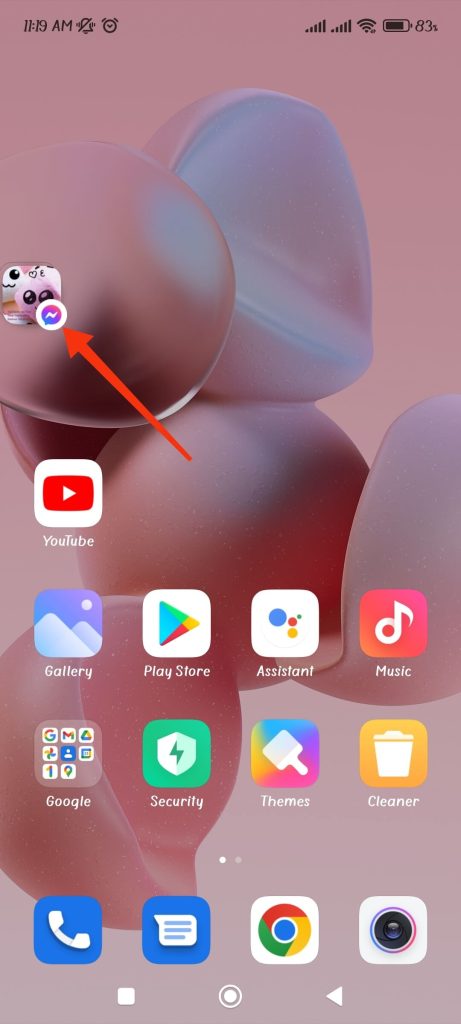
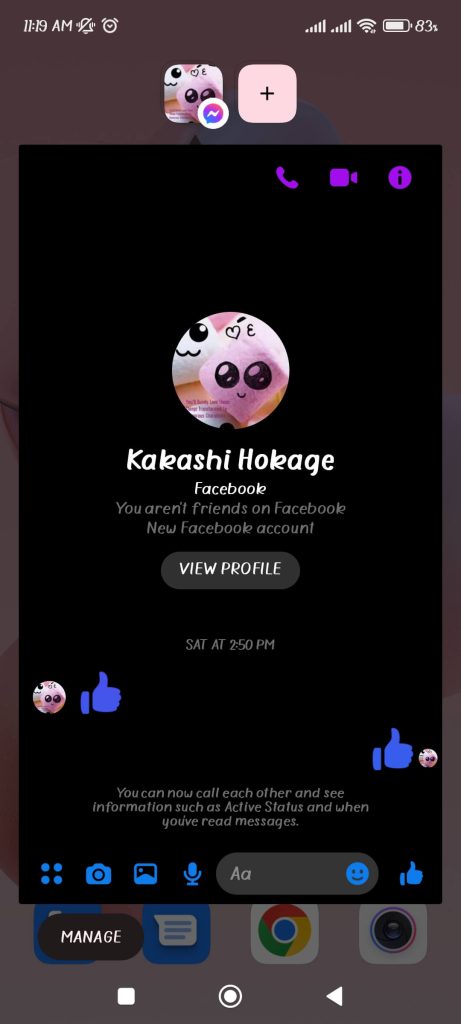
You can also turn off the feature if you find it bothersome.
After disabling it, your chat heads will disappear. You can return to this page to enable your chat heads again.
How to Enable/Disable Bubbles On Android
If you have Android 11 or higher, you will find the bubbles option on Messenger in the place of chat heads. The function of the bubbles option and the chat heads are the same, but the procedures for turning it on or off are slightly different.
Follow the following steps if you have the bubbles option in your messenger.
1. First, open the FB messenger app on your Android phone and log in to the messenger using your username and password.
2. After logging in to your messenger, look at the top left corner of your mobile and tap on your profile icon.
3. Now, you will come across your profile menu. Next, scroll down to the heading “Preference“. There, from various available options, search for “Bubbles” and tap on it after you have found it.

4. Next, you will get 3 options, as shown in the picture below. You can tap on “All conversations can bubble” from the three options to enable the bubble feature.
If you want to disable the bubble feature, tap on the “Nothing can bubble” option.
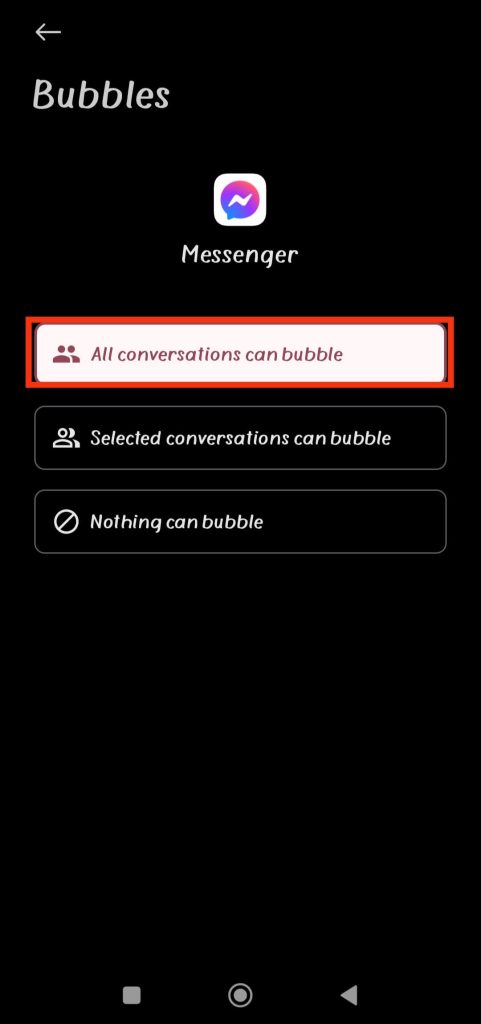
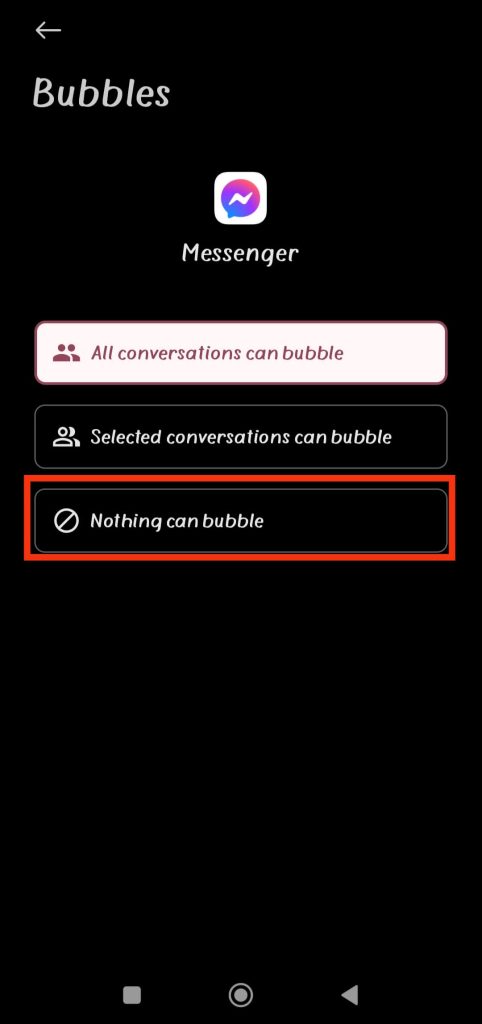
After you have enabled the bubble options, you’ll start getting bubbles whenever new messages arrive. Just tap on bubbles to send a text message or call your friends.
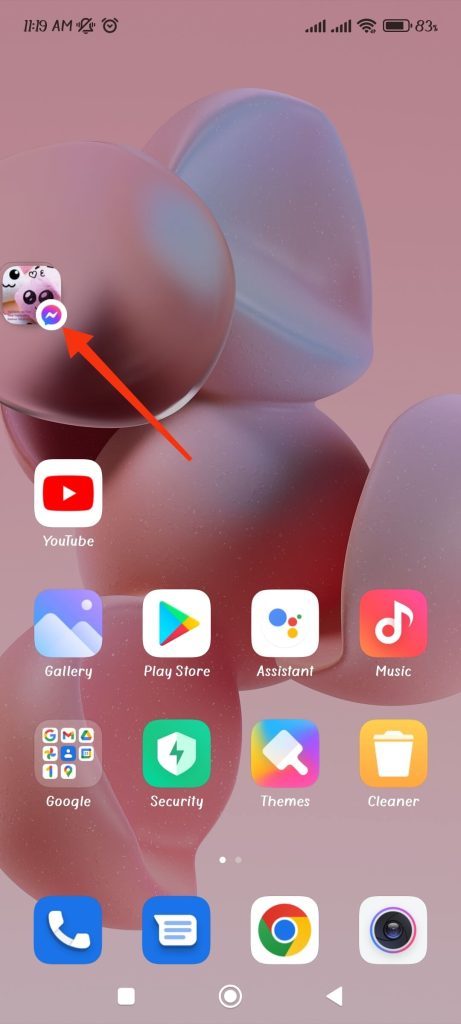
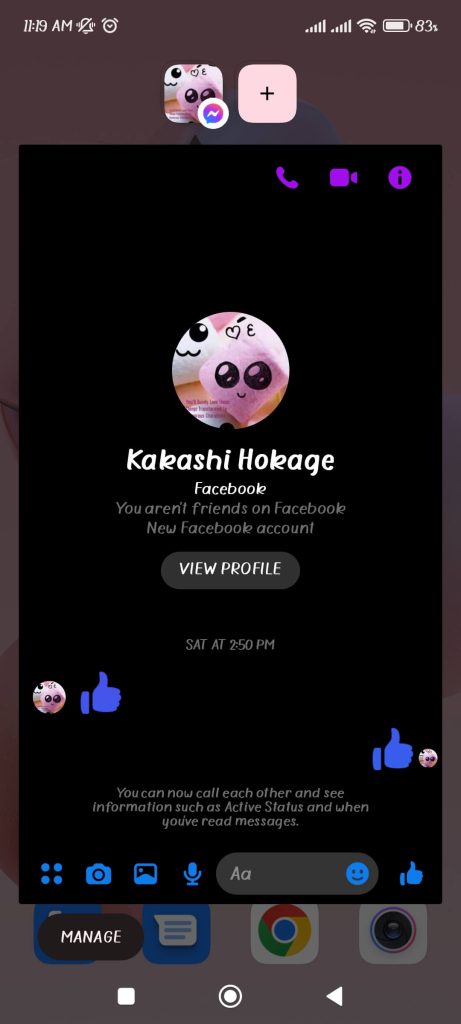
The remaining option, “Selected conversation can bubble,” will only allow the selected conversation to receive a bubble notification.
Therefore, you can proceed to the next step if you want the selected conversation to receive a bubble notification or to stop getting bubbles for a conversation.
To Start Getting Bubble (Chat Heads) on Messenger Conversation
Messenger allows you to use this feature for selected conversations. Follow these steps after you have selected the “Selected conversation can bubble” option from above.
1. First, you need to wait for your friend’s message. After you receive a message notification, swipe down from the top of the screen.
2. Now, you will see the conversation box of the person you want to enable the bubble feature.
Next, tap on the bottom right corner of the conversation box with the same icon shown in the picture below.
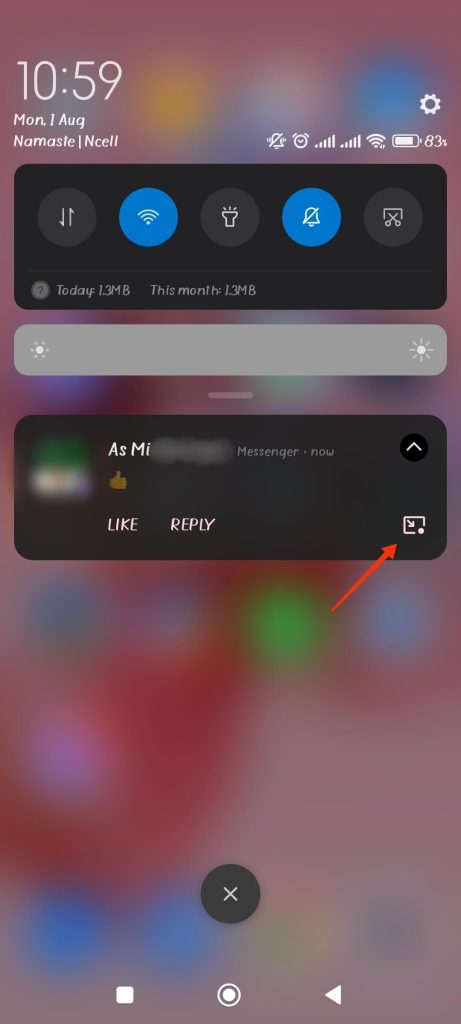
The bubble function for this person will be automatically enabled after you tap the icon. You can do the same step for any other person to use this feature.
To Stop Getting Bubble For A Conversation
If necessary, you can also turn off this feature for a conversation. Once you receive a bubble from the target, follow these steps.
1. First, tap on the bubble to open the conversation. Now, you will come to your normal messaging box.
2. Look for the “Manage” option at the bottom left of your conversation box.
After you tap on “Manage“, you will get 3 options “Dismiss bubble“, “Don’t bubble conversation“, and “Messenger settings“.
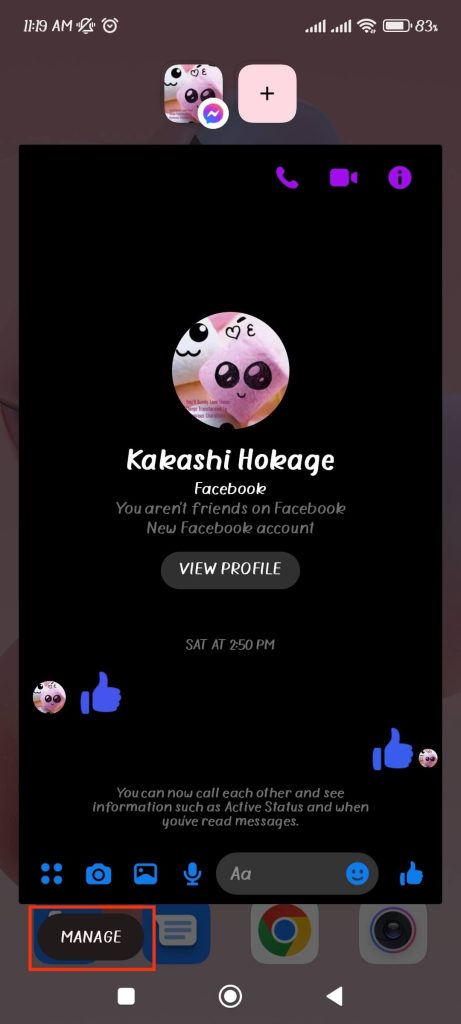
3. Now, tap on the “Don’t bubble conversation” to stop this feature for this specific conversation.
You can apply the same steps for any conversation to stop this function.
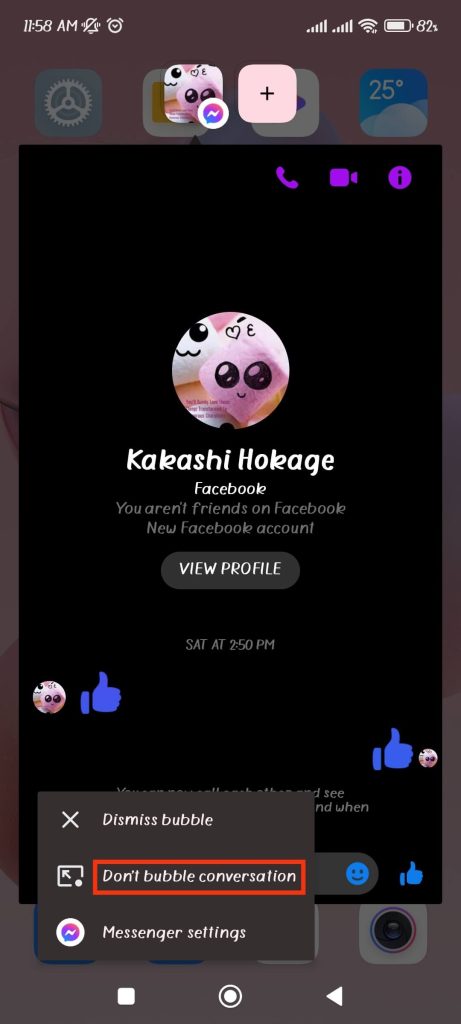
If you want to hide any bubble temporarily, you can select “Dismiss bubble“. But the bubble will reappear when you get a new message.
Follow the steps above to enable/disable chat heads (bubbles) on Messenger.
FAQs – Enable/Disable Chat Heads (Bubbles) On Messenger
Both chat heads and bubbles serve the same purpose. The chat heads feature in Android 11 has been replaced by a bubble option in Messenger. Thus, it is simply a new name for chat heads.
Chat heads can stop working on Android when users forget to turn off DND mode. Open the Notification Center on your phone by simply swiping it down. Now, turn off the DND option to start receiving chat heads alerts.
With chat heads, you do not need to open your messenger app whenever you get a message. You can go between the chat head and other applications as you wish.
Hence, chat heads let you do the same thing as a messenger without the need to close your current application.
Final Thoughts
Chat Heads (Bubbles) may soon be available on Facebook’s desktop versions of the Messenger app for your PC or laptop. Therefore, you can expect this feature on your computer in the near future, though in the web browser, you won’t get this feature.
However, due to security reasons, it is unlikely that chat heads would reappear for iPhones or iPad.
It is significantly easier to bounce in and out of chats while using Chat Heads. They don’t occupy much screen space, and you may enable or disable them in Settings. Hence, this feature is quite convenient.






