Have you been active on your Messenger and have messed up on search history? To fix this mess, do you want to delete your recent searches on Facebook Messenger?
The feature of searching and having a history of searches in Messenger is one of the attractive features of the application. You can connect with friends and families; even if they are not on Facebook, they are simply a message away.
Hence, whether you’re using a mobile phone or PC managing your search history is crucial for privacy and an optimized messaging experience.
However, many people are unaware of this and are left in a state of confusion.
This blog aims to guide you on how you can easily take control of your search history on the Facebook Messenger app.
Table of Contents
What does “Recent Searches” mean on Facebook Messenger?
Before exploring deeper into the does and don’ts of managing your search, let’s take a moment to understand what “search history” refers to in the context of Messenger.
Your search history consists of records of contacts, groups, or conversations you’ve searched for within the app. The app stores these entries to facilitate quick access and fetch by the application user.
However, an extensive search can compromise your privacy and clutter your Messenger interface in the long run. Thus, making it crucial to learn how to efficiently manage and delete recent searches in Messenger.
This will help maintain control of your application and enhance your overall messaging experience.
How Long Do Recent Searches Stay on Messenger?
The specific duration for which recent searches stay stored on the Messenger app can vary, depending on various factors. The factors include how you frequently search, delete, uninstall, or clear app data. These factors directly or indirectly influence the length of time for which these searches are retained.
Unfortunately, there is no definitive answer regarding the exact duration that recent searches remain on Messenger. Facebook has not yet provided specific guidelines on this matter.
The primary source for keeping this feature is to allow easy access to previously searched contacts, groups, or conversations.
How to Delete Recent Searches on Facebook Messenger
Always remember to routinely monitor your search and keep it optimized. Though this seems not a matter of concern, it is an absolute must for properly safeguarding privacy in the FB Messenger app.
The option to delete search history is unavailable in Windows and Mac web browsers. Hence, we will be discussing options on how to delete recent searches on Messenger using Android and iOS.
Deleting Recent Searches on Facebook Messenger on Android
To delete your recent searches on Messenger using an Android device, follow these steps:
1. First, tap on the Facebook Messenger app to launch it on your Android device.
2. Now tap on the search bar at the top of your app to access your recent history.
3. Click on “Edit”.
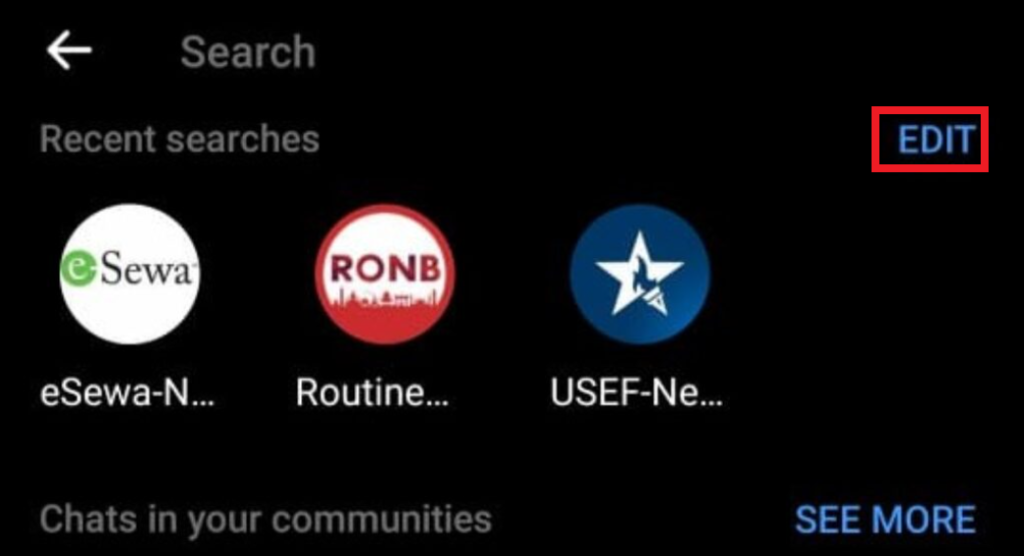
4. The editing window will open with all your recent searches.
5. Click on the “X” icon of the search option you want to remove.
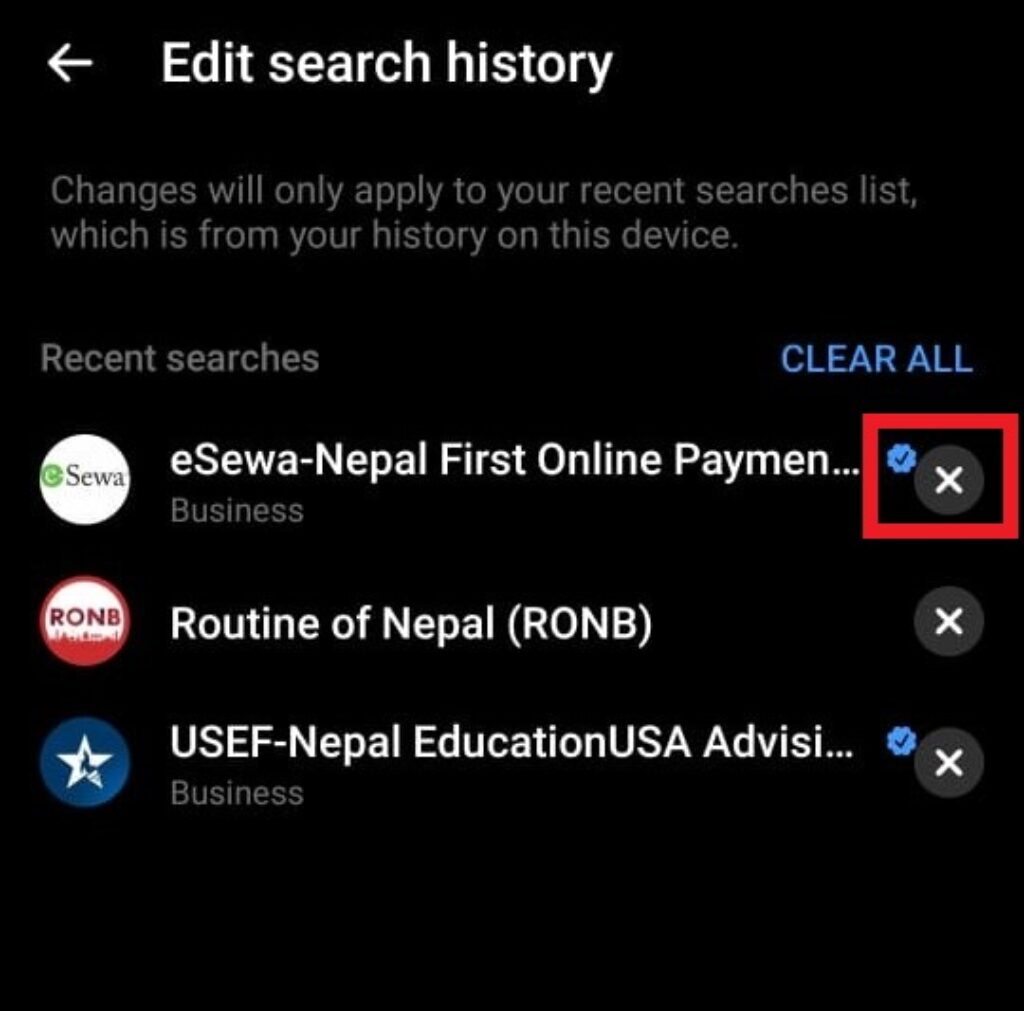
7. Repeat the steps to delete all the recent searches you want to remove.
8. Subsequently, to remove all your search history, you can also use the “Clear All” option.
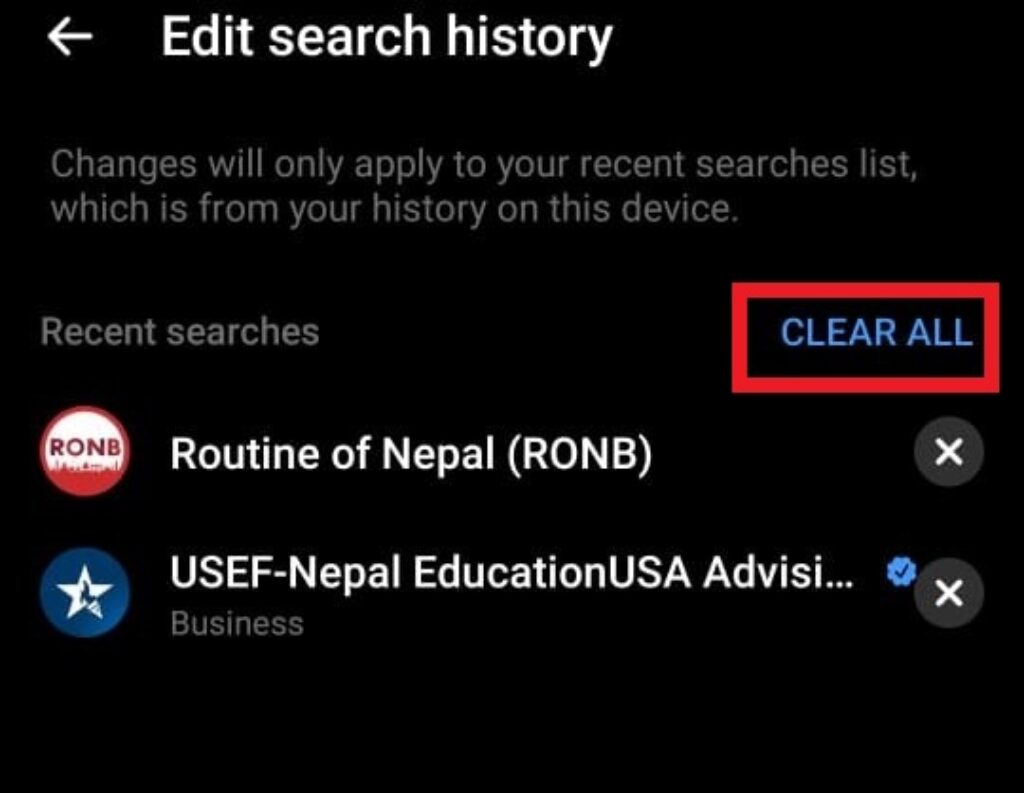
Once you have followed all the steps, only those entries you want visible are present in your Android Messenger app. And by regularly following it, you can keep your searches in check.
Note: Alternative method to delete searches in Messenger is to install/uninstall the app. We can also delete the app data from the phone settings.
Deleting Recent Searches on Facebook Messenger on iOS
Deleting recent searches on Messenger in iOS is quite similar to Android. Below present are the steps to clear your search history using an iOS device:
1. First, open the Messenger app on your iPhone.
2. Now tap on the search bar. The search history list will now open.
4. Tap on “Edit” from the right side of the recent searches list. The edit option window will open.

6. Click on the “X” icon of the search option you want to remove.

7. Repeat the steps to delete all the recent searches you want to remove.
8. To remove all your search history, you can also use the “Clear All” option.
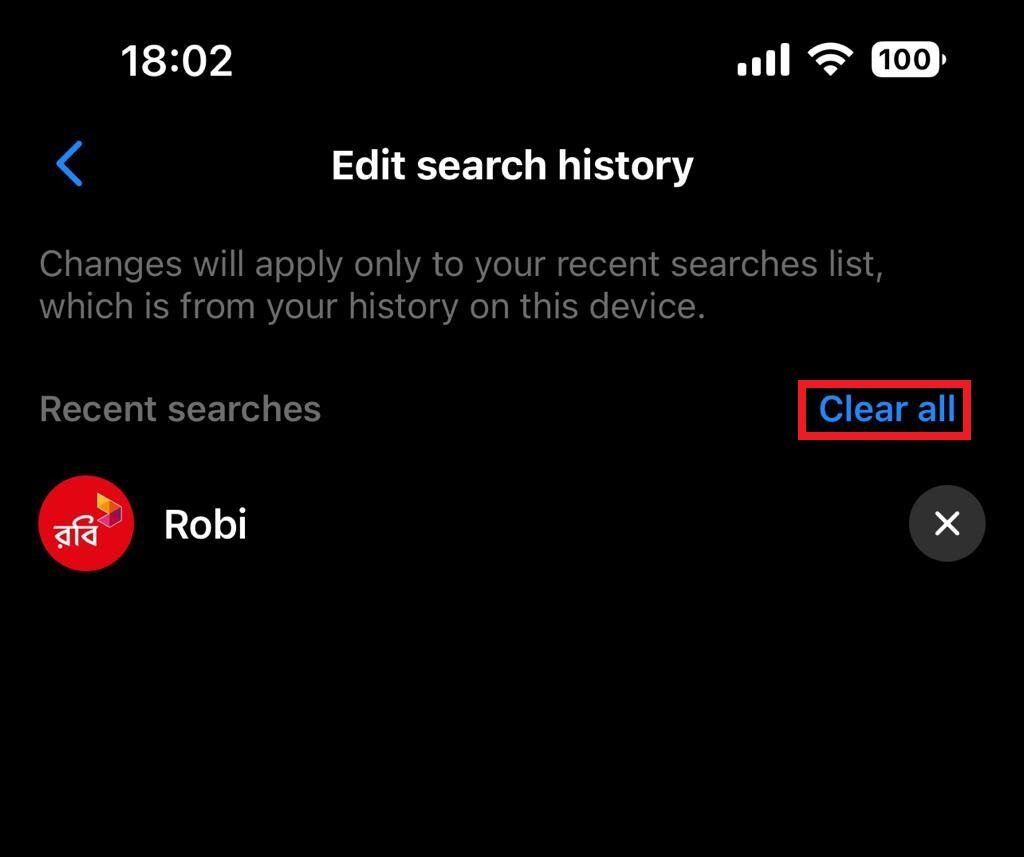
Alternatively, you can also delete search history in Messenger by clearing app data or by uninstalling and reinstalling the app from the phone settings.
Additional Tips for Managing Search History on Messenger
In addition to the methods mentioned above, here are some extra tips and considerations to help you effectively manage your Messenger search history:
1. Regularly clear search history
One of the significant points to safeguard your privacy and maintain a clutter-free Messenger interface is to regularly clean the search history. Regularly deleting recent searches prevents a buildup of unnecessary entries.
2. Understand the impact on chat history
People have the misconception that deleting the entries affects your chat history or conversation. However, deleting search entries only affects your search logs and not your conversation history with them.
To delete chats history or conversation, you need to delete any conversation or messages associated with those contacts or groups.
3. Exercise caution while deleting
It is impossible to retrieve a deleted search history. Specifically, once deleted, you can never recover it. Thus, be aware to double-check your actions before confirming the deletion.
4. Explore hiding options
Based on the version of the Messenger app you are accessing, you might have the feature to hide your search history. This can be useful if you want to maintain privacy without completely losing your search entries.
5. Consider Messenger Lite
If you prefer a lightweight version of Facebook Messenger with simplified functionality and reduced storage requirements, consider the application available called Messenger Lite.
It offers a streamlined experience while facilitating the feature to effectively manage your search history.
These are a few key points you might consider to better facilitate a good search history in Messenger and also optimize the use of the application.
Frequently Asked Questions
Yes, you have the option to delete individual recent searches on Messenger. Depending on your device or platform, you can follow the provided instructions to remove specific entries from your search history. This allows you to customize your search history according to your preferences.
No, deleting recent searches on Messenger does not impact your chat history in any way. Your chat history, including conversations and messages, remains intact and unaffected by the removal of entries.
Unfortunately, once you delete recent searches, they cannot be recovered. It’s important to exercise caution when deleting search entries, as they are permanently removed.
Therefore, it is recommended to review your selections before confirming any deletions to avoid the accidental removal of important search entries.
The duration for which recent searches stay on Messenger may vary. Facebook Messenger typically retains recent searches for a certain period, allowing you to conveniently access previously searched contacts, groups, or conversations.
Depending on the version of the Messenger app you are using, you may have the option to hide your recent searches. This feature allows you to maintain privacy without completely removing the search entries.
Thus, hiding recent searches can be particularly useful if you share your device with others or want to keep your searches confidential.
Final Words
Taking control of your search history on Facebook Messenger is crucial for maintaining privacy and optimizing your messaging experience.
Following these detailed instruction-by-instruction steps to deleting your recent searches in this guide, you can easily clear, delete, remove, or hide your search history on Android and iOS apps.
Regularly deleting your recent searches in Messenger ensures a clutter-free interface and enhances your privacy. However, it is extremely vital to exercise caution when deleting search entries, as they cannot be recovered.






