We can delete messages on Messenger as a mobile app, Facebook Messenger, enables users to talk with their Facebook pals instantaneously. They receive messages on their cell phones.
Users of Facebook Messenger can also speak with those who are logged into their Facebook accounts by using this feature. It is compatible with iPhone, iPad, and Android mobile phones.
Have you ever wanted to delete a chat message because you mistakenly sent it to the wrong group of friends, typed something incorrectly, or both? The new updated feature makes it simple to delete messages sent to an individual or a group on Messenger.
But what if you want to erase every communication you ever sent through Facebook Messenger? Although it’s not easy, you can do it.
First, there are several browser add-ons for Google Chrome with names like “Delete All Messages” and “Fast Delete Facebook Messages.” Numerous users claim that these addons frequently perform poorly or not at all.
You must manually erase all of your Facebook messages instead. What you should know is as follows.
How to Delete Facebook Messages on Messenger
Until you delete them, Messenger saves every message you send in your inbox. You can clear your inbox by deleting specific chat messages and entire discussions.
You can erase messages on Facebook by following the methods provided below. Also, you can read the article on how to send gift messages on Messenger.
Delete FB Messages on Messenger by Using Mobile App
Use the Messenger app on your iPhone, iPad, or Android phone to delete specific messages or whole chats. You can remove messages on the iOS or Android version of the Messenger application by following the instructions below.
Although screenshots are from the Android app, they apply to both software versions.
Method 1: Delete Selective Messages Individually
1. The first thing to do is open Facebook Messenger on your phone. Select the conversation from which you wish to delete messages in the app by tapping it.
2. Tap and hold the message you want to delete on the chat page. If you’ve chosen the other person’s message, choose More > Remove from the menu that appears. Even though you erased the message, the other person can still access it.
3. When you have chosen your message, Tap and hold the message you want to delete on the chat page. If you’ve chosen the other person’s message, select More.
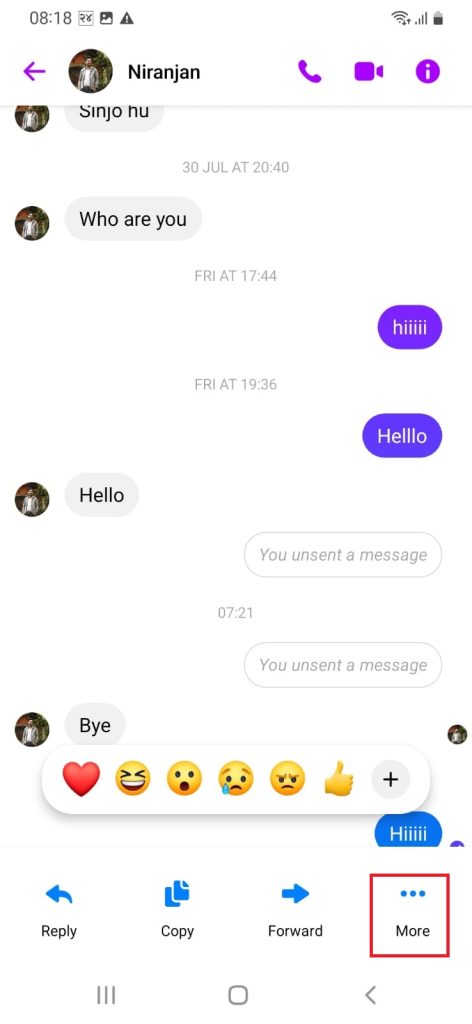
4. Now select “Remove.” Select “Unsend” to get the message removed from everyone’s chat history.
Select “Remove For You” to delete the message exclusively from your personal chat history.
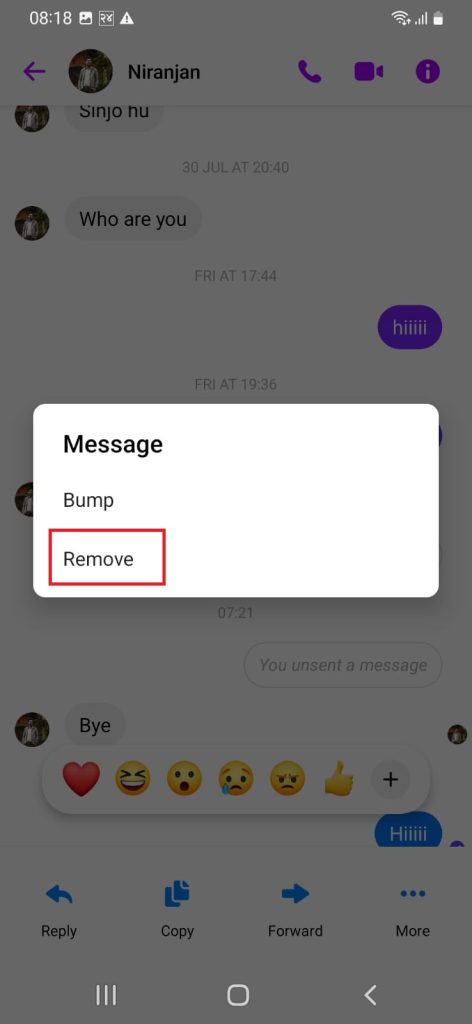
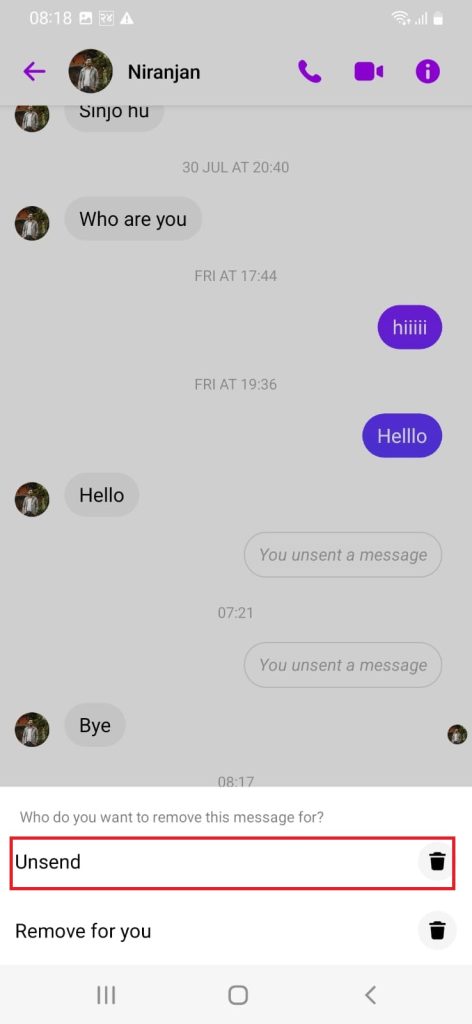
Method 2: Delete Conversation From Chat List
You can delete the conversation from the chat list by using any smartphone. You must follow the procedures below to remove the conversation from the chat list.
1. Additionally, you have the option of deleting an entire discussion. Tap and hold on to the chat in Messenger to remove it.
2. Select “Delete” from the option that appears after that, and you can delete all messages at once.
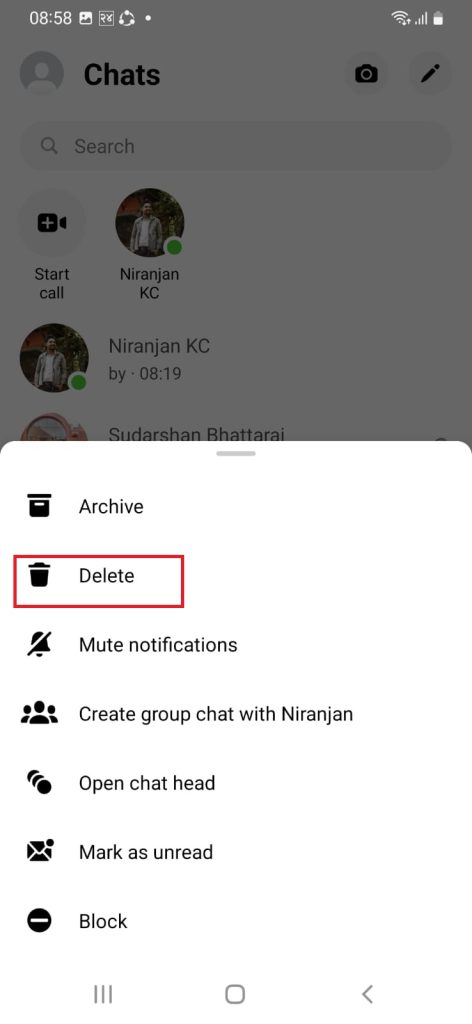
Method 3: Delete the Entire Conversation by Selecting Specific Person
You can delete the messages on Messenger by selecting the conversation of a specific person. Follow the below steps to delete the whole conversation from your Messenger.
1. Open the chat of the specific person on your Facebook Messenger.
2. Now tap on the profile icon of the specific person.
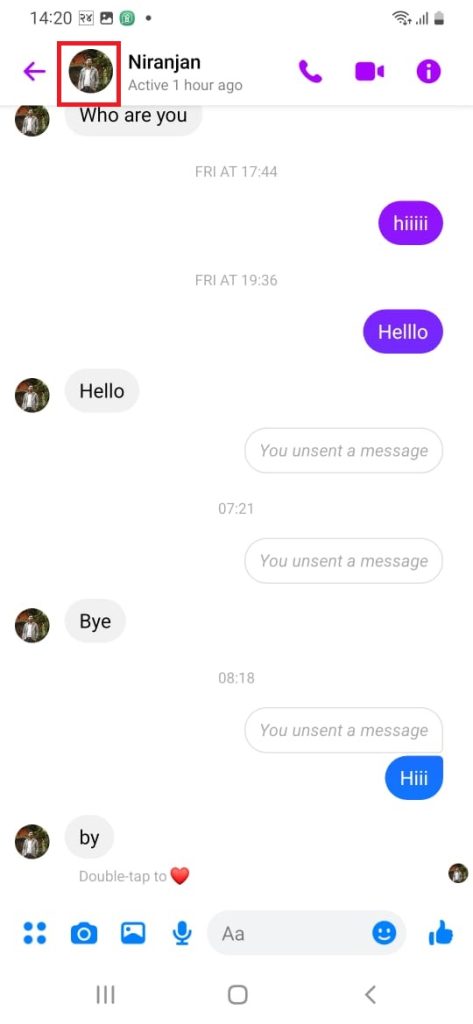
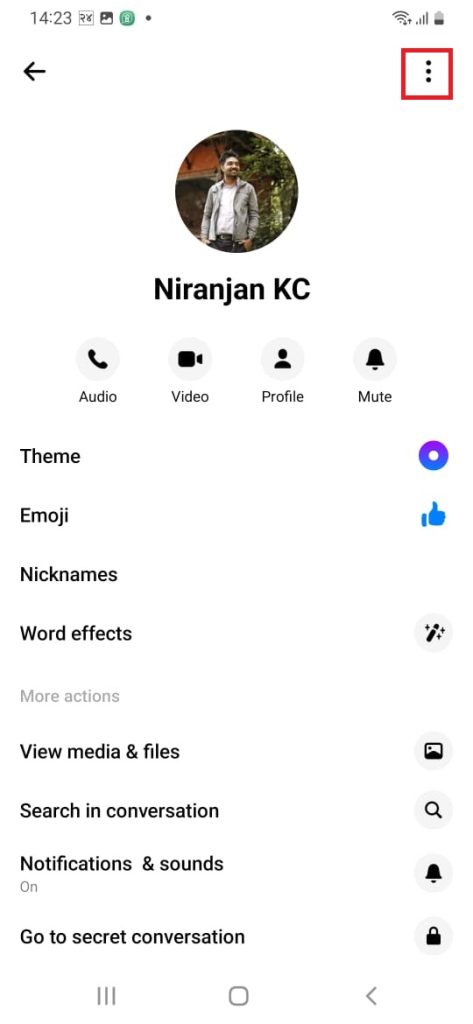
3. Tap on the three dots shown on the screen.
4. Now select Delete Conversation show on your mobile screen.
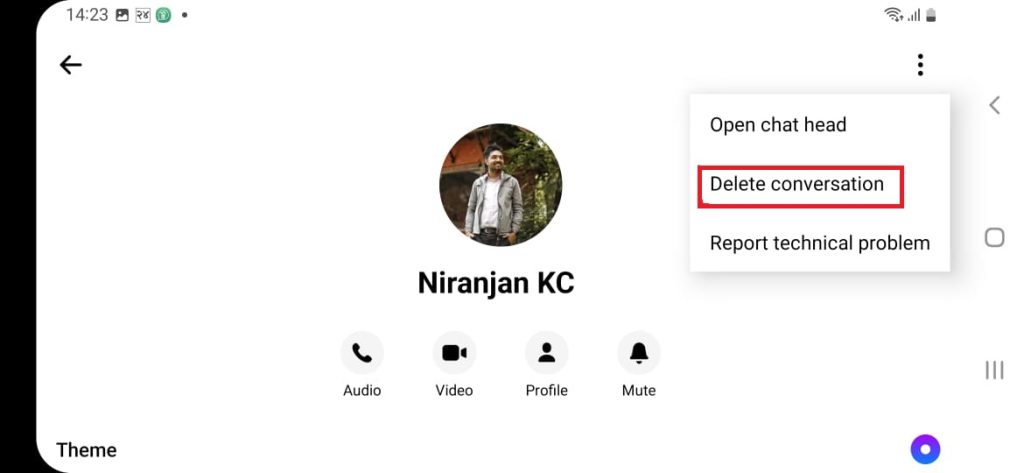
5. Tap on Delete to remove the entire conversation. After this, your whole chat will be deleted from the chat screen.
Note: If you don’t want the conversation permanently deleted in Messenger, you can choose the Archive option on Android or iOS devices.
Therefore, you can delete multiple Facebook messages on Messenger by using any Android or iPhone.
You can unsent messages for others as well as for yourself by using above explained method. You can also use this method to delete group chats in Messenger.
How to Delete FB Messages on Messenger Using Desktop
Facebook Messenger lets you delete specific messages or all of your conversations at once if you don’t want to keep a particular chat or an entire conversation. Here’s how to accomplish using a computer.
Note: Make sure you want to delete your communications before you do so because they cannot be recovered.
Method 1: Delete Individual Message
You can delete the Individual message on Messenger by using the desktop version. The step-wise procedure to remove the messages on Messenger is explained below.
1. Open a web browser on your PC and go to Facebook Messenger first. If you have done it already, log into your account on the website.
2. You may view your talks in the “Chats” sidebar on the left. Decide which conversation you want to erase messages from.
3. Find the message you want to remove on the right pane. Then select “Remove” by selecting the three dots after hovering over the message.
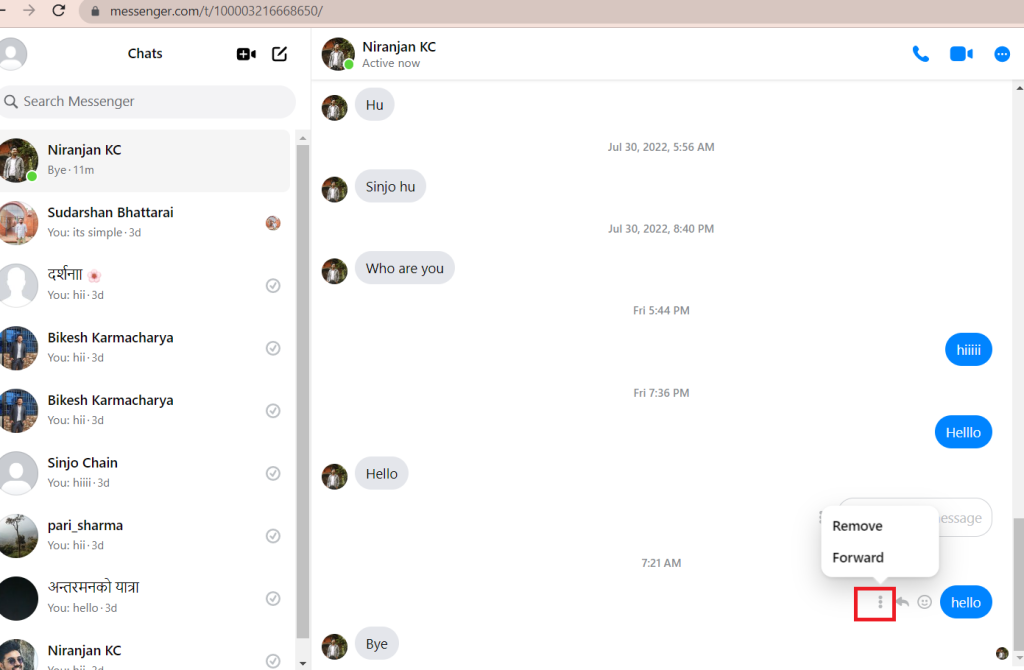
After you tap on Remove, you will get two options: unsend for everyone or remove for you.
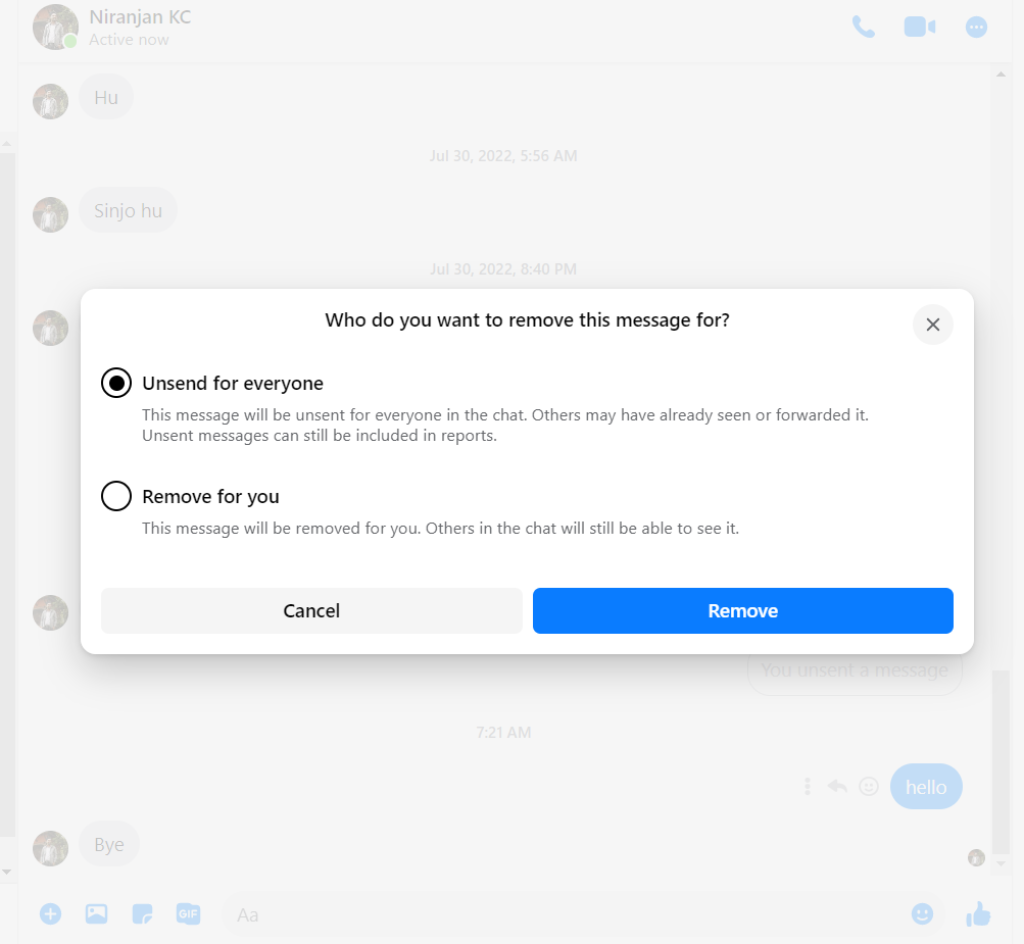
5. If you want to delete a message for both participants, select ” unsend for everyone ” and tap on Remove.
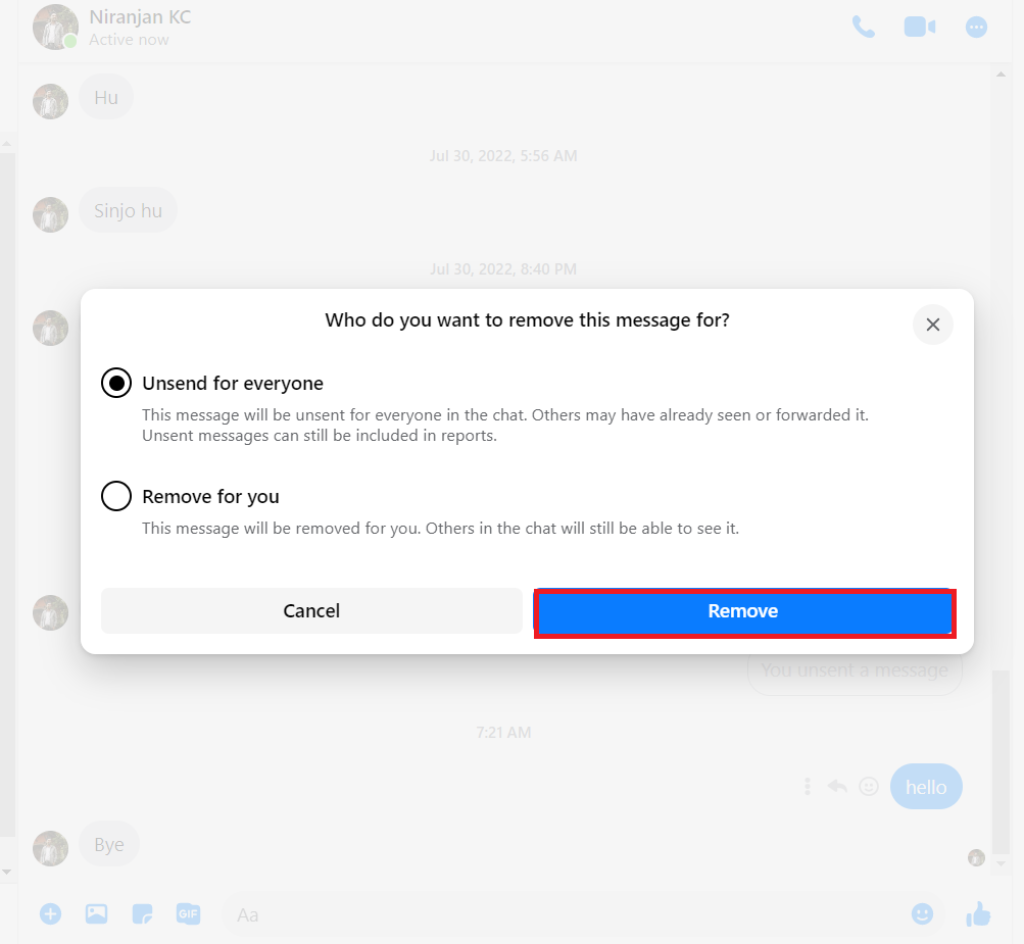
6. After deleting the message, you will be notified by “you have unsent a message” on the chat screen.
Method 2: Delete All Messages from the Messenger Chat List
You can quickly delete the entire message from the Messenger chat list. Follow the below procedure to delete the Messages from Messenger.
1. Select Conversation from the chat list to delete the messages.
2. Tap on the Delete chat option on the desktop screen.
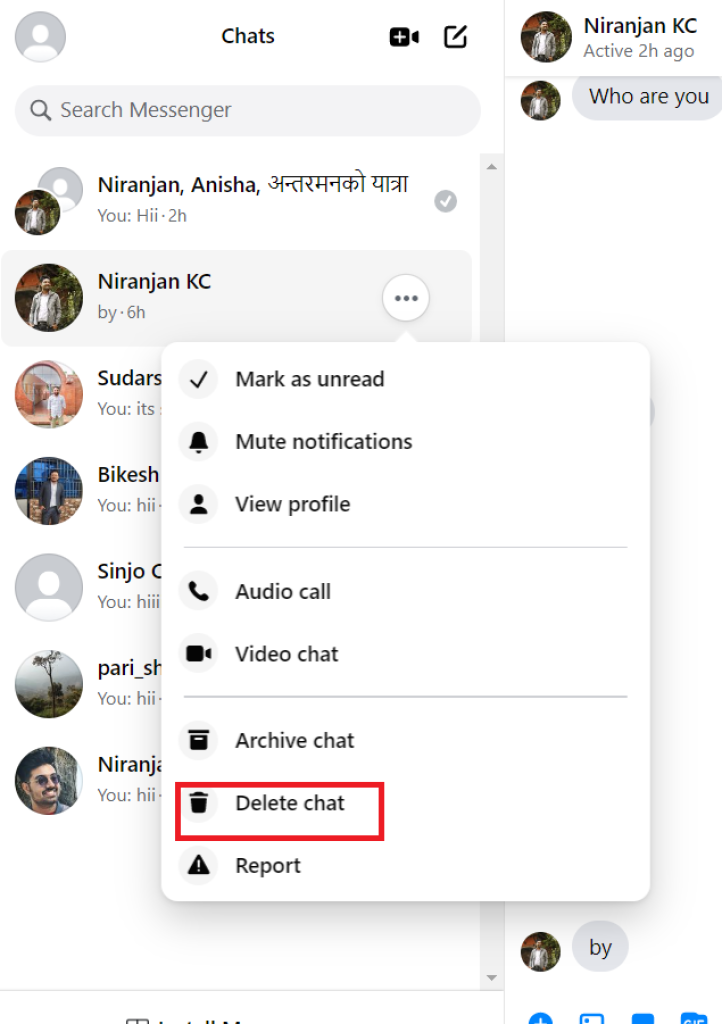
3. For the final step, tap on the Delete chat option to remove the entire conversation.
Method 3: Delete Individual Message From Facebook
You can use your Facebook account to delete the messages on Messenger. Follow the below procedures to delete the individual message from Facebook.
1. Log in to your Facebook account using your email and password.
2. Now open the Chat list on the Facebook screen and choose the person to chat with.
3. Now select the specific text and tap on the three-doted lines. After that, you will get the remove option. Tap on it.
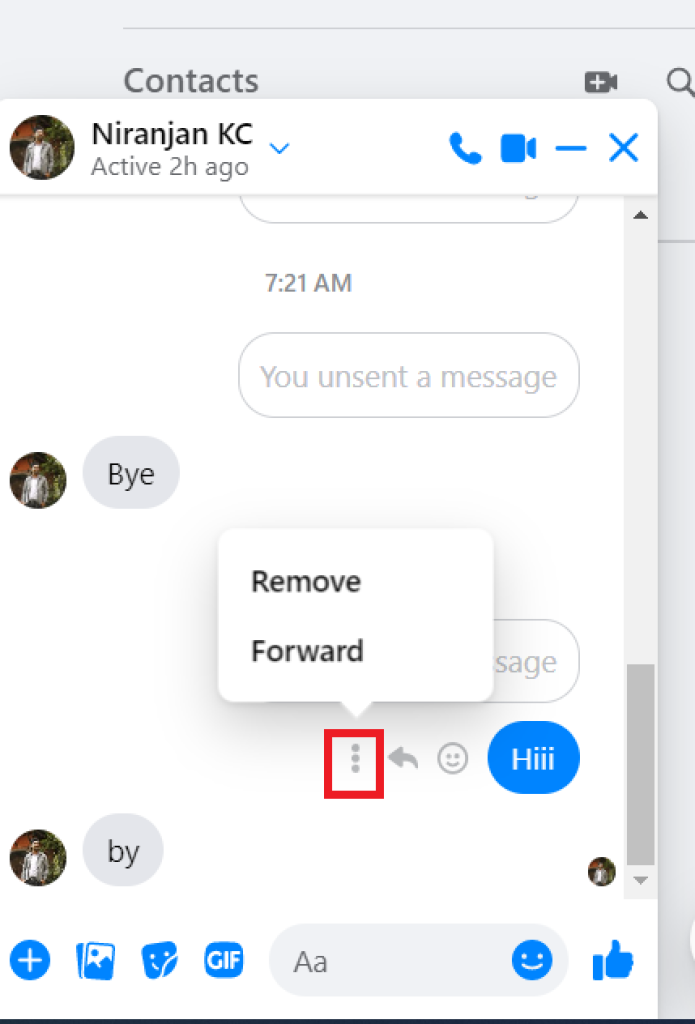
4. Now, you will get two options: delete the message for yourself or both sides. Choose your desired option and tap on Remove.
Method 4: Delete All the Messages On Facebook Chat List
You can easily delete all the messages from the Facebook chat list. You must follow the steps below to remove the messages from the Facebook chat list.
1. Open the Facebook account using a web browser. After that, open the chats and select the conversation.
2. Now tap on the Three dots shown on the screen. After this, you will get the delete chat option.
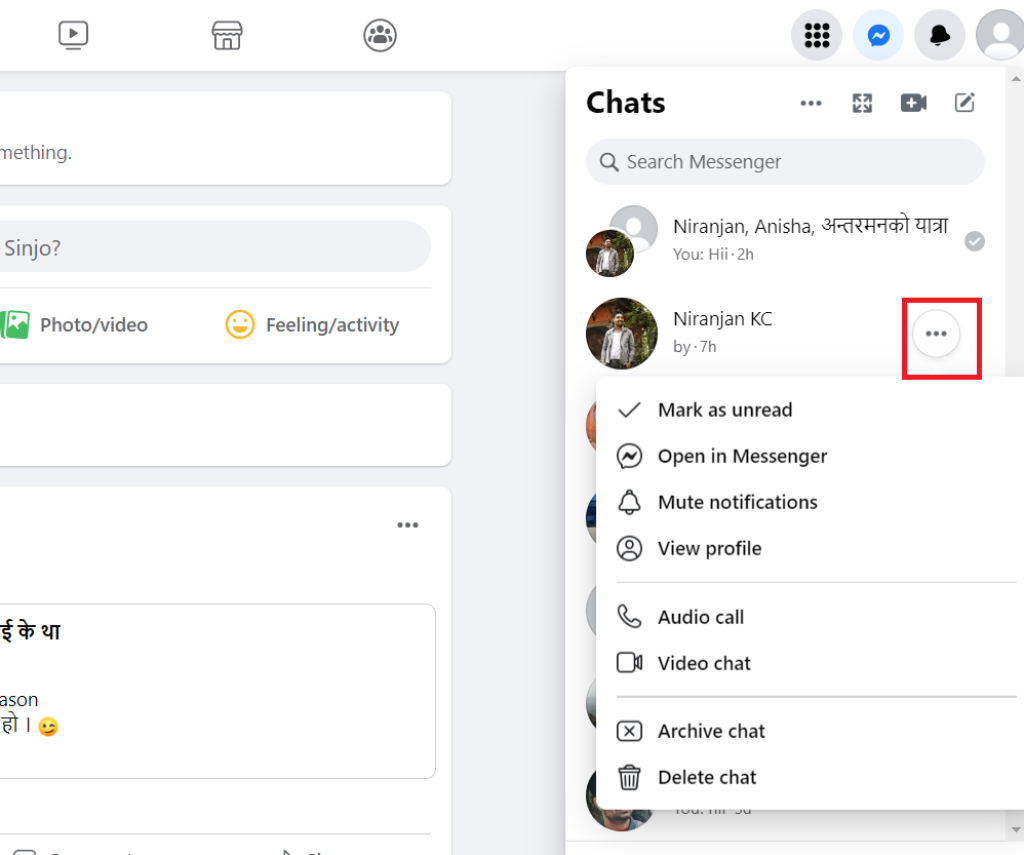
3. For the final step, tap on Delete chat. After this, you will successfully delete the entire conversation.
Hence, you can permanently delete Facebook messages from both sides using a laptop.
However, you won’t be able to remove the message for both sides if others send that message. You could remove the message from both sides only if you sent it.
FAQ
Yes, you can erase a message on Facebook before the recipient sees it. A message you’ve sent can be completely unsent or hidden from you.
Other chat participants will still see the messages on their screens if you remove them for You. People who are part of the chat will not be able to see the unsent message if you choose Unsend for Everyone.
Click and hold the message you want to erase on your phone. Next, choose Remove. When asked for the recipient of the message you want to delete, select Unsend. When prompted, confirm the decision you have made.
Before, when a message was sent, you used to have up to 10 minutes to delete it. But the updated Messenger got the feature. By choosing “Remove”, you can delete a message solely for yourself and everyone at any moment.
Conclusion
Although it cannot be done with a single click, you can remove all your Facebook messages. Instead, you must eliminate each conversation from the list of messages. This may take some time if you’ve been using Facebook for a while and have had many interactions.
You can’t auto-delete the FB messages on Messenger. You must choose the remove the messages option to delete old messages. However, you can delete messenger messages by using your desktop and smartphone.
This feature of Facebook Messenger is useful for recovering your mistake as you can remove messages.






