Messenger is a joyful and interesting app if you know how to use it correctly. It is use to communicate and share feelings with friends, colleagues, coworkers, and family. Messenger allows its users to change the default thumbs-up emoji by customizing it according to their tastes and personality.
Even if you are not a regular user of Messenger, you probably know the thumbs-up emoji on the right side where you type messages. It is blue in color, with four fingers closed and a thumb pointing upward, and is used for quickly responding to someone’s messages.
Some users claim it is an insulting, rude, hurtful, and aggressive emoji. If you feel the same way, you can change it to something you prefer according to your taste and design.
Unfortunately, there is no way to change thumbs-up on Messenger universally; only a particular chat emoji can be changed at a time.
Table of Contents
Reasons to Change the Default Thumbs-Up Emoji
The thumbs-up emoji is used on Facebook and Messenger for quick reactions to posts and chats. It is easy to use and available on all smartphones, computers, and Mac versions.
However, many users do not find it appealing, and if you are one of them, you can change it as per your choice and interest.
If you are sick of the default emoji on your Messenger app, you can change it to something that suits your needs and tastes the most. Some of the reasons to change the default emoji are:
- Not appealing
- More personalized
- Representative emoji
1. Not appealing
Facebook Messenger is a personal platform, and you can customize it the way you like the most.
Similarly, if you don’t find Messenger’s custom thumbs-up appealing, you can replace it with another that suits your interest.
You can change it to a smiling face with a heart, a red heart (love), or laughing emojis.
2. Chat personalization
You can change the default emoji to something that resembles your personality better. You can represent your feelings uniquely.
If you don’t prefer default emojis, you can use other quick symbols that are accessible from your smartphones or devices.
However, you can use different symbols to add a personal touch to your conversations in Messenger.
3. Representative emoji
The thumbs-up is the most understandable and popular in Messenger. It is used to demonstrate that you agree with that message.
But sometimes, it feels annoying to use a particular emoji all the time. In such conditions, you can use an alternative that represents messages the most.
Alternative to Thumbs-up Quick Reaction on Messenger
The blue-colored emoji with four fingers closed, and a thumb pointing upwards is available on all versions of mobile phones by default.
Besides this, Messenger allows users to replace it with another according to their taste.
Alternative thumbs-up is available on all platforms, including Androids, iOS, PC, and Macs. However, the number may vary depending on the platform, and the lite version of Messenger contains fewer emojis than the others.
Some popular alternative emojis for like are Smiley, Love, and Laughing.
Did you know you can also undo or change your reaction to a Facebook story? Check out our article to know about this.
How to Change the Default Thumbs-up Emoji on Messenger
The availability of various emojis has made it easier for its users to respond to chats without typing words.
Whether you are a regular or a new user of Messenger, you may have noticed the custom thumbs-up on the right of the message typing area or may wonder about the meaning and uses.
This emoji is for quick responses to particular chats, and you can use it if you agree with that message. You are allowed to replace that emoji with your preferred one. Also, check how to change your username on Messenger using a mobile app and web browser.
How Do I Change the Thumbs-Up Emoji on the Mobile App
Not everyone has the same preferences. You may also want to change the default emoji to something else. If you wish to change it, you can do so easily.
The steps to change the emoji on either IOS or Android mobile apps are quite similar.
We will be listing the process for Android. Let’s not waste time and dive into the process:
1. Launch the messenger app on your mobile phone.
2. Go to the chat where you want to change the thumbs-up. You will see audio calls, video chats, and the info icon at the top right corner.
3. Touch the “i” icon. You are now on a personal chat settings screen where you will see various options to edit.
4. Select “Quick reaction” from the profile options on the screen. You will see various symbols on the display. You can also set Avatar and various options available to you on Messenger.
5. Choose the emoji you prefer the most.
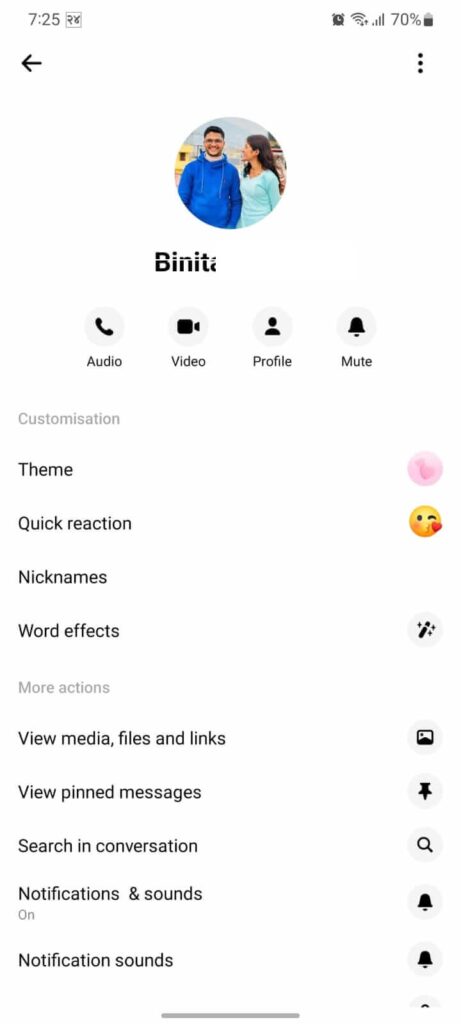
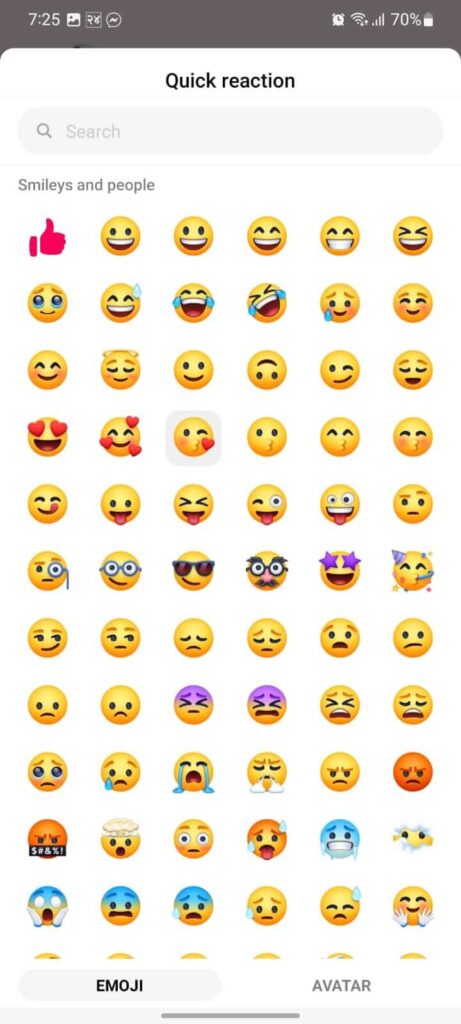
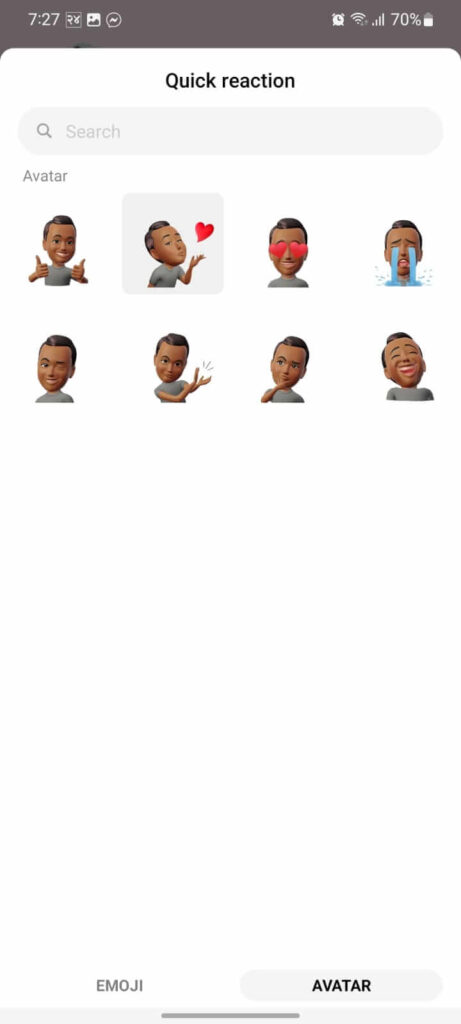
Note: Instead of emoji, you can also use an Avatar as a quick reaction.
Finally, you have changed the thumbs-up that will be seen on the right side of the typing bar. You can check and change other emojis similarly on Messenger.
Changing the like emoji button to your preferred one is not difficult. You can easily replace the boring one with an interesting one and enjoy conversations with loved ones.
Note: After changing the emoji, your friend will receive a notification about the changes, and the changed message is also visible on the conversation screen. If you change the quick reaction symbol, it will only change on yours, not the friends.
Change Thumbs-Up Emoji on the Computer
Many users use Facebook from Computer using a web browser. It is easy to change the thumbs-up symbol with your favorite one on Messenger using your PC. Keep reading until the end to know the whole process.
Change Using the Messenger Web App
1. Open any browser on your PC and log in to Messenger.com.
2. Hover over the chat where you want to change the emoji.
3. Click on the three-dot menu at the top right corner to see various options on the screen.
4. Choose “Change emoji” from the options. You will see various symbols on your screen.
5. Click on your favorite one.
Now, you will find the changed emoji on the selected chat.
This is how you can set your favorite emoji in the quick reaction place using Messenger Web App.
Change Using Facebook Web App
It is pretty easy to switch the thumbs-up using the Facebook web app. Follow the steps below:
1. First, open the Facebook web app on your browser.
2. Go to the chat box.
3. Click on the chat where you want to replace the thumbs-up.
4. Click on the down arrow (v) icon on the right side of your friend’s name.
5. Select the Emoji from the options. You will see numerous symbols on the screen.
6. Now, choose the one you like the most.
Immediately, you will find the emoji changed.
If you do not prefer any symbol and want the thumbs-up back, click “Remove” on the side of the current emoji screen.
Frequently Asked Questions
A: No, it will not affect your chat history, but you and your friend will see the changed emoji in the conversation screen instead of the thumbs-up.
A: Yes, you can easily revert to the default thumbs-up if you do not like the changed one.
A: Yes, Messenger sends a notification to the mobile app user, which is also visible in the chat inbox.
Conclusion
Messenger is an app that enables us to share daily moments with our loved ones and communicate our feelings and reactions subtly.
The thumbs-up emoji is an easy way to show agreement in chats. However, some users may prefer to remove it and use their favorite one instead.
After changing the Quick Reaction symbol, the receiver will also receive a notification.
You can change the Quick Reaction thumbs-up emoji on Messenger as often as you want, as there is no limitation. Knowing the actual meaning of specific symbols can make using them more fun. If you don’t know about the meaning of Bump on Messenger, check out our article to know details about this.






