WhatsApp is many users’ first choice for sending a funny meme, a heartwarming text, or an important conversation. However, many chats piling up can sometimes overwhelm your account. In this case, you can use WhatsApp Archive chats to organize your contacts and exchanges.
Don’t worry; Archiving WhatsApp chats does not mean deleting or saving them elsewhere. It will move the conversation to the new folder and provide some other useful features.
Essentially, this feature allows you to declutter your conversation list while keeping your favorite conversations intact.
So, in this tutorial, we will walk you through Archiving chats on WhatsApp and a few other helpful tricks. Additionally, let’s also learn to send PDF files on WhatsApp if you are interested.
Table of Contents
What is WhatsApp Archive?
Archiving on WhatsApp allows you to move a conversation from your regular chat list to another folder without deleting it.
If you Archive a chat on your account, it will be moved to the “Archived” folder immediately. You can no longer see that conversation in your primary conversation list and must open that folder to interact with it.
Remember that because the Archived folder is usually at the top, you can use this feature to pin someone’s chat on WhatsApp. This is beneficial if you want to pin more contacts because WhatsApp only allows you to pin three chats at the top.
Another benefit and official use of this feature is the ability to organize your conversations. With this feature, you can easily move unimportant chats to the Archive folder while keeping only a few important ones in the primary chat list.
This way, you won’t miss any messages from close friends, family, or coworkers. Furthermore, there are more advantages to using this feature, which we will discuss briefly in the following section.
What happens if you Archive a Chat on WhatsApp?
You can quickly comprehend the advantages and use of this feature if you know what happens when you do so.
Hence, here is the list of things that will happen to your conversation if you Archive it on WhatsApp.
1. Once you Archive a conversation, you will immediately transfer it to the “Archived” folder from your main chat.
2. Archiving a chat doesn’t mean deleting or removing it. You can still find it in a separate folder and send and receive messages as before.
3. Once you Archive a conversation, you no longer receive a message notification. However, you can still receive a notification when someone mentions your name. That is why this feature is ideal for Group chats.
4. WhatsApp allows its users to Archive both individual and Group chat.
5. It doesn’t mean backing up the conversation. To keep your conversation secure, you must back up WhatsApp chat separately.
Now that you know everything about Archiving chats, let’s go over the procedure step by step.
How do you Archive WhatsApp Chat Messages from a Mobile App?
Depending on your needs, there are two ways to Archive conversations in the WhatsApp app. You can either have individual chats or all of them at once.
We will discuss both methods here for your convenience. So, let’s start the process.
Method 1: Archive Individual Chats
Archiving is usually required to organize numerous conversations. In such cases, it is preferable to Archive each contact or Group separately.
Since navigation may differ depending on your operating system, we will discuss this process separately for Android and iOS here.
From Android App:
Follow the steps below to Archive individual chats on WhatsApp using an Android Mobile Phone.
1. First, open WhatsApp and long-press the chat you want to Archive from the discussions list.
2. Next, you can select more than one conversation to Archive from your list of conversations. After you choose them, tap the “down arrow” icon from the top menu next to the speaker icon.
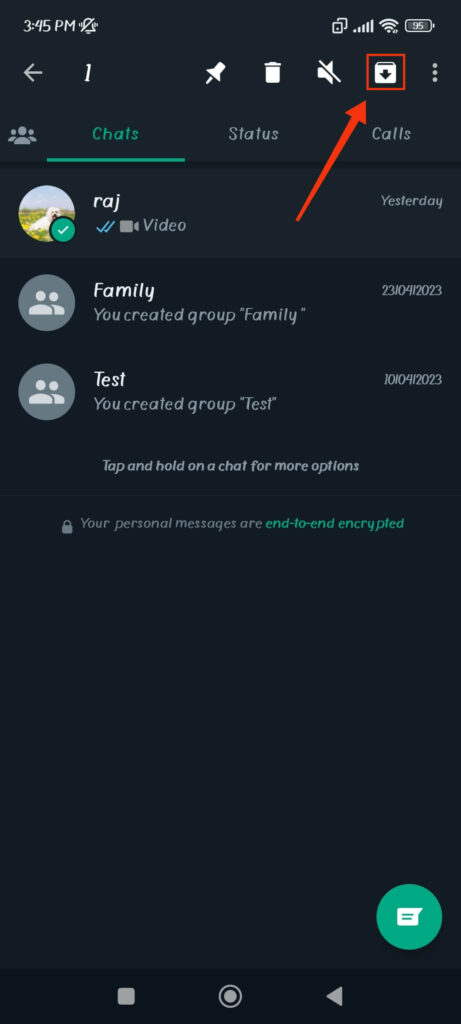
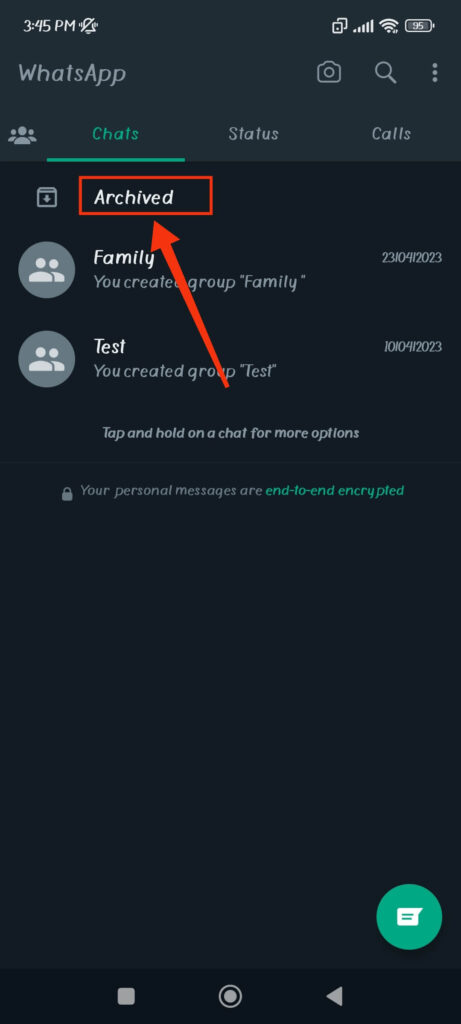
Once you tap that icon, your chats will automatically be transferred to the Archived folder, which you can see at the top of your discussion list.
From iOS App:
Follow the instructions below to Archive WhatsApp chats on your iOS (iPhone or iPad) device.
1. To begin, open your account and tap “chats” from the lower menu bar to go to your conversation box.
2. Next, slide a conversation from right to left and choose the “Archive” option.
Once you do this, that conversation will immediately disappear and move to the Archived folder. You can repeat the same process above for more than one conversation on WhatsApp.
Method 2: Archive All Chat Messages
You can Archive all the conversations in your chat list from your Settings. Remember that Archiving all messages move them to a single folder, leaving your primary chat box empty.
So, only use this option to make room on WhatsApp for new contacts and conversations. This is beneficial when you don’t have two accounts and want to separate work and personal connections.
Here’s how you can Archive all chats message on WhatsApp from an Android or iOS device.
1. First, tap three dots from the top right and select “Settings.” You can press the “Settings” tab from the lower right corner for iPhone.
2. Next, select “Chats” from the Settings page and then press “Chat history” from the bottom of the next page.
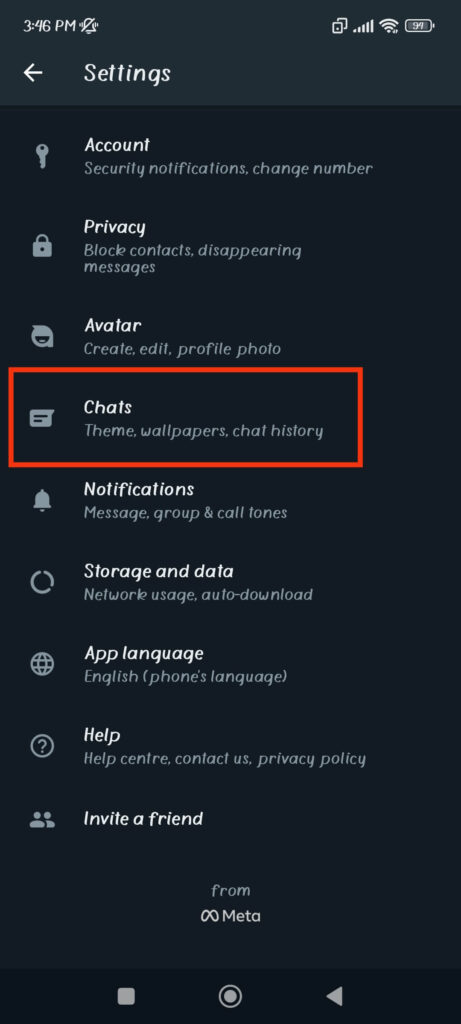
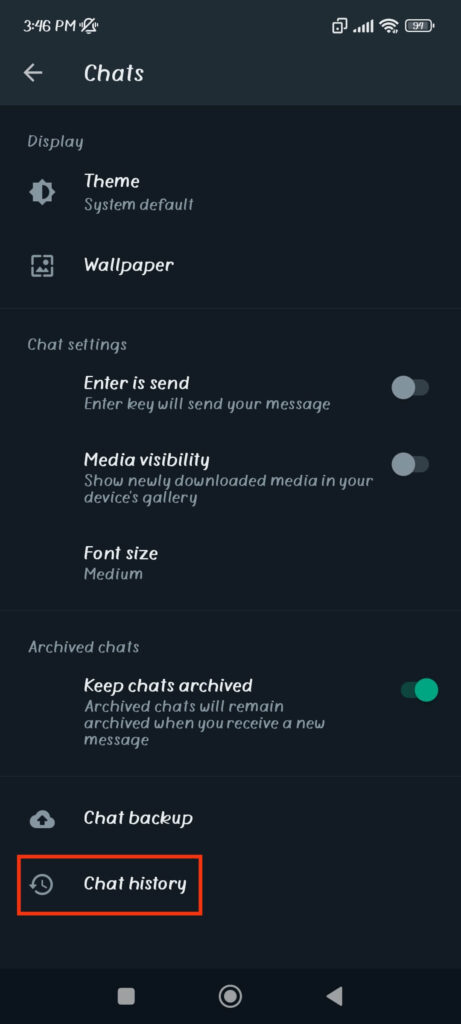
3. Finally, choose the “Archive all chats” option from the list to save all the conversations in a separate folder.
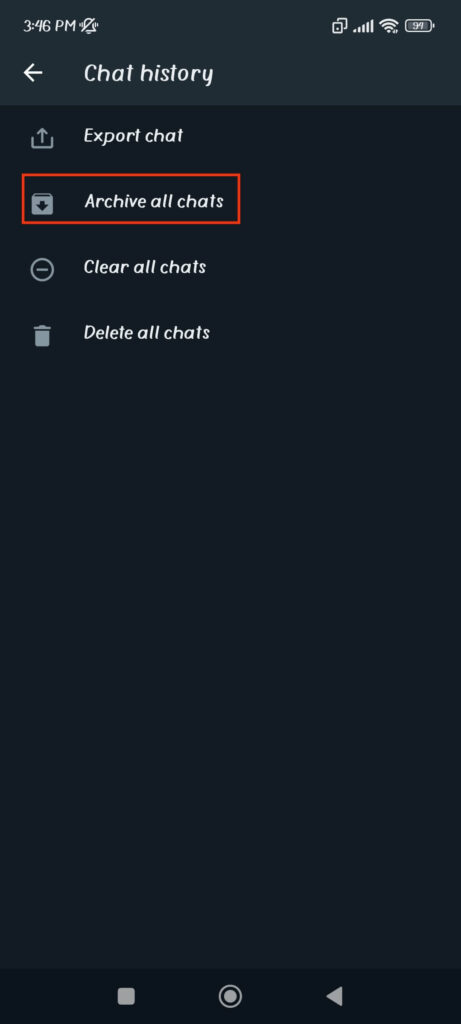
Now, when you return to your homepage, you will only see the “Archived” folder, leaving everything else empty.
How to Archive WhatsApp Chat Messages from the Desktop?
Users can also Archive messages on WhatsApp’s web version from a desktop web browser. However, unlike on a Smartphone, there is no option to Archive all messages on the account with a single click.
So, follow the steps below on a computer or laptop to save individual conversations.
1. First, scan the QR code from the app to connect your account to WhatsApp Web on your PC (Windows or Mac).
2. Next, hover over the conversation and click the “down arrow” to open a menu.
3. After that, select the “Archive chat” option.
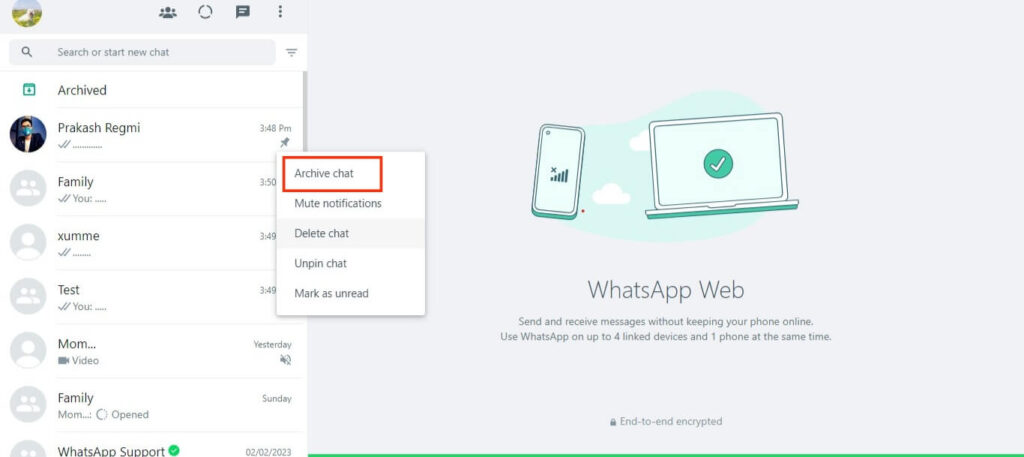
You can repeat the same process for all the other contacts you want to save on your account on your PC.
How to Find Archived Messages on WhatsApp?
Now that you understand the process of Archiving let’s learn to find them so you don’t have any problems later.
You can find its folder at the top of your chat home screen on WhatsApp using any device (Smartphone or PC). So, click it to open this folder and see all the Archived conversations.
This folder will appear at the top of the list even if you pin a conversation or receive a message from an unarchived contact.
Note: If you don’t like the position of this folder, you can also easily put Archived chats at the bottom and start accessing them from there.
How to Unarchive Chat Messages on WhatsApp?
You may want to Unarchive a personal or Group chat, especially if you are actively communicating with that person again.
To Unarchive individual conversations on an Android Phone, open the “Archived” folder, long-press that conversation name, and press the upward arrow icon from the top menu.
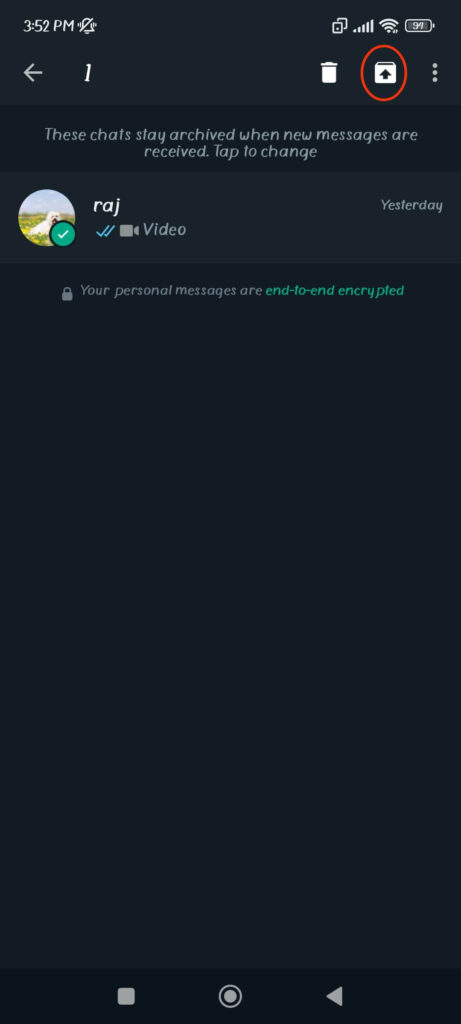
For iPhone, swipe the conversation box to the left and press the “Unarchive” option.
For WhatsApp web, hover over the message, press the down arrow, and select “Unarchive chat.”
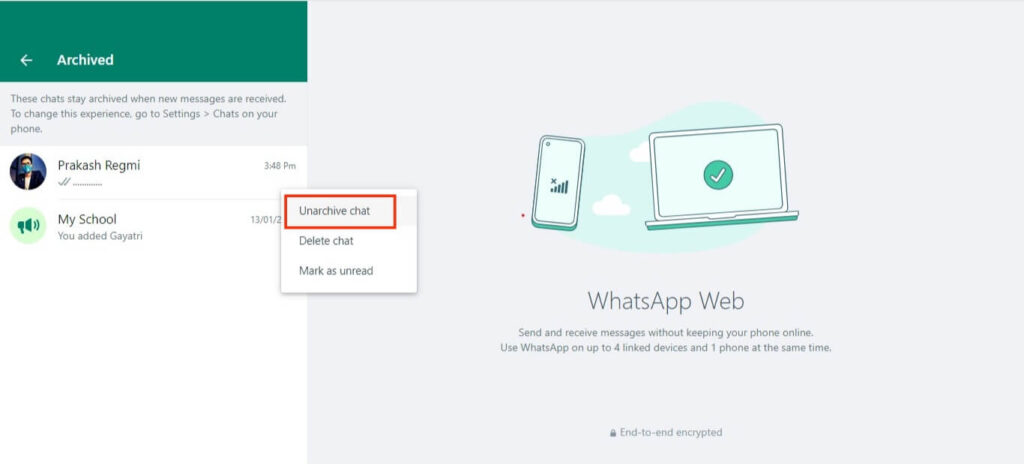
To Unarchive the whole conversations list on WhatsApp, go to Settings >> Chats >> Chat history and tap the “Unarchive all chats” option.
FAQs
No, you will not lose any WhatsApp conversations as long as you have a backup. However, after reinstalling the application, you must Archive them again since it will restore to the default location.
There is no need to backup Archived messages separately on WhatsApp. To secure your data, you can back up your account from Settings to Google Drive or iCloud.
There is no limit to the number of WhatsApp chats you can Archive. You can even do entire conversations with a single click in the chat Settings.
Wrapping Up
Finally, Archiving lets you quickly clear out your chat list while preserving important conversations. It’s a great way to organize your text messages in a separate folder or free up space on your primary screen.
Remember that Archiving a conversation does not remove it from your account, so you can always access them anytime.
Hence, use this feature to organize your account and enjoy a more streamlined and structured WhatsApp experience! And if interested, let’s also learn to send one-time view photos on WhatsApp.






