Facebook Messenger is one of the best ways to communicate online with friends, family, or loved ones. FB Messenger provides all users’ requirements within an online group, such as texting, photo/video sharing, GIFs, and animation. With more friends in our social circle, we’re likely to add friends or family members on Messenger groups.
There are many functional features of Messenger groups. Let us consider you and your friends were in a restaurant and wanted to pay the bill by splitting among your groups. Maybe your groups are not close and still want to have a meaningful conversation. The solution to these problems is to use the FB Messenger group.
It’s a great platform for users who communicate daily with their clients, friends, and family. But to use it efficiently, we must know how to add people to our group.
So, in this article, we will learn to add people to the Messenger group using different platforms.
How To Add Someone On Facebook Messenger Chat Group
Adding a user to a group chat on Messenger is a straightforward process and requires only a few steps. While adding someone is easy, there are some key elements users need to keep in mind.
- After a new user is added to a group conversation on the Messenger group, they can see all the previous messages in that conversation.
- The group admin is responsible for accepting the adding or removing requests on the group.
- Users can add members to Messenger chat groups of up to 250 people.
- While on the active video call, 50 people can join the call.
- There is no limit on how long users can extend the video/audio call on the Messenger group.
Since Facebook Messenger is a cross-platform service, users can add friends to the Messenger group using Android, iOS, and Web Browser. But, before we begin, the user needs to create a Facebook account.
Method 1: Add People To Messenger Group Using Android
In this method, To add a person, first, you need to install the Messenger app on your phone. To download Facebook for Android, go to the Google Play store and install it.
1. Open the Facebook Messenger application using a mobile phone, and log in to your account using your credentials.
2. Tap on the group to open it or create it by tapping on the edit icon, then press the Create a new group button.
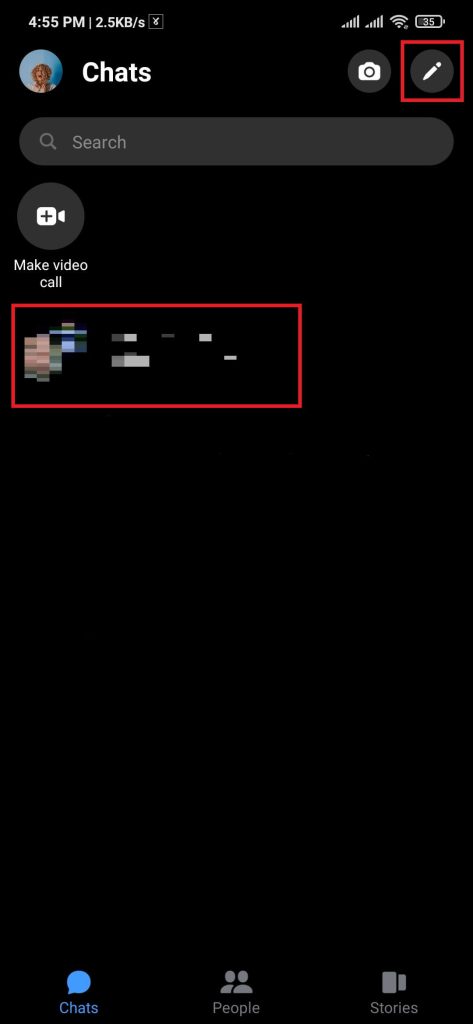
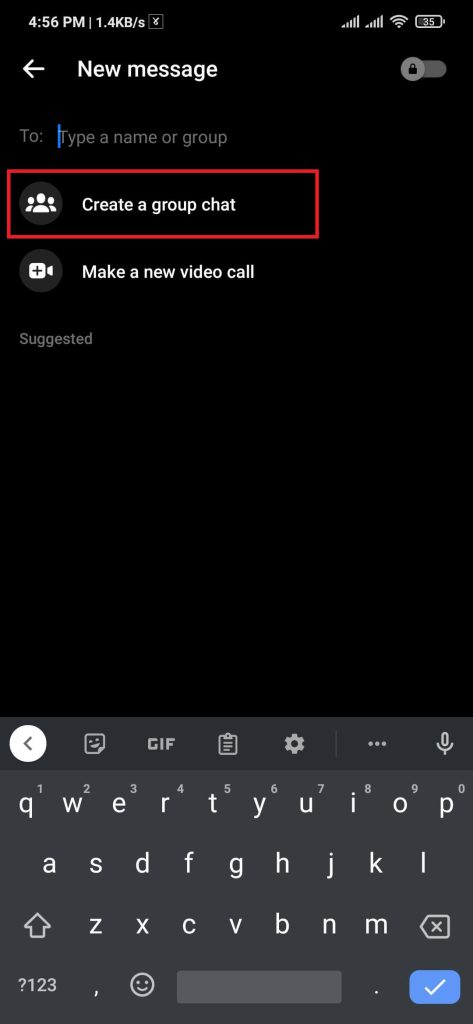
3. Press the info icon, then press Add button.
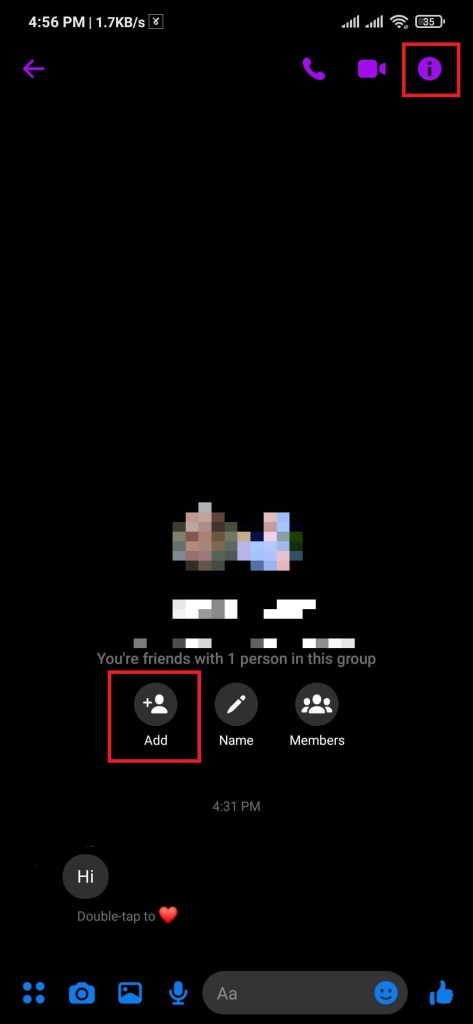
4. Type search for the required username and press the Add button.
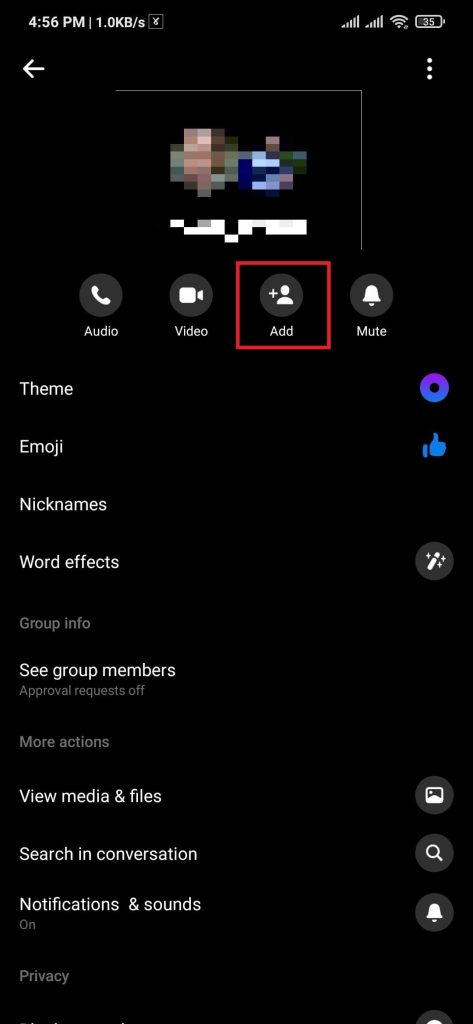
Congratulations, You have added people to the messenger group. After adding people, added users can communicate with the group.
Method 2: Add People To Messenger Group Using iOS
Similar to using Android, the steps for adding someone to the Messenger group have the same process with slight changes.
Before starting this process, download and install FB Messenger from the Apple Store and install it. You can follow the steps below if you have installed it on your device.
1. Open the Facebook Messenger application using a mobile phone, and log in to your account using your credentials.
2. Tap on the group to open it or create it by tapping on the edit icon, then press the Create a new group button.
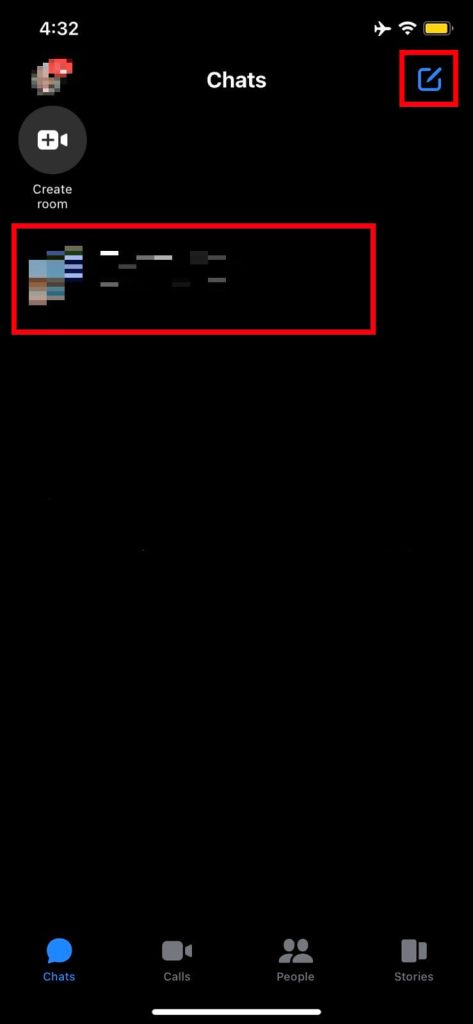
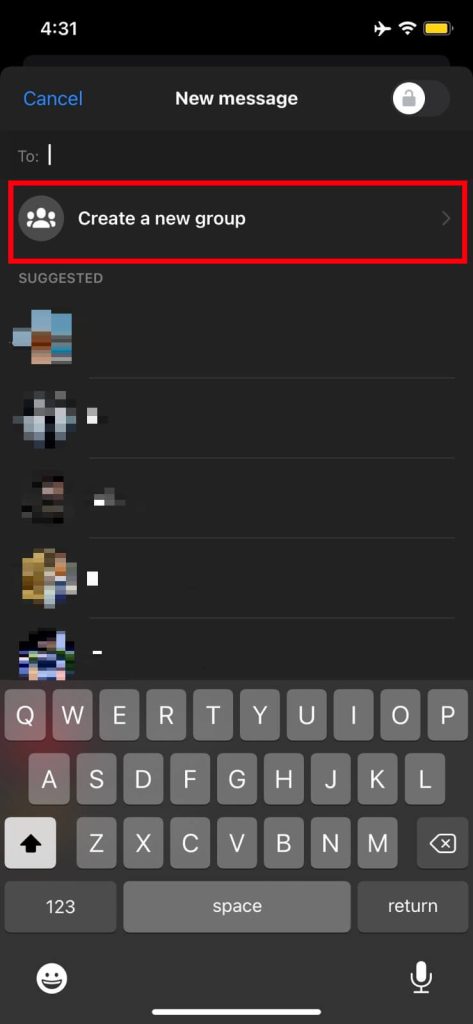
3. Press the add button, then choose the user to add to your group conversation.
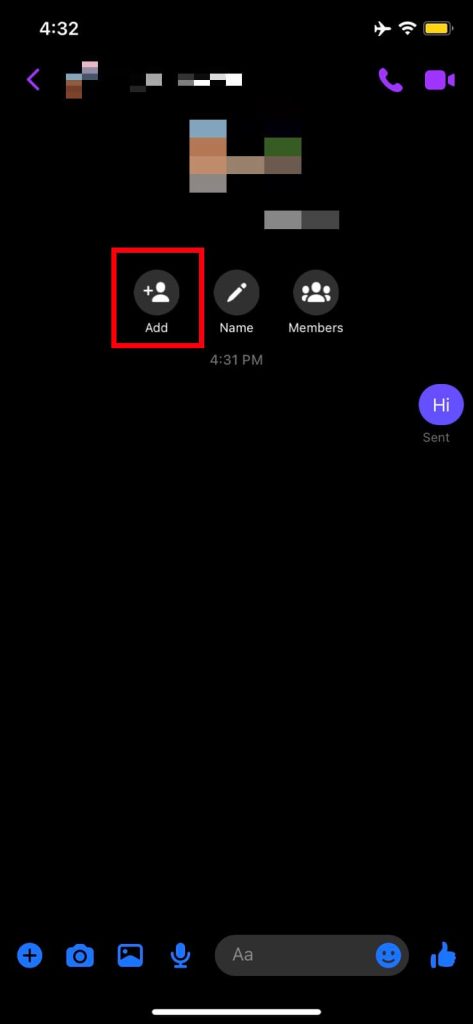
After completing the above steps, users can add anyone to their chat group using an iOS-supported device such as an iPad or iPhone.
Method 3: Add People On Messenger Group Using Web Browsers
Although Facebook Messenger is a cross-platform service, we can use a Web Browser to add people to the Messenger group. Users who feel comfortable using a PC or desktop can use it to add the person to their group chat.
1. Open any Web Browser on your computer or laptop, then go to Messenger’s official page.
2. Login into your Messenger account by simply entering your credentials.
3. Press the hamburger option, tap on the chat members option and select Add people option to add people to the group.
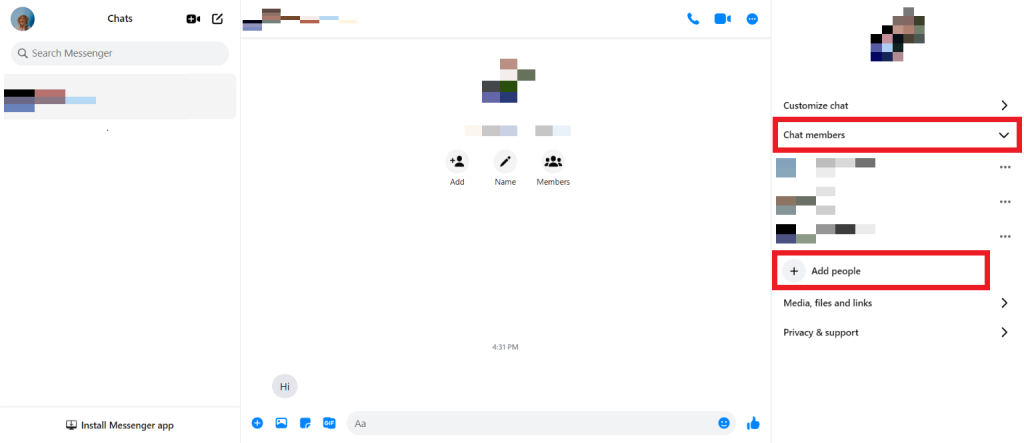
After completing these steps, added users can view the conversation details.
Make Someone An Admin On Facebook Messenger
Users need to have admin permission before using certain features.
1. Open the Facebook Messenger application using a mobile phone.
2. Login into your Messenger account by simply entering your credentials.
3. Tap on the group you want to make someone as admin.
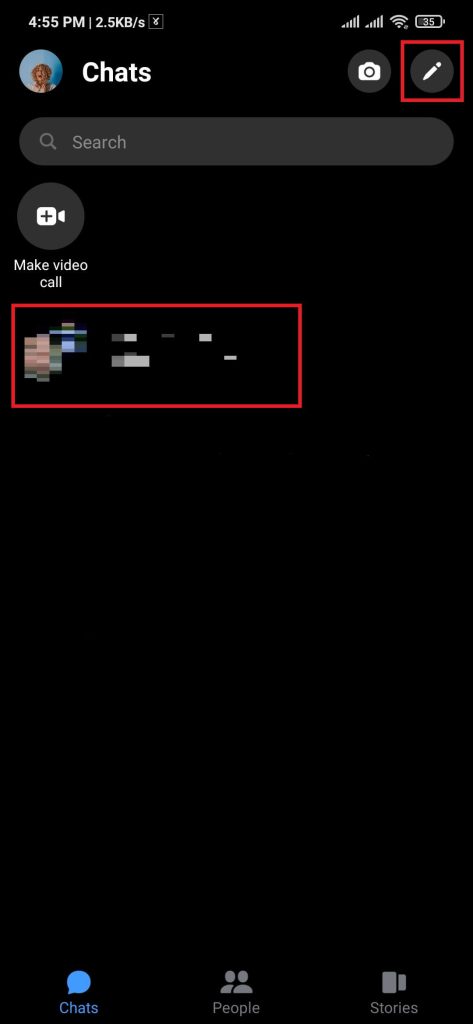
4. Press the info icon, then press the see group members option.
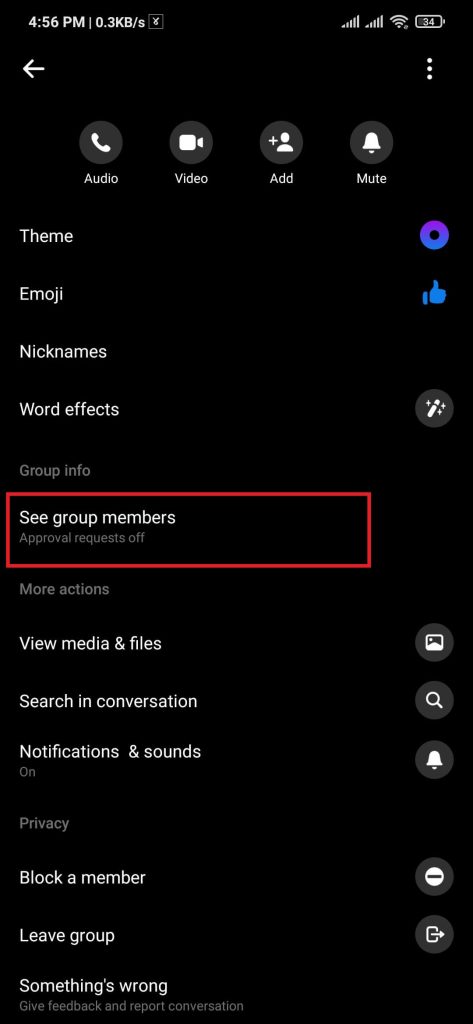
5. Tap on the user you want to make, and press the Make admin option.
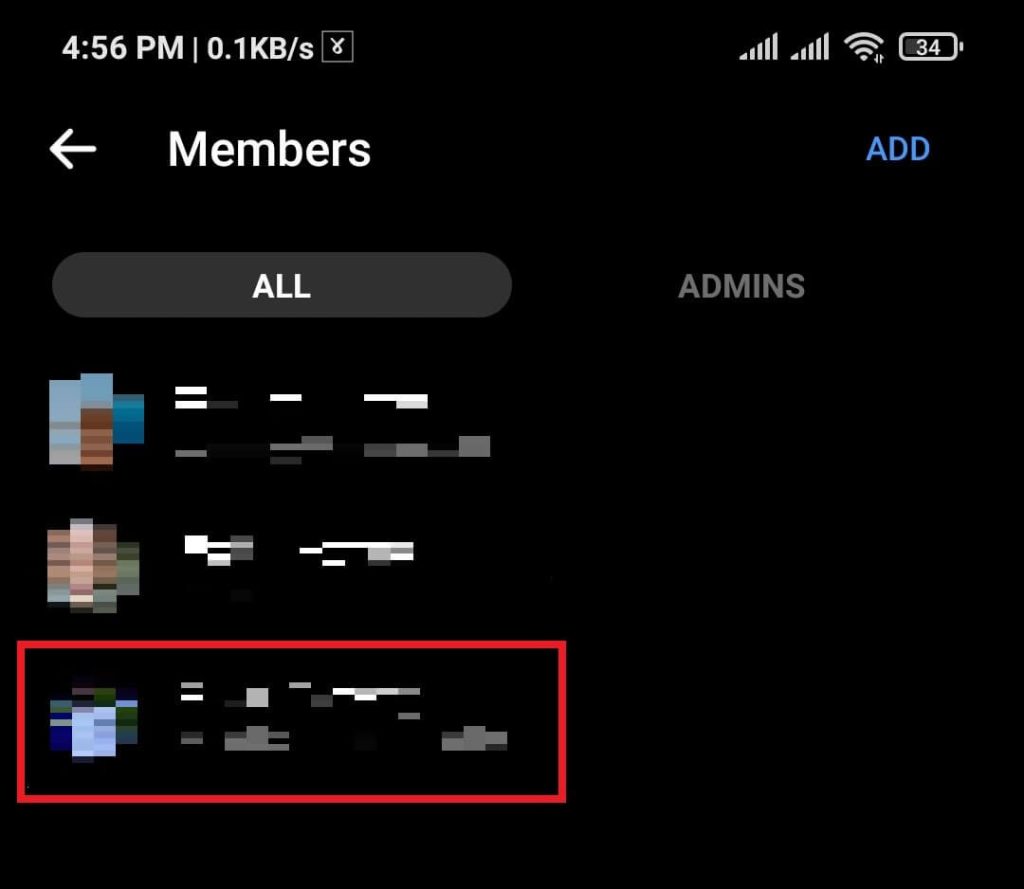
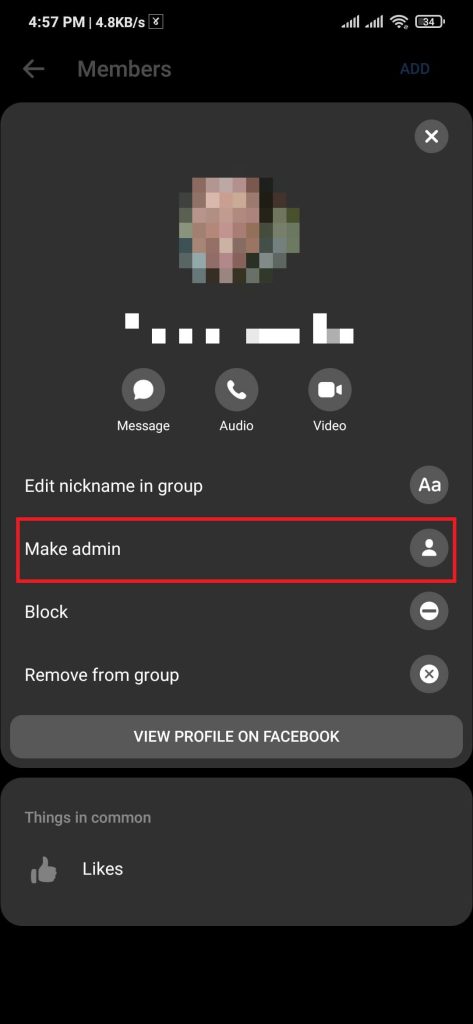
After completing the above steps, we can make anyone admin from a group.
Conclusion
Messenger is a good platform to have in this digital age. Whether we are using it for personal or business use, there are many possibilities.
Users can use it to gain access to communicate with any of the members of a group.
Following any of the above methods, users can add anyone to the Messenger group.






