If you’re a big fan of Instagram Stories and want to spice them up, why not try posting multiple photos on one story? Adding multiple photos to your Instagram story is a simple and smart technique to increase your follower count and engagement.
Sharing multiple events/photos in a single Instagram story will save you time and help you stand out. Additionally, you can try out fresh ideas for your post, and even if they don’t succeed, they will vanish after 24 hours anyway.
There are several ways to put multiple pictures on one Instagram story. Here, we’ll walk you through many methods so you can pick the one that works best for you.
Also, if you want to know how to add multiple photos to an Instagram Post, you can check our article here.
Ways To Post Multiple Photos On Instagram Story
For your convenience, we’ve listed the three simplest methods out of the several ways that will let you upload multiple photos to an Instagram Story.
For the first method, we have described how you can select up to 10 photos or videos from your gallery, which will be uploaded as ten independent slides. Hence, it is an easy and standard way of adding multiple photos to your IG story.
The second one explains how to stack numerous photos on a single slide using stickers. Therefore, you can choose this option if you are fond of using sticker photos in your Instagram Stories.
And the final method enables you to make collages utilizing Instagram’s built-in ‘Layout‘ tool. So, use this if you want a simple layout for your Instagram story.
So, we advise you to use the methods you deem appropriate. Let us start now.
Method 1: Add Multiple Photos On Instagram Using Gallery
This option is appropriate for you if you want to include multiple photographs from your event in one story, similar to an Instagram post. Your photos will be displayed here as slides, and you may include up to 10 images or videos in a single story.
This feature is supported by iOS (iPhone or iPad) and Android. Therefore, you can use any device to carry out the instructions below.
1. Open your Instagram app and log in using your credentials. Now, tap the ‘+‘ button over “Your Story” on the top left side or swipe right on the screen to open story mode.
Remember that the “+” icon will only appear if you have no stories on Instagram.
2. To access your gallery, tap on the photo icon in the lower-left corner of the screen. You will now be taken to your galley page.
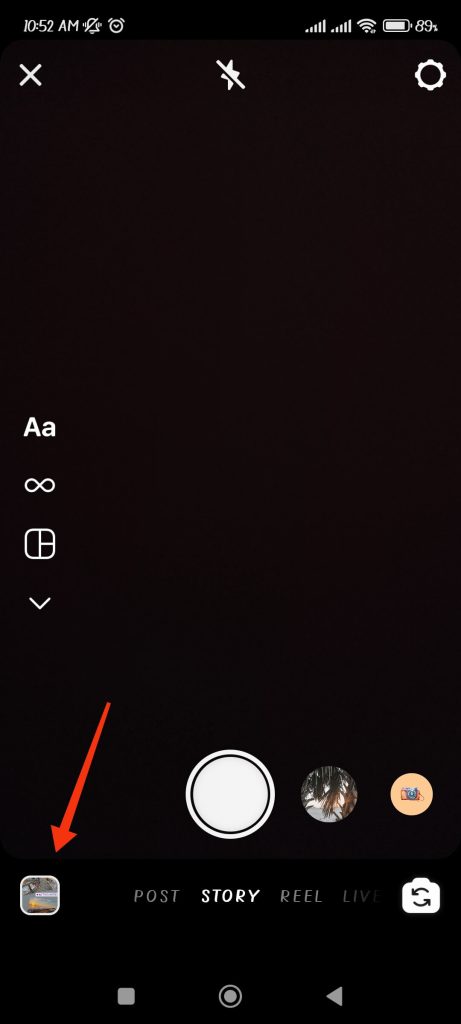
3. Next, tap on the “select” option from the top right to add more than one photo or video at a time. You can choose a maximum of 10 photos or videos.
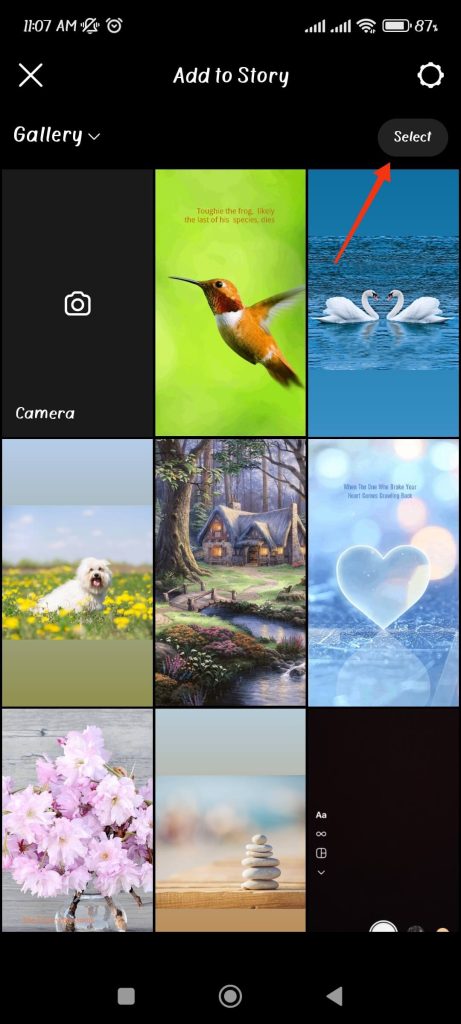
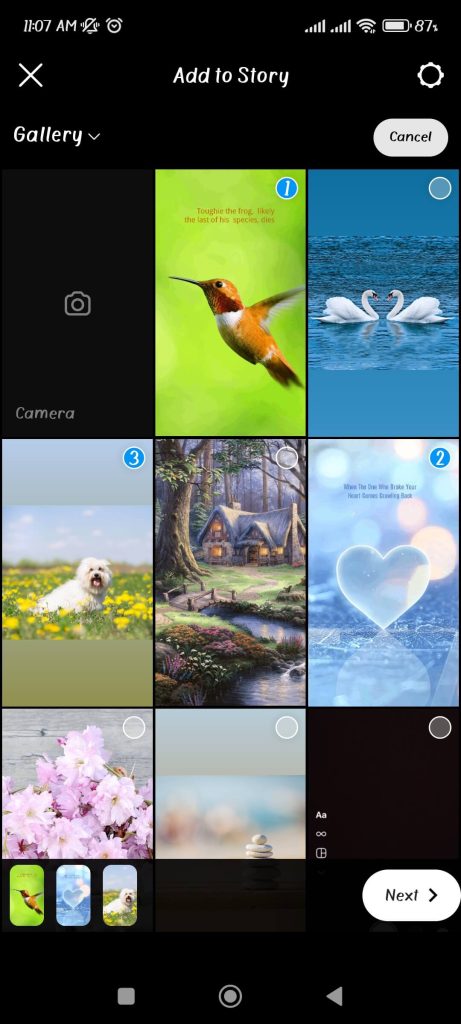
Note: Just like in the Instagram post, choose the photos in the order you want them to appear on your Instagram Story.
4. After selecting photos, tap on the “Next” button at the bottom right corner of the screen.
5. Now, you may edit each photo separately and give each one a different filter. You can customize every picture with text, stickers, or filters.
After you are done with your editing, you can hit the “Next” button on the bottom right corner of the screen.

6. Next, you will get a prompt with options (Your Story or Close Friends) to share your story. Select how you want to share your story by clicking on the circle right next to the option.
7. Now, you can share your story with your followers by clicking on the “Share” button. Your story will be uploaded shortly.
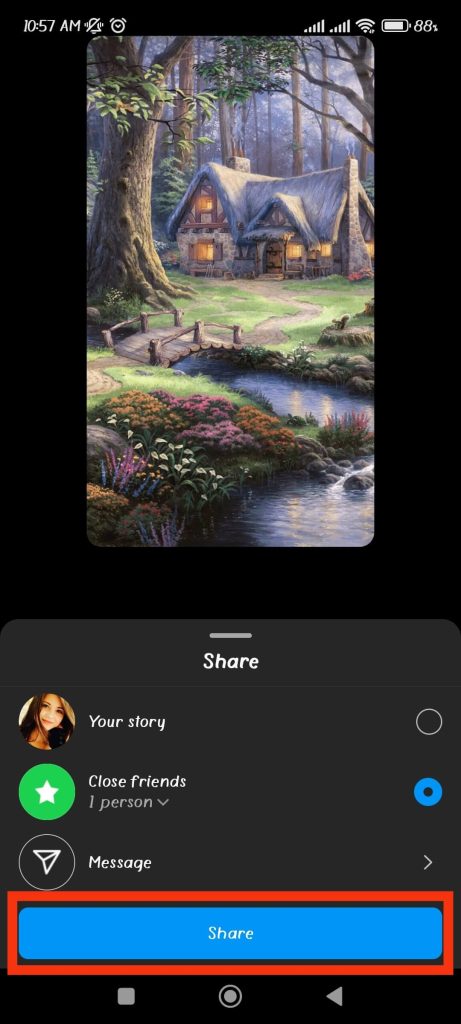
This is how you can add two or more photos to your Instagram story. So, go ahead and give it a shot.
This feature may not be available in every part of the world yet. So, you may not see this option. You can retry after updating your application on the Play Store or the Apple Store.
Method 2: Add Multiple Photos On Instagram Using Stickers
Before, the sticker feature was only available on the iPhone, but now Android users can also use it. Since the methods for these two devices don’t differ significantly, we have provided one description for both.
So, stick to the instructions below to add several photos to Instagram using this feature.
1. First, log in to your Instagram app and tap the ‘+‘ button over “Your Story” on the top left side or swipe right on the screen to open story mode.
2. Now, you have various options here since you need to choose your background for sticker photos in this phase.
The first option for you is to go to your gallery by tapping the photo icon on the bottom left corner of your screen. Choose a photo from your gallery that you want as a background.

The second option is to capture an image live from your camera and use it as a background for your IG story.
For the third option, tap on the “Aa” create button from the left side of your screen.
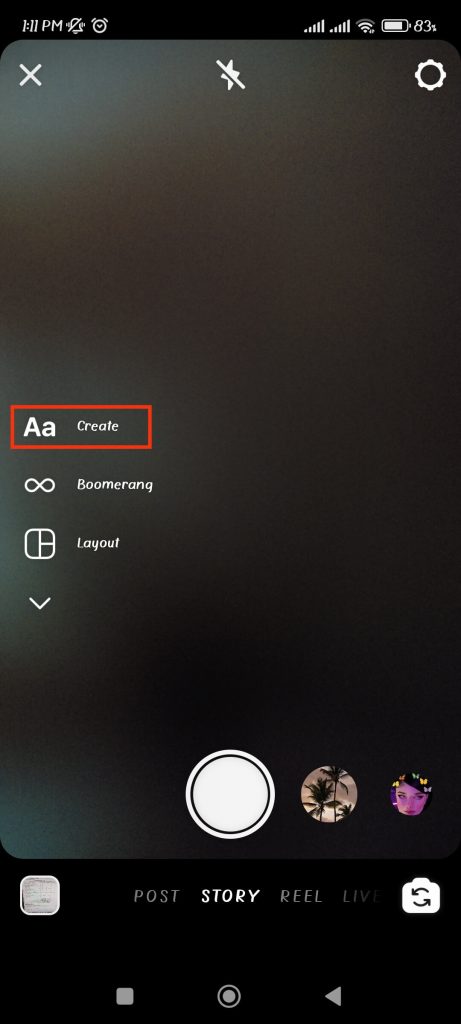
Next, you can change the background color by clicking “colored circle” at the bottom right corner.
3. You have chosen the background for your story. Look at the sticker icon on your screen and tap on it.
Update your app if you can’t see this option.
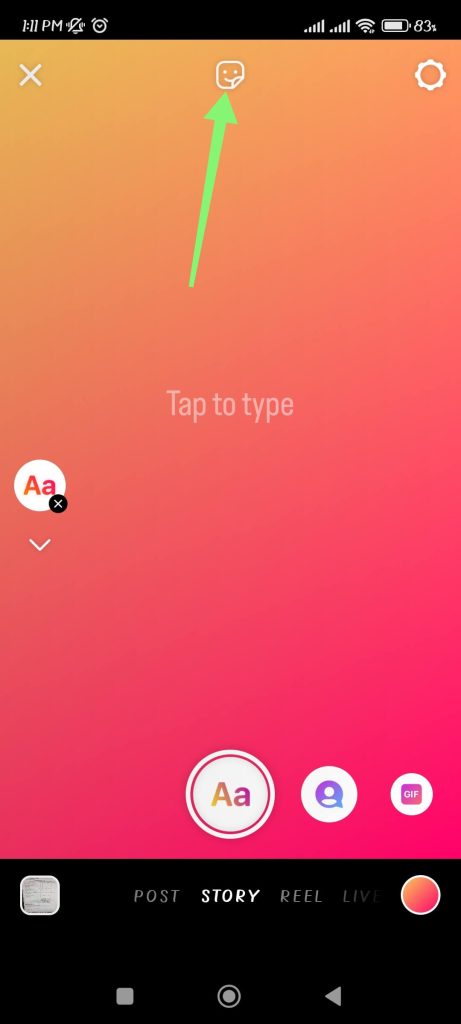
4. Next, choose one with a photo icon with “+” in the middle from the various stickers. You should scroll down a bit.
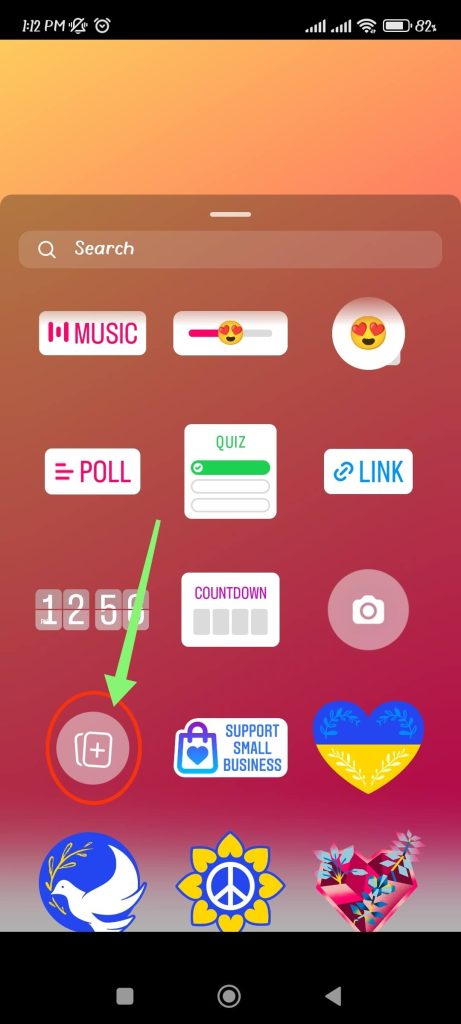
5. Now, select the image you want as a sticker from your gallery.
You can now repeat the same steps above and put multiple photos on your Instagram story until you are satisfied.
6. To make the photos smaller or larger, drag them individually or pinch or widen them using two fingers on the screen. You can customize your picture with text, stickers, or filters too.
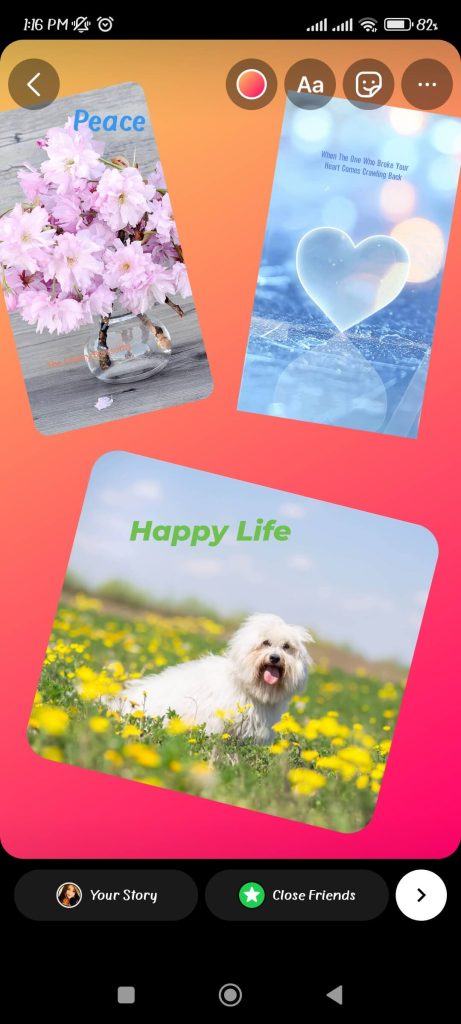
7. After editing, you can tap on the “Send To” option at the bottom right and share with your followers on iOS or tap on the “Share” button in the case on Android.
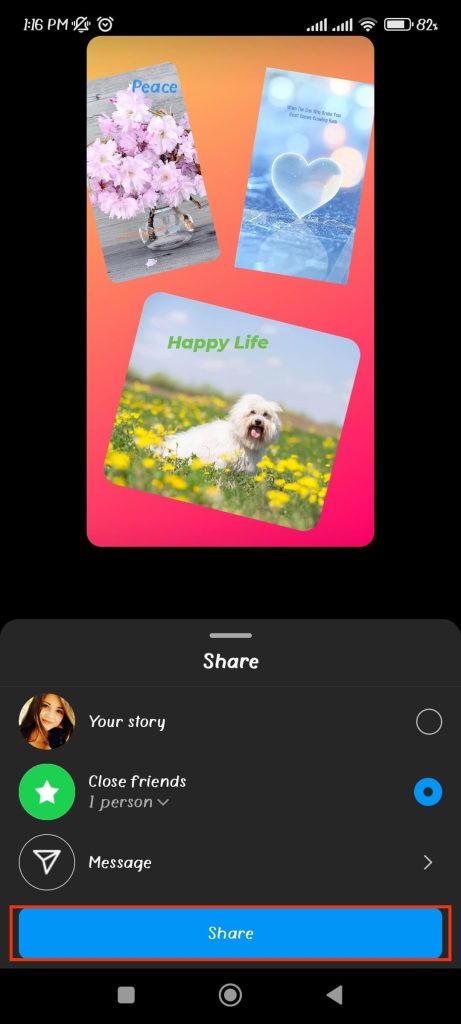
With the help of this technique, you may express your events in their entirety through a single photo and add many photos from different events to a single page.
Method 3: Add Multiple Photos Using Photo Collage
If you don’t like any of the two approaches mentioned above, you can use the Instagram Layout feature. Don’t worry; both Android and iOS support this feature.
You can always make collages of your favorite photos to share on Instagram Story. So, here’s how to do it.
1. Open your Instagram app and log in using your credentials.
Now, tap the ‘+‘ button over “Your Story” on the top left side or swipe right on the screen to open story mode.
Remember that the “+” icon will only show up if you don’t have any Instagram stories.
2. Your camera app will now load. On the left side of your screen, you will see four icons. Tap on the layout icon, as shown in the picture below.
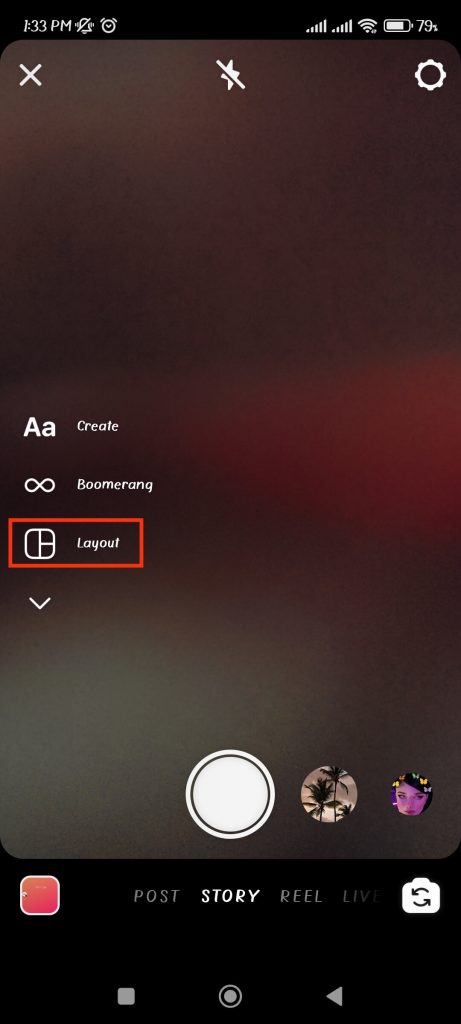
3. Now, you can choose different layout options. Currently, a single page can contain up to 6 photos. Choose the style of layout you wish by tapping it.
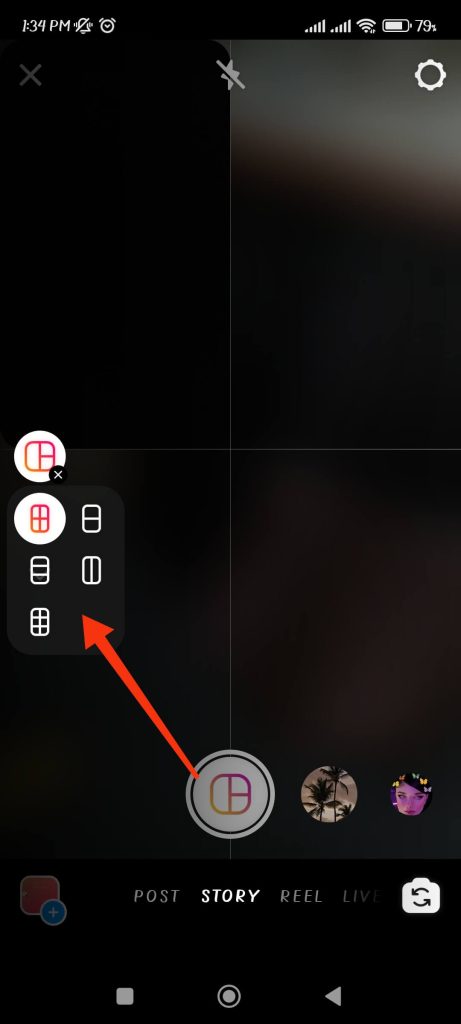
4. Next, tap on the photo icon in the lower-left corner of the screen. You will now be taken to your galley page.
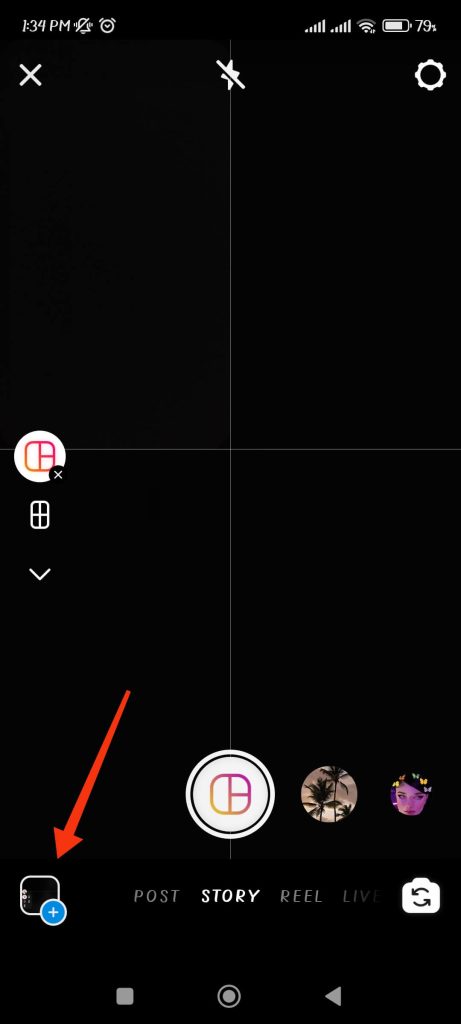
Select the image that will be included in your story. You need to repeat this process for each section of your poster.
5. After completing your collage, you can customize it by adding text, stickers, filters, etc., from the icon at the uppermost part of the screen.


6. Next, you will get a prompt with options (Your Story or Close Friends) to share your story.
You can select how you want to share your story by clicking on the circle right next to the option.
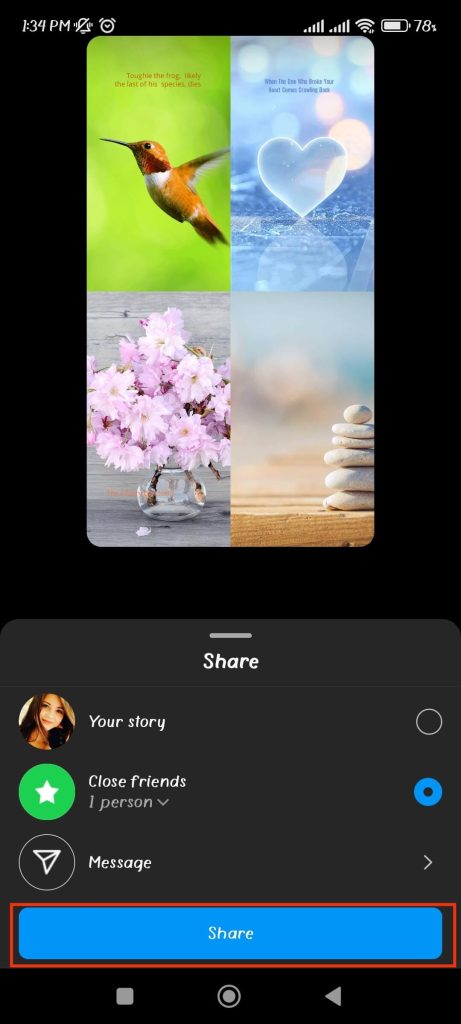
7. Now, you can share your story with your followers by clicking on the “Share” button. Your story will be uploaded shortly.
This method is simple and easy to perform, and it works on Android and iOS. This is your best option if you want to add multiple photos to your one Instagram Story.
Note: Now that we’ve covered mobile phones (iPhone or Android), let’s move on to computers or laptops. Instagram currently does not allow you to put two or more pictures on one Instagram Story; this feature is only available on smartphones.
If you want to post multiple photos on Instagram, you can use developer tools, plug-ins, and so on with your desktop from a web browser.
However, we do not recommend using such a third-party app for the story because it is ineffective. We’ll have to wait for an update from Instagram on this feature for PC in the near future.
Frequently Asked Questions
Instagram’s multiple photo feature for stories is not available for every country. So, it may not be available in your place. You can update your application to solve this issue; otherwise, you may need to wait a little longer.
No, as of now, you can’t add more than ten photos in a single Instagram Story. If anyone suggests using a third-party app to add such photos, we suggest against doing so.
Instagram recently released a sticker photos feature for android devices. So, you can update your app with Play Store before trying it. If you can’t find this feature even after that, you may need to wait a bit before you get it on your device.
Conclusions
An Instagram story is only accessible for 24 hours, unlike a typical Instagram post. Therefore, Instagram stories are a great way to share your post if you want to be casual with your post and don’t want the content to be permanent on your IG.
You can try out any of the aforementioned methods that work for you and your device. You don’t need to be concerned because we have already tested each step for you.
Finally, we hope we have been able to help you with these tasks, and we promise to keep you updated if any other methods become available. In the meantime, you can check out our article on how to send gift messages on Instagram.






