Have you ever tried to put a link on an Instagram post and realized that the link is not working? Yes, Instagram does not allow you to add a link to a post.
Instagram does this to prevent you from getting spammed by unrelated websites. However, there are times when we need to add some links to our Insta posts.
In such a case, you need to use different alternatives to drive traffic from your Instagram to your websites.
Though you cannot directly add a hyperlink to your caption, we will show you different methods you can use to get the same result.
So stick with us through this guide, and we assure you that you will be able to add a link to an Insta post by the end. Also, be sure to read our guide on how to download Instagram Videos.
Before we begin
Before we get into other methods or alternatives, you should know that Instagram allows you to add a URL but not a clickable link in a post.
That means you can still include the full URL of your website in the post’s caption.
So, try including a short URL in your post so that users can remember and type it into their browsers.
In addition, the hashtag in the caption serves as a link. However, this link will only take you to the Instagram feed page, and you will be unable to determine the new destination for this hashtag.
So, Instagram does not permit you to direct traffic away from its platform to any other website.
Workaround for adding a link to an Instagram post
Since Instagram doesn’t allow a link on a post, what we discuss here is another workaround for this problem.
You can use some ways to get the same result as adding a link to a post.
So, you can refer to the methods below to put a link on an Instagram post indirectly.
Method 1: Add a link to your Insta Profile
Though Instagram doesn’t allow you to link to an Insta post, you can still add a link to your profile or bio.
As a result, you can take advantage of this feature. You can tell your follower to go to your bio for the link to your websites on your Instagram posts.
Remember that you can’t add or edit your link on your Instagram profile by using a PC (Windows or Mac).
So, follow the steps below to add a link to your Instagram profile using a Smartphone (Android or iOS).
1. First, open your Instagram app on an Android or iOS device (iPhone or iPad) and log in to your account using your credentials.
2. Secondly, tap the Profile icon from the bottom right corner of your screen.
3. Select the “Edit Profile” option below your profile photo.
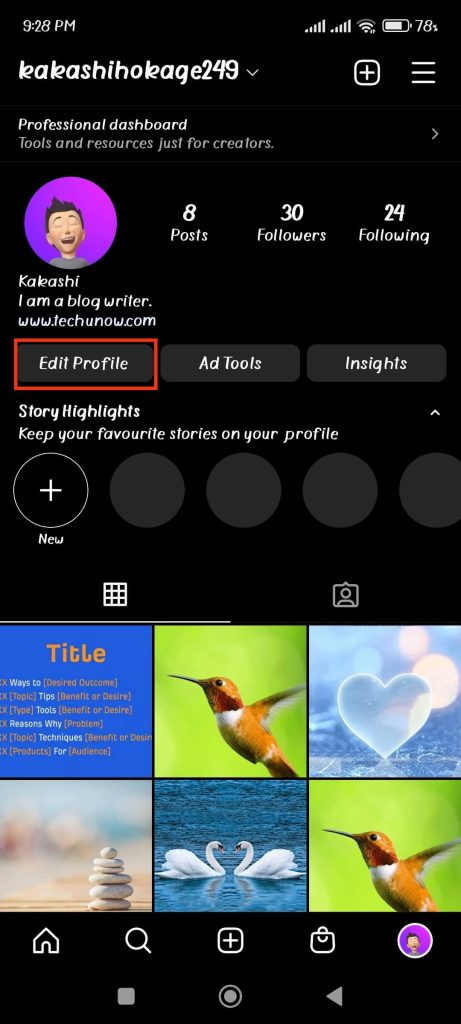
4. After that, hit the “Add Link” option on the Edit profile page to add a link to your bio.
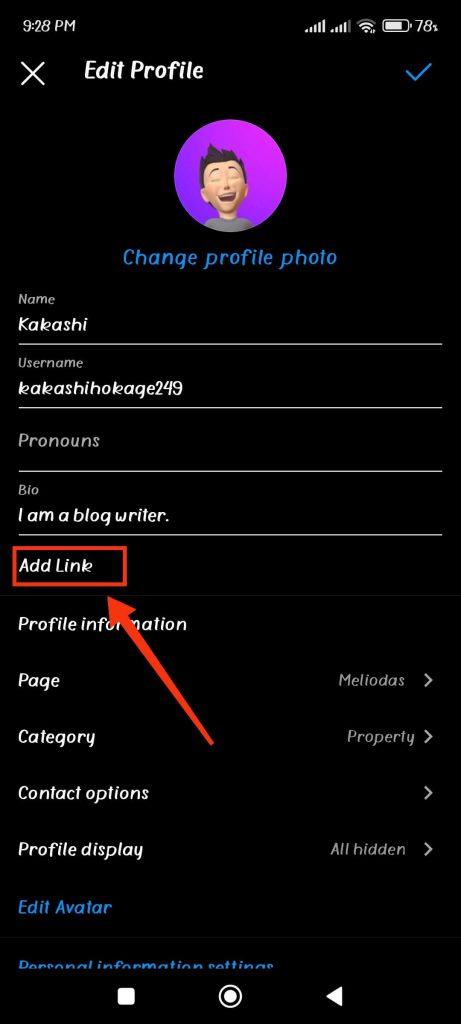
5. You can now tap the “Add external link” option and enter a link to your websites here.
Hit the Checkmark icon from the upper right corner to confirm your action.
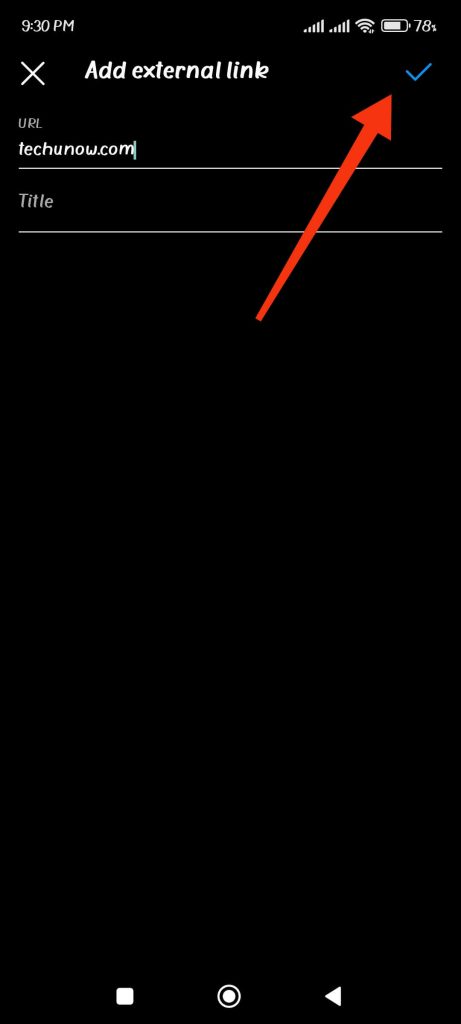
Now, you will be able to see a link to your website right below your profile photo on your IG Profile.
Note: This link is a hyperlink which means you can access the website just by clicking on it.
So, tell your followers to access your website from your profile on any of your Instagram posts.
Though this method allows you to add a link to an Instagram, you cannot add more than one link.
So, you may need another alternative to include a different link on a separate post.
Method 2: Add a short URL to the Instagram post
While you cannot add hyperlinks on an Insta post, you can still add URLs on captions.
So, you can minimize the length of your URL and make it easy to remember for people.
This way, interested people can quickly type it on a browser to access your website.
Note: We suggest you also type your URL in the comment section. Because people can copy your link address directly from comments.
Here we have the “Bitly” website as a suggestion to shorten your lengthy URL.
You can use this website from your computer, laptop, or mobile phone.
So, follow the steps below to use Bitly to shorten your lengthy link.
1. First, copy the URL of your website or page you want your followers to see.
2. Next, open a browser on your device and go to the Bitly.com website.
Note: You can either open a web browser on your desktop or use any browser on your mobile phone.
3. After that, paste the copied link on the input box with the placeholder “Shorten your link.”
Then, tap the “Shorten” button right below the input field.
Now, Bitly will show you a minimized link for that URL.
Just tap “Copy” and paste it on the caption of your Instagram post.
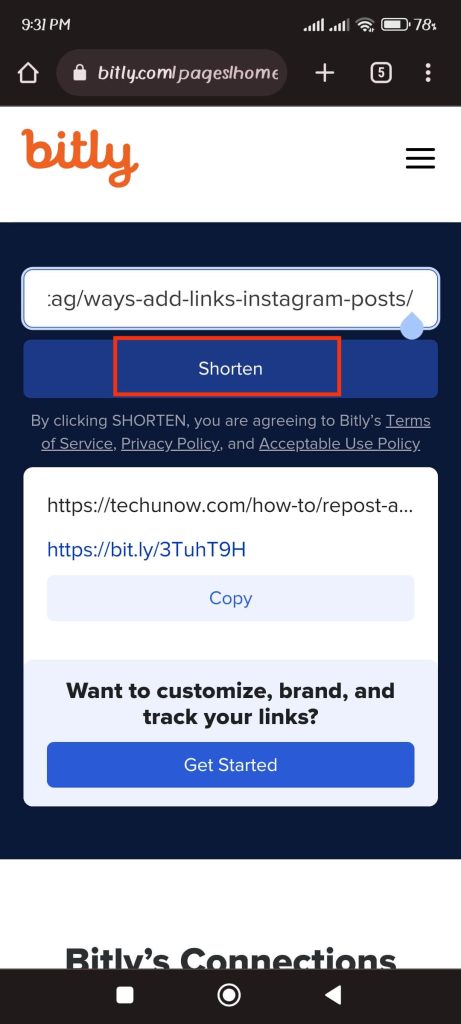
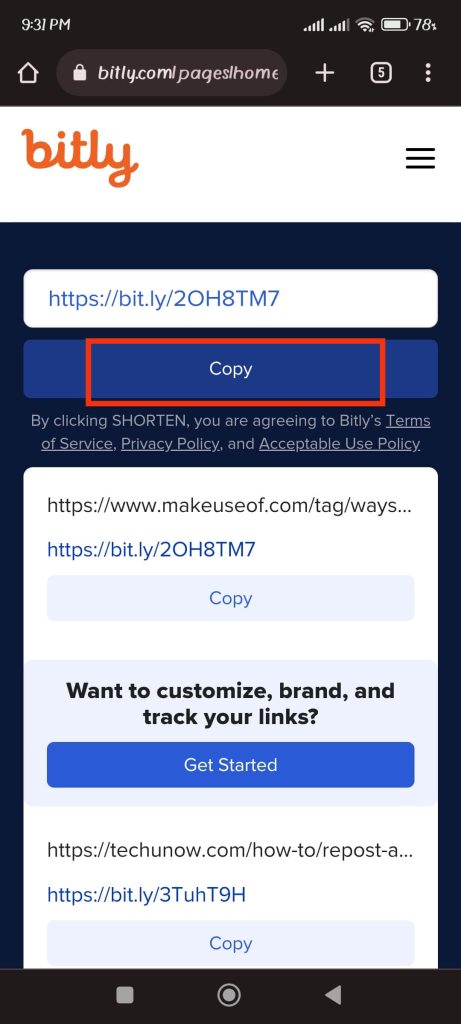
Note: You can also customize your link as you like. However, it may require you to pay for some services.
Method 3: Add a link to your Instagram story instead
Another alternative you have is to post your link on the Instagram story instead. Instagram allows you to add a link to your story.
A story is only available for 24 hours, but it still helps you link a website on Instagram. With this, you can redirect your followers to your site.
So, follow the steps below to put a clickable link in your Instagram story.
1. First, open your Instagram application and log in to your account using your credentials.
2. Secondly, tap your Profile icon with a plus sign (Your Story) from the upper left corner of your screen.

You can tap the plus icon from the bottom center of your screen and select “Story” afterward.
3. You can add and edit your story as you like.
After that, to add a link to your Story, tap the Sticker icon from the top menu bar.
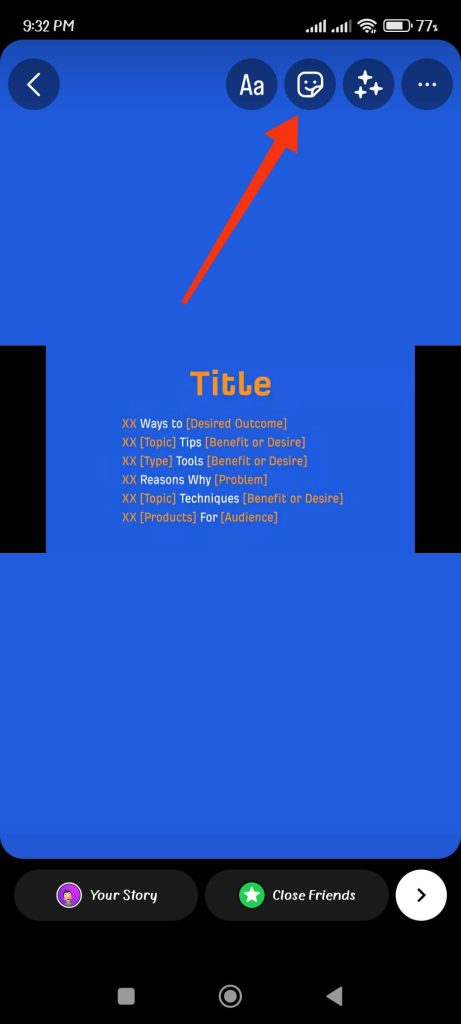
4. Now, select the “Link” icon and enter the URL in the input field.
Then, tap “Done” from the upper right side of your screen.
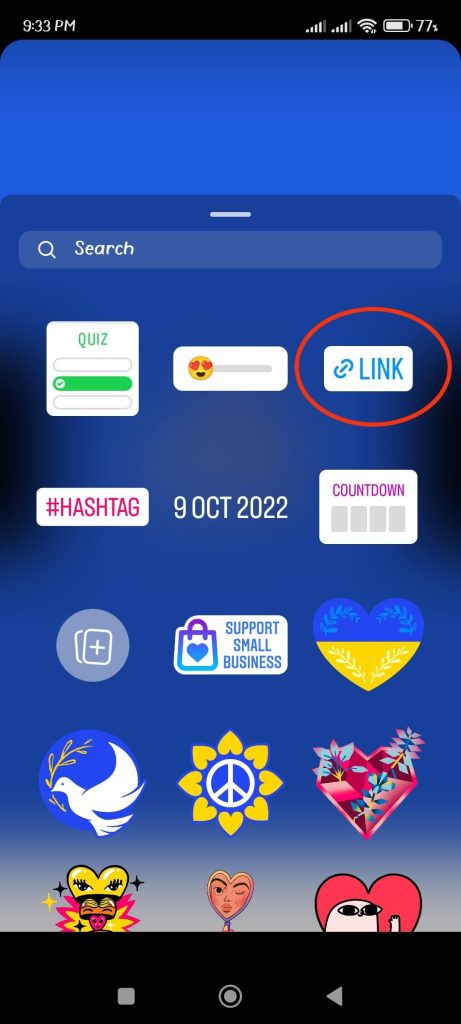
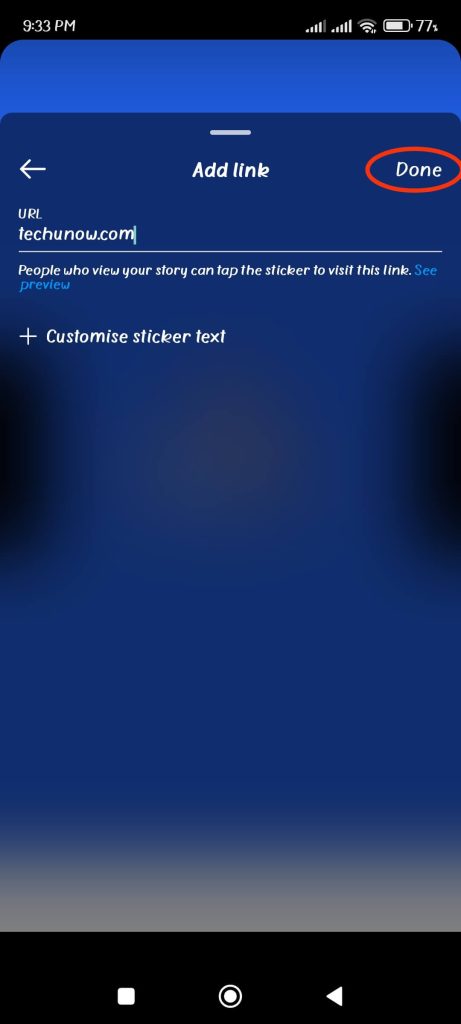
You can drag the link sticker across your screen and place it anywhere on your Story to your liking.
After you post your Story, your followers will be able to access your site by tapping the link sticker.
Note: If you don’t want your Story to disappear after 24 hours, tap the “Highlight” option from the bottom right corner of your screen to add it to your highlight.
Method 4: Pay Instagram for sponsored posts
If you have a business Instagram account, then you can use the sponsored feature of Instagram.
Using this, you can connect to people of similar interests to your post, even if they are not following you.
Of course, it is not for everyone since you need to pay a certain amount for this feature.
However, you will be able to attach a clickable link to your Instagram post, and people can directly access your website.
Your post will be marked as “Sponsored,” and the link will be at the bottom of the post (Example: Learn more).
If interested, you can visit the Instagram promotion page to learn more.
Method 5: Use the Product Tags to add a link to your Instagram post
This method is not suitable for everyone. Because you need a business account, it needs approval for shopping by Instagram.
You may need to satisfy various conditions from Instagram and merchant business agreements.
Also, you can only sell physical goods with this method. This method is not for you if you are in a digital business.
If you are interested in this method and satisfy these conditions, you can further read about it on the Instagram help center.
Anyway, adding a product tag is also a method to add a link to your Instagram post.
Method 6: Use a third-party website or software
If you want to organize your links on the Instagram post, another option is using a third-party website or software.
Various such services on the internet allow you to make a link landing page. With this, you can customize your pages and add links with thumbnails.
From this website, you will get a unique link that you can add to your bio. Now, your followers can click this link to visit your link landing page.
If you are interested in this service, we suggest you use “Campsite” or “Linktree.”
Another thing that you can do is to make a page exactly like your Instagram account. And on this page, you can add a link to your Instagram post.
If you’re interested in the advice above, “Metricool” is a good option. To fully utilize this feature, you may need to upgrade to a paid service.
You can also make your own gallery or any specific website. This way, you can have a complete grasp of your follower.
You can easily make a website for free on platforms like WordPress, Tumblr, etc.
Then, add the link to your website on your bio and direct your follower to visit your website from there.
Finally, if you are just a small influencer on Instagram, you can also share a link directly through DM on Instagram.
FAQs
Instagram does not allow links on a post because of heavy spam, frequent hacking, and misuse of this feature by doing a load of self-promotion.
Hence, for a better user experience, Instagram has removed this feature and won’t allow you to add any link to a post.
If you want to delete or edit the link on your bio, then first go to your profile by tapping the profile icon from the lower right corner. Now, hit “edit profile” and tap the “add link” option. You can now remove the previous link or replace the old link with the new one. Just tap the checkmark icon at the top right corner to confirm your action.
Yes, you can. There are tons of websites or software offering such services. However, we suggest you use such services only if you need to expand and manage your business account since it may cost you some money.
Final Thoughts
Though Instagram doesn’t allow you to add a link to a post, you can still use some tricks to make it work.
You can use some workaround by using Instagram’s other features or try third-party software to add a link.
Whatever you choose, we hope our suggestions above can help you.
We will also make sure to update you if any other easier methods become available in the future. Meanwhile, you can check our guide on how to delete Instagram messages.






