Windows 11 has recently released its insider preview with features and numerous design changes. If you are the confused one with no idea How to Turn On Bluetooth on Windows 11 PC, you click on the right article.
Almost all digital devices use Bluetooth technology. It’s all because of the ability to transfer in a short range. Today, your phone, computer, laptop, speaker, keyboard, mouse, and gamepad use Bluetooth to establish a stable connection and enable data transfer.
This article will be a complete guide on learning What Bluetooth technology is, the Features of Bluetooth Technology, its disadvantages, different methods to Turn On Bluetooth on a Windows 11 PC, and How to Add a Bluetooth Option to the Action Center.
What is Bluetooth Technology?
Bluetooth Technology is one of the best wireless features added to your device, allowing wireless communication between gadgets.
Bluetooth operates on a short-range radio frequency, and any device equipped with the technology can communicate as long as it is within the requisite distance.
Features of Bluetooth Technology
These are the notable features of Bluetooth Technology:
- One of the key features is the ability to replace cords that link devices with invisible, low-power, short-range wireless connections.
- The ability to move equipment throughout a region.
- Allows for collaborative communication between people, their appliances, and their surroundings.
- Bluetooth devices have a range of up to 10 meters.
- Bluetooth devices do not have to be in close contact with one another.
Bluetooth Technology was the first kind of technological advancement that brought wireless connection with the ability to replace cords.
Disadvantages of Bluetooth Technology
Although Bluetooth is a superior technology, it has some significant drawbacks too. There are differences why Bluetooth technology with new and other alternatives:
- In rare circumstances, it may lose connectivity.
- It has a lower bandwidth than Wi-Fi.
- It only allows for short-distance communication between devices.
- Security is critical since it can be hacked.
Here are some significant disadvantages of Bluetooth Technology. If you move out of the range of the WiFi Signal, you will surely lose connectivity. Likewise, you shouldn’t expect fast data transfer speed while using a Bluetooth Connection.
The limitation goes on; you should be close to pairing two different devices. In addition, the most noteworthy drawbacks come with the security risk. The devices on Bluetooth can be hacked or breached easily.
Methods to Turn On Bluetooth on Windows 11 PC
It’s easy to enable Bluetooth on Windows 11 pc. Different ways will lead you to the Bluetooth option and let you turn on Bluetooth.
Method 1: Turn On Bluetooth on Windows 11 PC from Windows Settings
The fastest and easiest way you can switch on Bluetooth is by using Windows Settings. You can follow the steps given below:
Step 1: Firstly, open Windows Settings. The search box should be the simplest way you can open it. You can search “Settings” in the search bar.
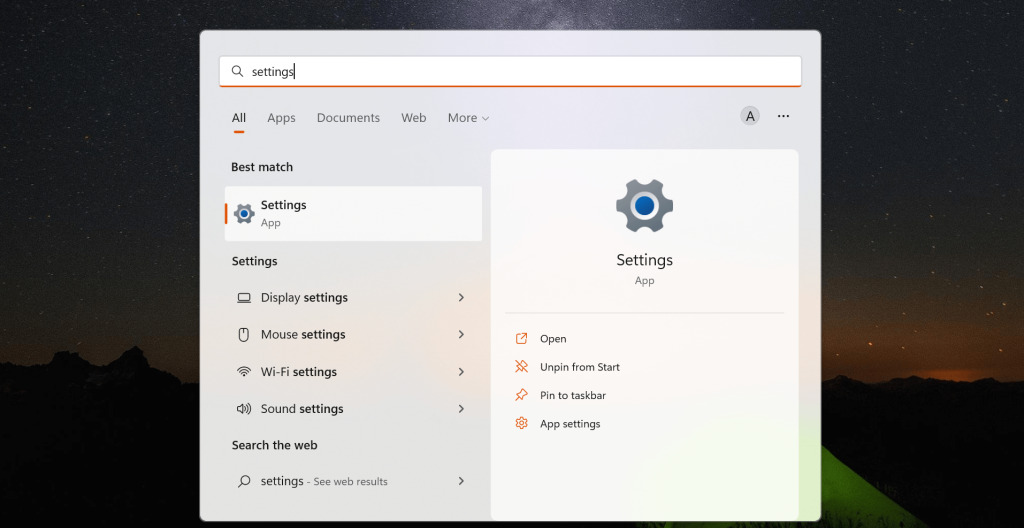
Step 2: Secondly, navigate to “Bluetooth and devices” and click on it.
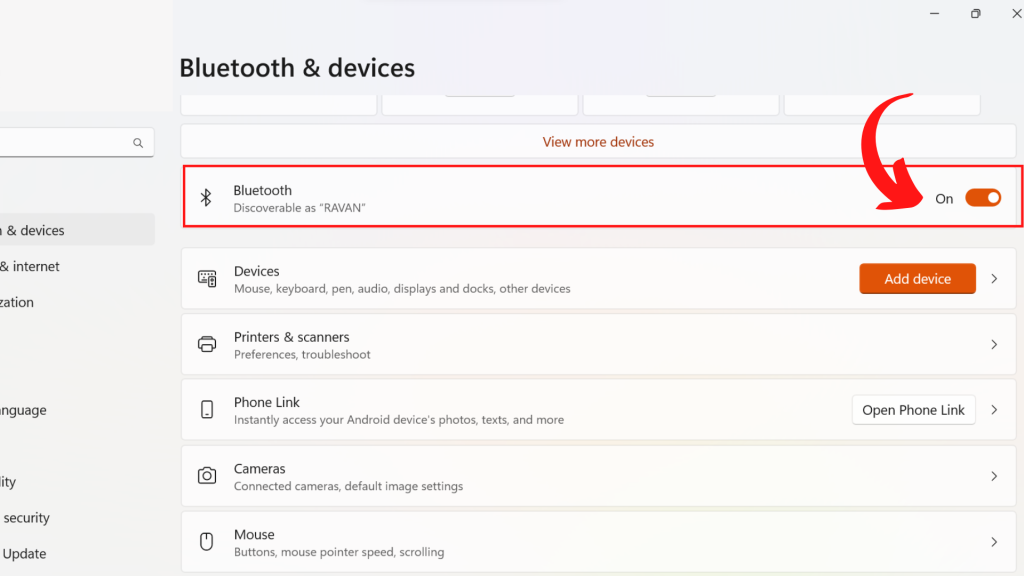
Step 3: Finally, the Bluetooth toggle should be set to OK.
Now you can easily pair different devices to your Microsoft Windows 11.
Method 2: Turn On Bluetooth on Windows 11 PC from Action Center
Action Center in Windows 11 is the quick all-in-one setting that provides access to different settings on your computer. For instance, you can quickly control Bluetooth, WiFi, brightness slider, Mobile Hotspot, and so on.
We will be using Windows 11 Action Center to quickly open Bluetooth in windows 11.
Step 1: First, Click on the Action Center, which will be on the bottom right side of the screen.
Step 2: Secondly, Press the Bluetooth option. The option should be on the first row of the Action Center.
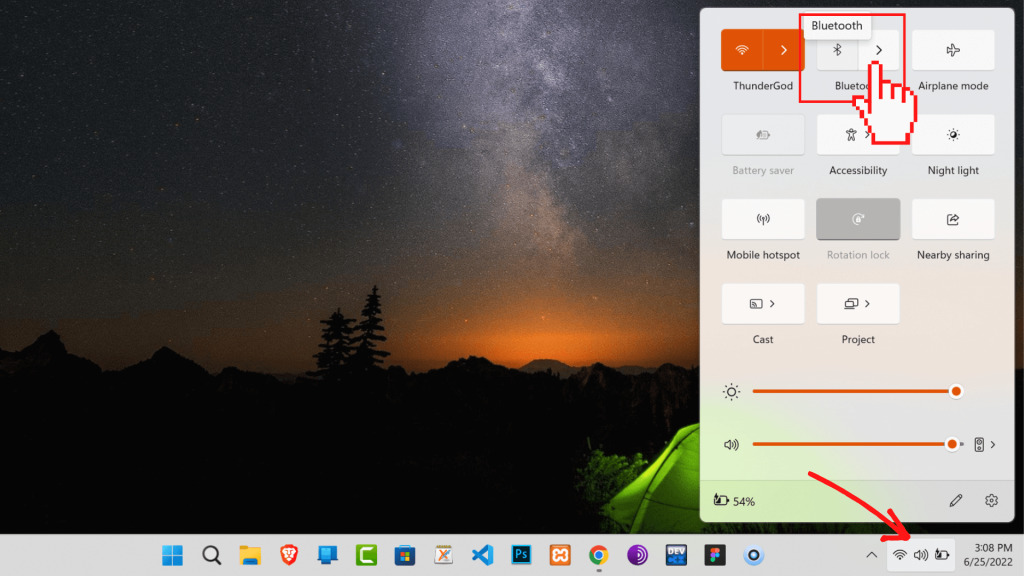
Step 3: Finally, the Bluetooth icon should be highlighted. This indicates that Bluetooth is turned on.
If you have followed the above steps carefully, you should be able to switch on Bluetooth.
How to Add Bluetooth Option to the Action Center
The Bluetooth option should be on the exact location of the Action Center. However, if you fail to find it, you must have mistakenly removed it from the location.
Here are some easy methods to Add Bluetooth Option to the Action Center.
Step 1: Firstly, open the “Action Center.”
Step 2: Click on the pencil icon, which lets you Edit quick settings.
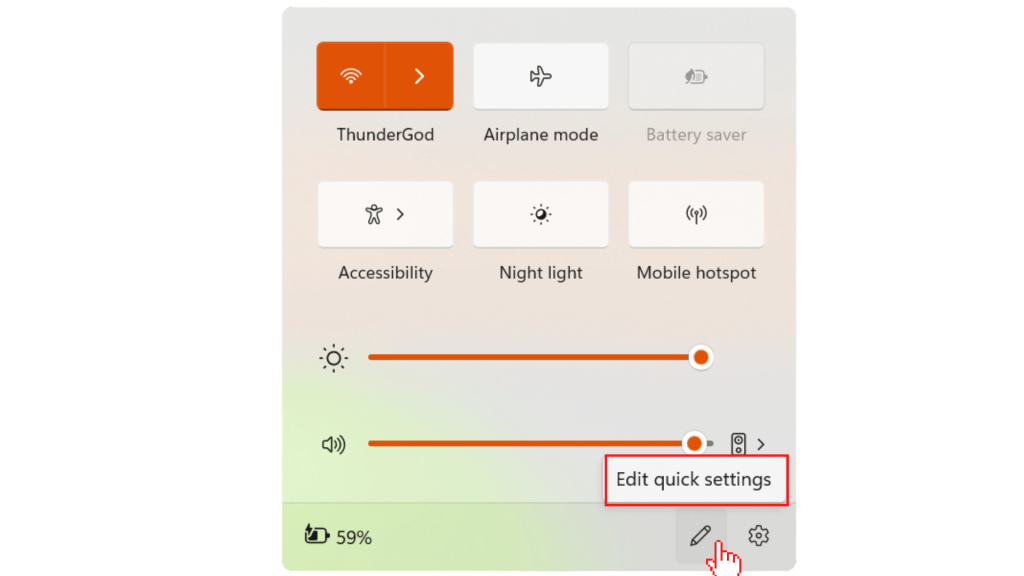
Step 3: You should notice that all the quick settings fade away. After this, you will get two new options: “Done” and “Add.”
Step 4: Click on Add.
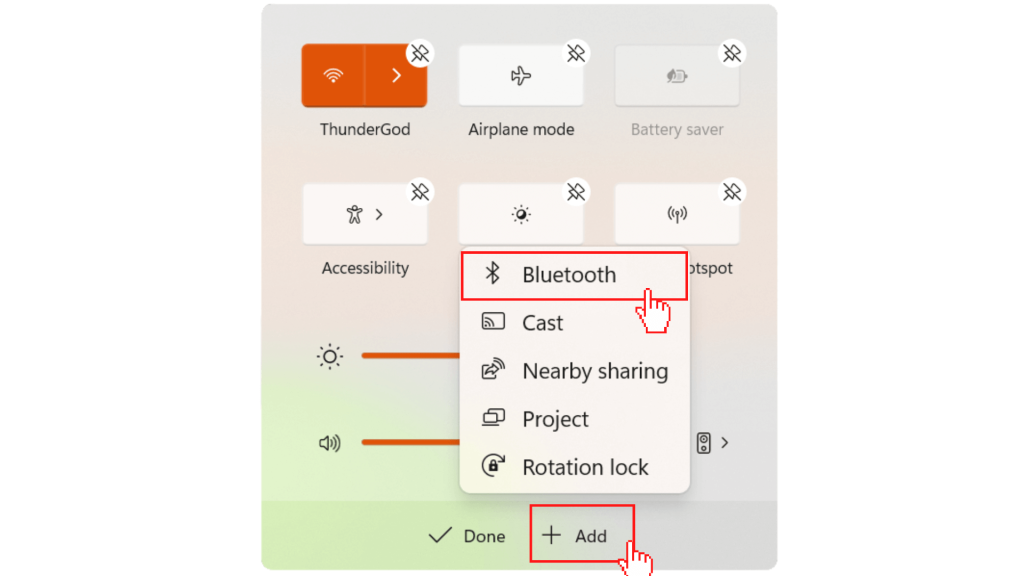
Step 5: Next, choose the “Bluetooth” option from your screen’s list of different quick settings.
Step 6: Finally, you can now use the Bluetooth option to quickly turn it on or off.
The Bluetooth quick setting has been successfully added to your Action Center. Therefore, you can quickly Turn On Bluetooth on Windows 11 PC from Action Center.
FAQs on Bluetooth Technology
Motorcycle Helmet uses Bluetooth Technology to seamlessly connect to other riders, enable communication between the riders, can listen to music, and hear navigation instructions.
There may be different reasons for unfunctional Bluetooth in your ms Windows 11. However, old Bluetooth drivers should be a possible reason. Also, it doesn’t matter the laptop brand you own.
The manufacturers of Dell laptops, HP laptops, Lenovo desktops, and Acer have their websites with download-ready hardware drivers.
The Bluetooth Technology isn’t that secure. So, many tech researchers suggest everyone disable Bluetooth when not using it. Turning off Bluetooth is simple, and this simple action can protect your privacy.
Final Thoughts
Bluetooth has become a necessity in today’s world. Almost every device you use in your daily life should have Bluetooth integrated. For instance, the automobile industry utilizes Bluetooth technology to integrate music systems, wireless cameras, and other sensors inside a vehicle. Moreover, motorcycles are using this technology to locate cars parked randomly. The possibilities are endless, but the range of Bluetooth may create some problems.
When we compare Bluetooth with WiFi Technology, WiFi technology is far superior to Bluetooth. WiFI offers an extremely fast transfer speed of at least 64 Mbps for WiFi and only 3 Mbps for Bluetooth.
This clearly shows why Bluetooth technology should be replaced with WiFi. While we discuss WiFi and its superiority, you can check our article on How to Check WiFi Password on Windows 11.
Therefore, every company should switch from the traditional wired transfer system to wireless Bluetooth technology. It will bring convenience and reliability to our daily life. You can imagine an easy experience using your laptop with wireless accessories. Who wouldn’t be happy to get rid of those tangling wires?






