Facebook Messenger is a cross-platform instant messaging service developed by Meta Company and is a public favourite. We use it to share information among our friends & family, such as images and videos to messages. The user who uses Messenger daily may have been annoyed by the sound of the notification. Users can turn off the Facebook messenger sound if they find it disturbing.
Messenger, with over 1 billion active users, is popular and has a very large user base. It’s so popular that you can often hear the default notification noise receiving sound in the streets, parks, and cafes.
So, imagine you’re spending your time in a public place, and you get bombarded with messages and mentions on Messenger. Not only you other people will get annoyed by the notification sound. Wouldn’t you want to help yourself with this embarrassment?
In this article, we shall discuss the available methods users can use to turn off FB messenger sound.
How To Turn Off Facebook Messenger Sound
Whenever we receive any messages or reactions to our story, we get a pop-up with a notification sound. Usually, the notification sound is inaudible at first and a loving sound to hear.
But, hearing the same “ting” sound repeatedly, you may feel unable to maintain your sanity. Also, learn how you can deactivate your Messenger account.
Since Messenger is a cross-platform, we can use the methods discussed below on Android, iOS, and web browsers.
Users can mute individual conversations, ignore messages entirely, or even turn off Messenger sounds permanently on their devices.
Method 1: Turn Off Messenger Sounds On Android
This method applies to all Android-supported smartphones. If you don’t have FB Messenger on your smartphone, you can get it from the Google Play Store, then install it to enable muting sounds.
1. Open the Messenger app on your Android-supported device, then log into your Messenger using your Facebook credentials.
2. After a successful login, tap your profile picture at the top left of the screen.
3. Select the Notifications & sounds option from the available option in the Preferences section.
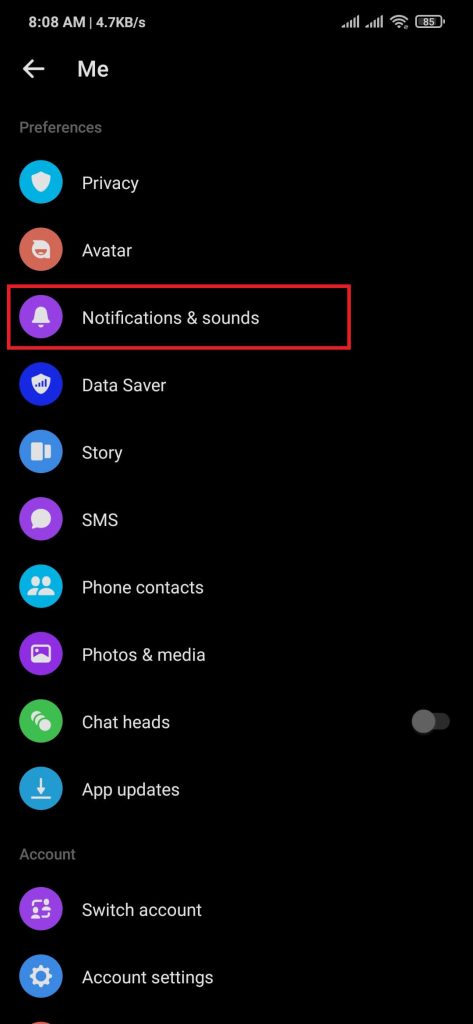
4. Toggle the ON option from the Notifications & sounds page. When switching, you can choose how long notifications are disabled.
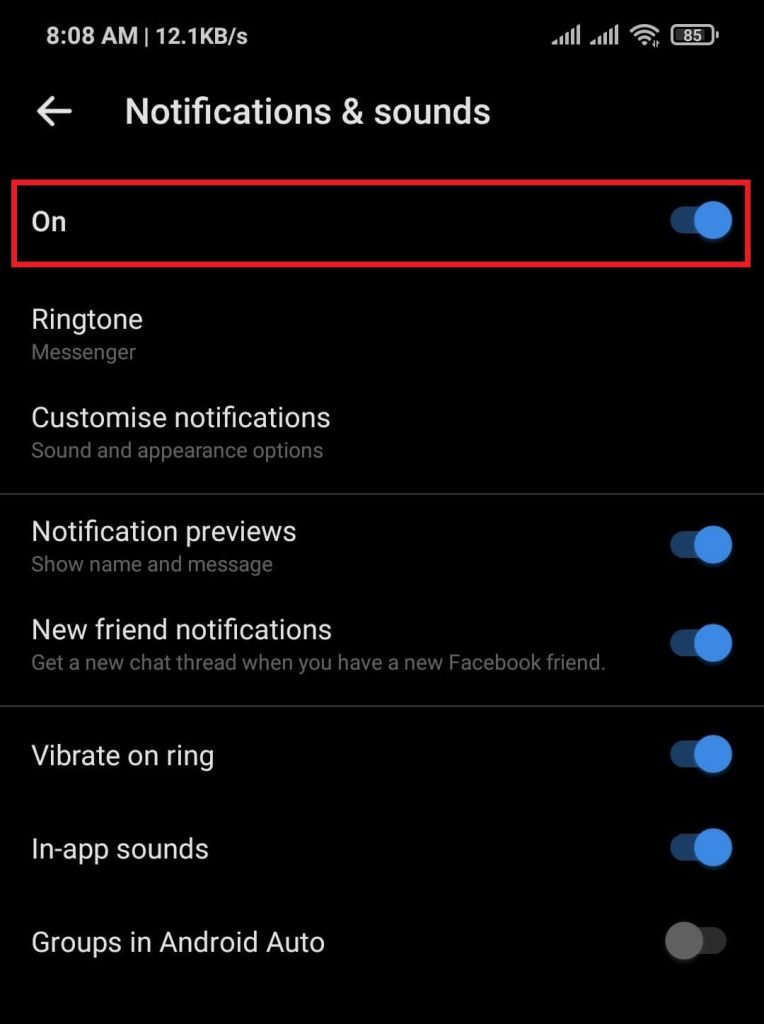
After completing the above steps, users can turn off the notifications sound on Messenger using Android.
Users who are annoyed by Messenger notification sounds can easily change it from Notifications & sounds > Notification sound option.
Method 2: Turn Off Messenger Sounds On iPhone
Like the above methods, Messenger provides in-built Notification settings for iPhone users. Users can use any iOS device and follow the below steps to turn off notifications.
1. Open the Messenger application on your iOS device, then log in to your account using verified Facebook credentials.
2. After successful login, Press on your profile picture just above the search bar.
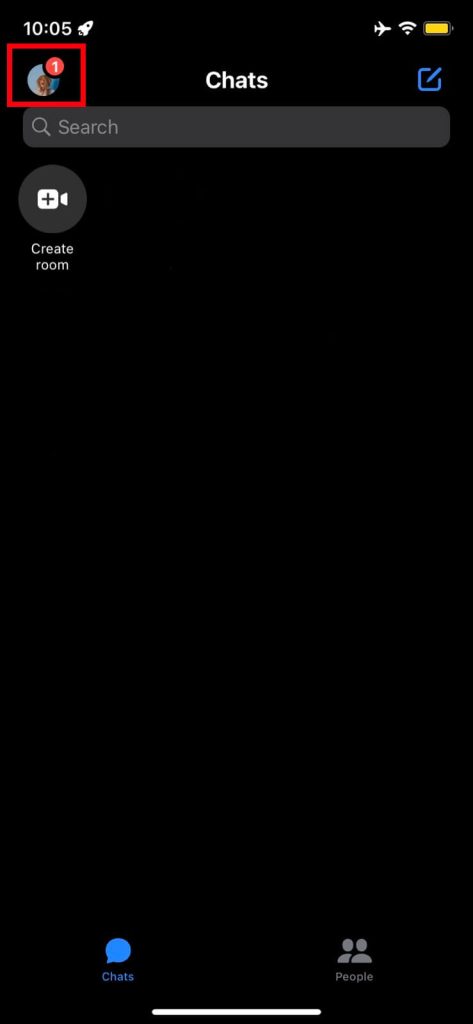
3. Tap on Notifications & sounds from the available options.
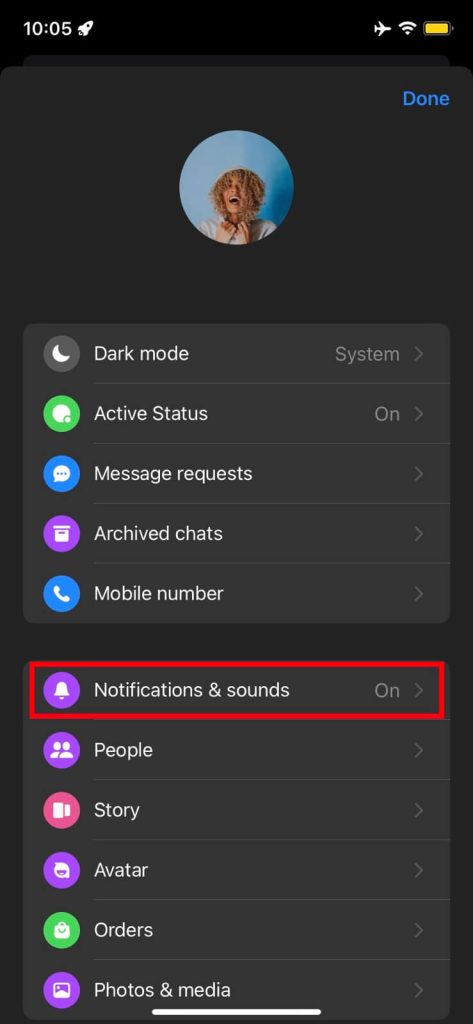
4. On the Notifications & sounds section, toggle the Do Not Disturb option. Next, select the time to turn off notifications.
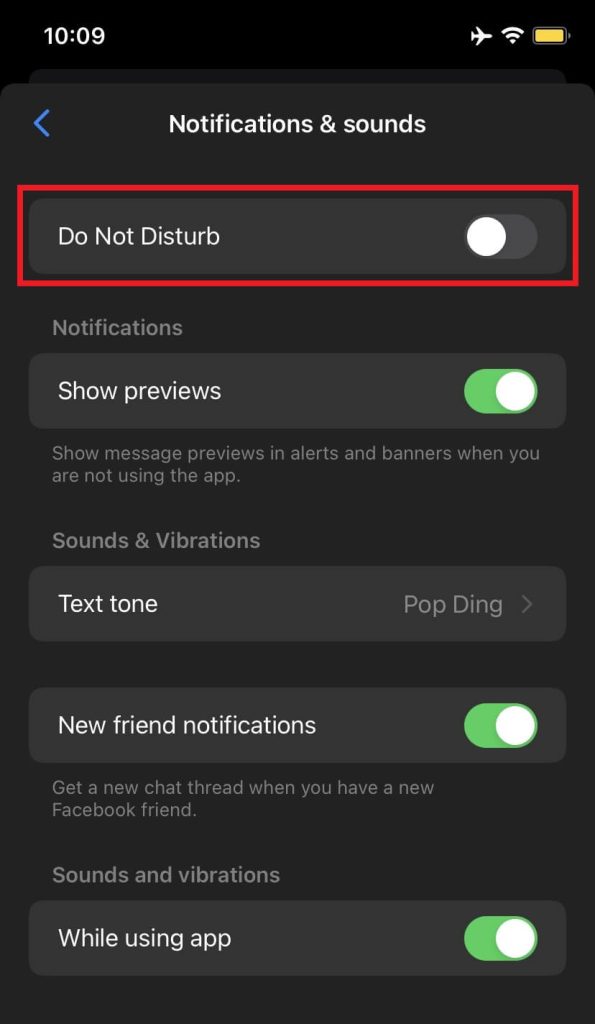
After finishing the above steps, all the notifications from the Messenger app are on mute on your mobile phone.
Messenger will send push notifications to the user at the end of the selected silence time.
Method 3: Turn Off Messenger Sounds On the Computer
Some users might be more comfortable using a Web browser on their PC. They can also turn off Messenger notifications using their desired web browsers. We recommend users use Google Chrome as their browser on their desktop.
1. Open your web browser on your laptop/computer, go to the Official Messenger website and log into your Messenger account.
2. After logging in, Tap on your profile picture at the top left side of the screen and select Preferences options.
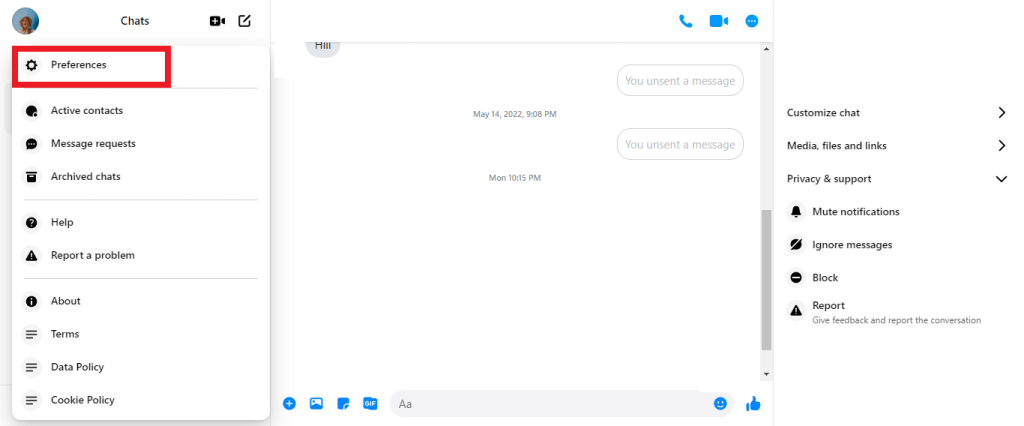
3. On the Notifications section, toggle the Notifications sounds options to disable notifications from incoming calls, video chats, and messages.
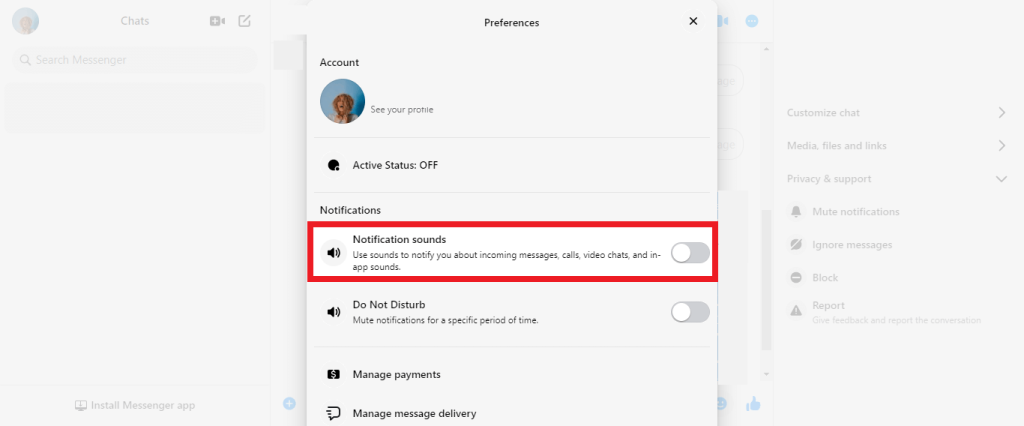
Applying the above-described steps, users can effortlessly turn off all notifications sounds from Facebook messenger using web browsers.
How to Turn Off FB Messenger Notifications Permanently
If you’re on the verge of deactivating Messenger due to the constant irritating noise of Messenger notifications, save yourself all the hassle, disable notification sounds permanently and focus on your work.
This step described below is similar and can be used for Android and iOS.
1. Open the Messenger app on your mobile phone, then log in to your Facebook account.
2. After logging in, tap on your profile picture on the top left of the home page.
3. Select the Notifications & sounds option from the Preferences section.
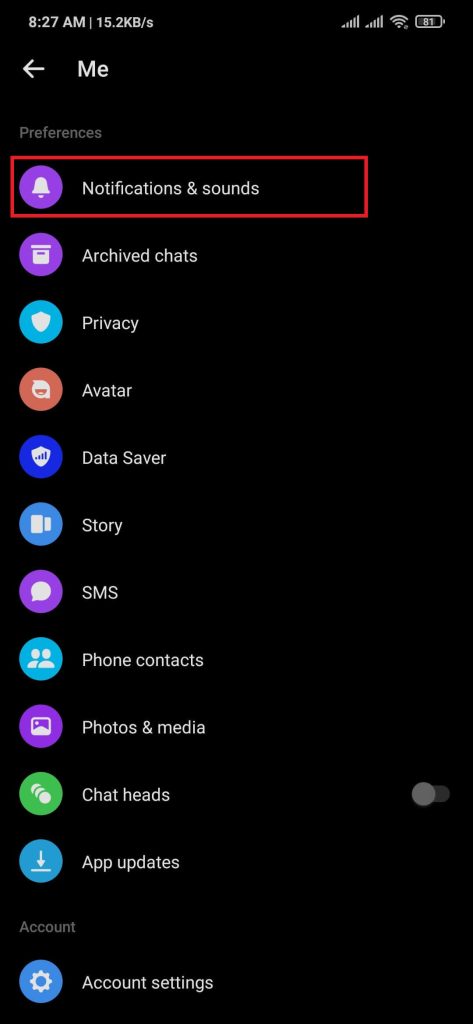
4. On the Notifications & sounds page, Press the Manage notifications option.
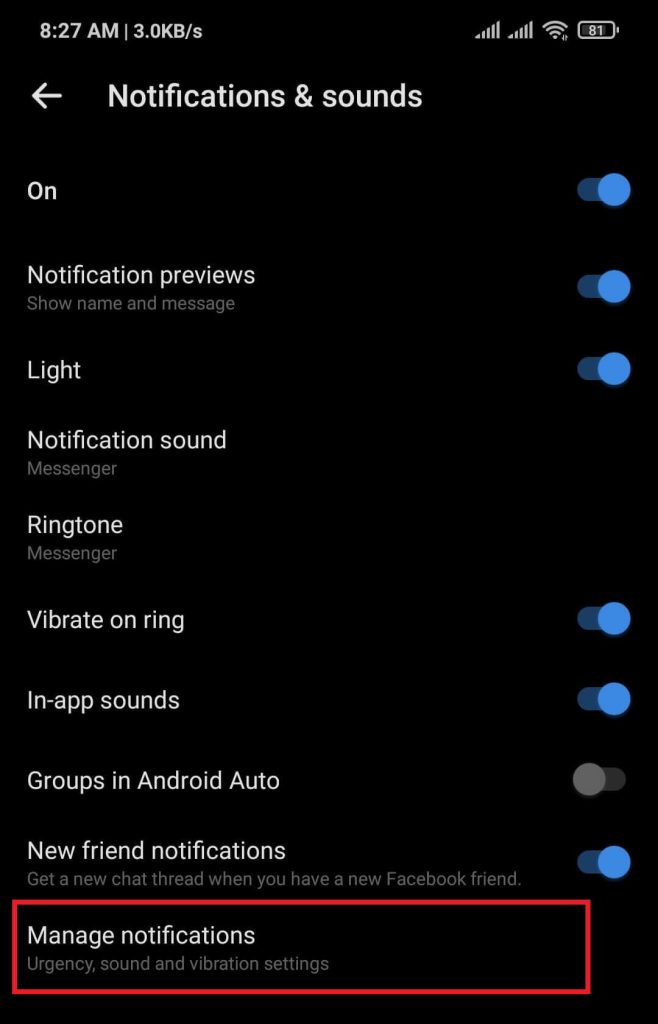
5. Toggle the Show notifications option to enable the feature. Switching will disable app notification features.
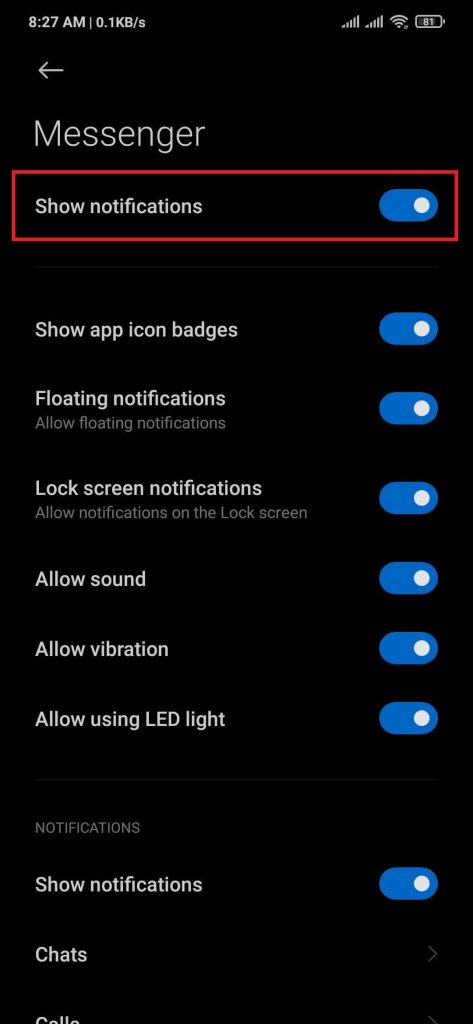
After completing the above steps, users will not get any notifications from Messenger regarding messages, calls, stories, etc.
This method will turn off Facebook messenger notifications’ sound permanently.
How to Turn Off Messenger Notifications Sound For Specific Person
What if only a handful of people are responsible for your device’s notifications and message sounds?
Default Muting notifications on Messenger will remove the power to preview all new information to you. Users can mute the selected people until they feel ready to unmute them again.
1. Open the Messenger app on your mobile phone, then log in to your Facebook account.
2. Once logged in, tap and hold the chat message you want to mute.
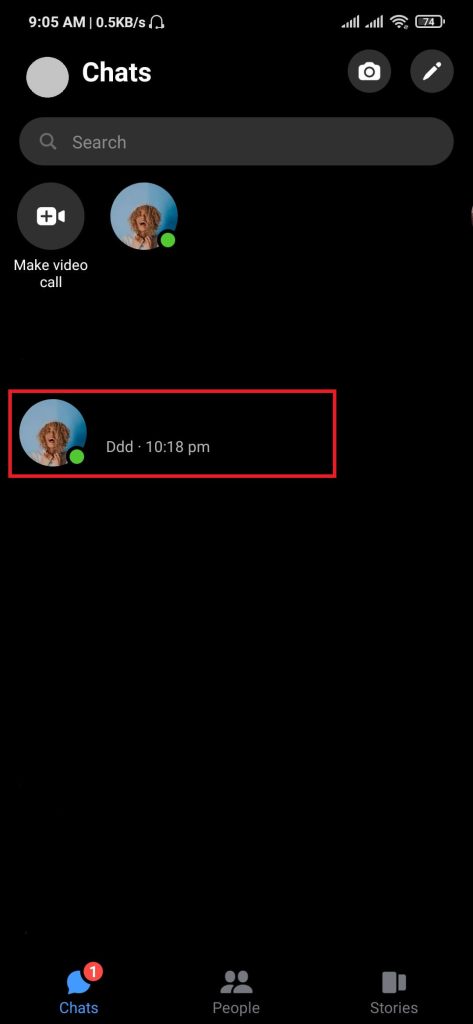
3. From the pop-up settings, select the Mute notifications option.
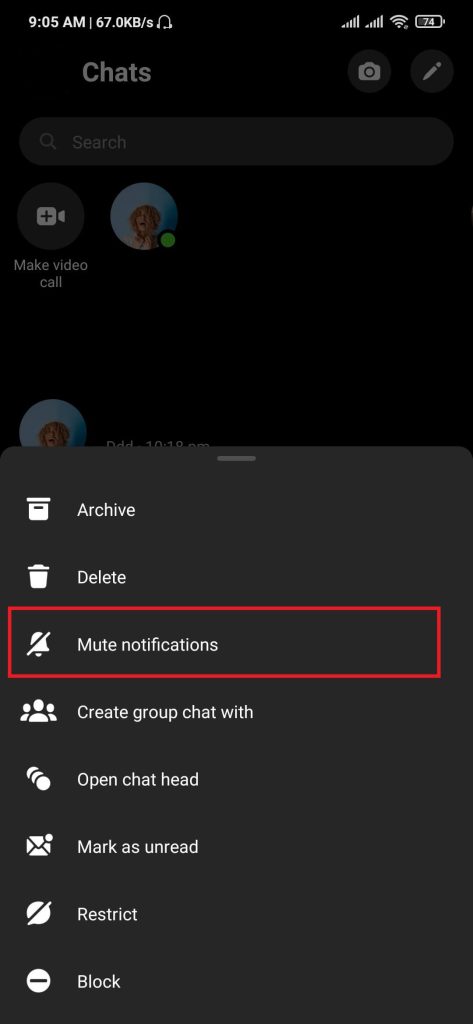
4. On the “Mute this chat?” section, select the Mute message and call notifications option, then press OK.
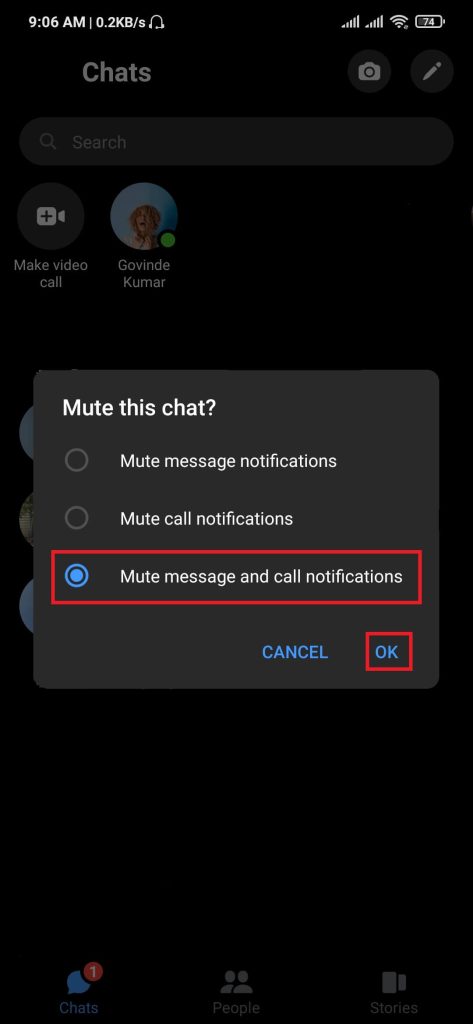
5. Messenger will ask how long you want to mute the chat. Select Until I change it option, then press OK.
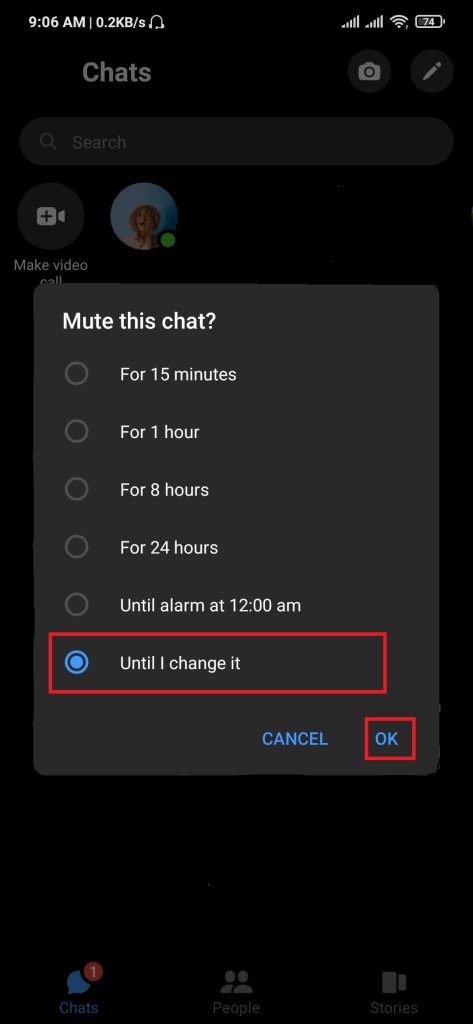
After completing the above steps, you can see a crossed-out bell icon next to the chat. However, users can unmute the selected user by selecting Unmute notifications from step 3.
Unmute Notifications Sound On Messenger
You probably know how to mute notifications sounds on Messenger. For any reason, if you change your mind and want to turn on the sound, follow the steps below:
1. Open the Messenger app on your mobile phone, then log in to your Facebook account.
2. After successful login, Press on your profile picture just above the search bar.
3. Tap on the Notifications & sounds from the available options.
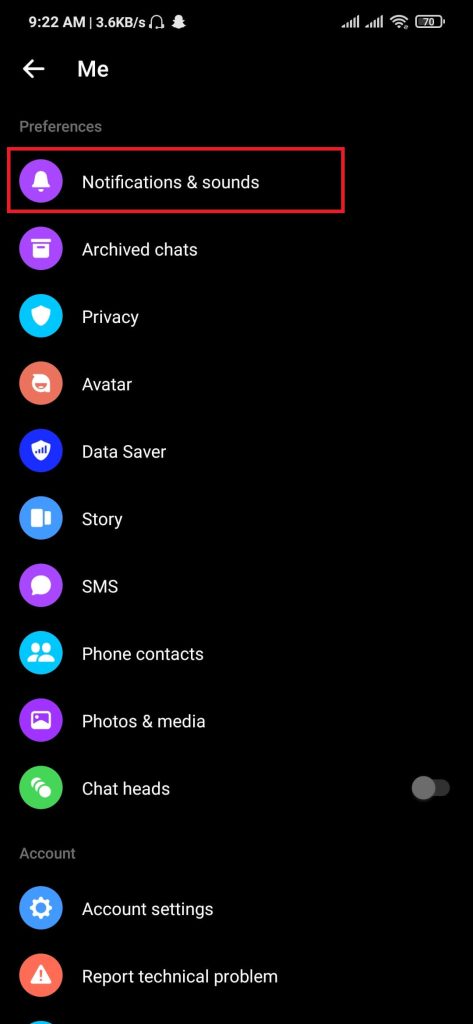
4. On the Notifications & sounds section, toggle the Muted until option.
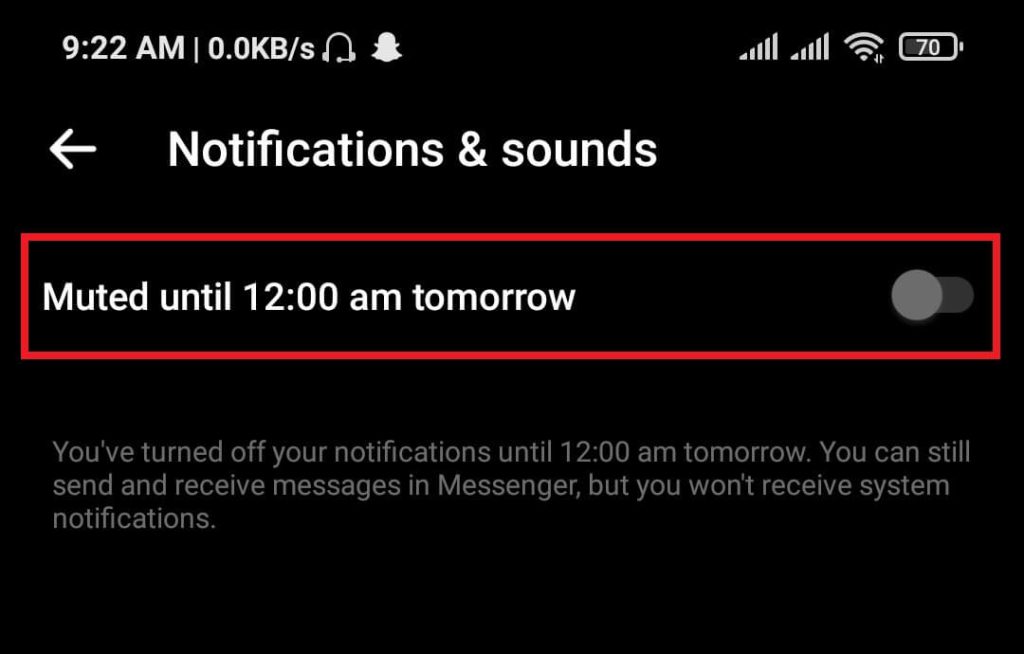
After completing the above steps, Messenger will behave normally and notify the users of the new events.
Conclusion
Users don’t have to go all way to deactivate their account just because they get irritated by hearing the same notifications sound. Messenger has also provided functionality to replace the default sound with your choice.
If notifications distract users from their work, they can turn off the Facebook Messenger notification sound for specific users or all users. We have listed all the methods available to turn off notifications sounds on Messenger. Users can use any methods they want to mute their messenger notifications.






