Microsoft Edge is the default web browser pre-installed in Windows. Initially, Edge was introduced in Windows, but now it supports Android, iOS, macOS, and Linux. With the new windows update, Microsoft is automatically replacing the Chromium version of Microsoft edge in windows 10. This guide will teach you step-by-step if you want to uninstall Microsoft edge in Windows 10.
Uninstalling Microsoft Edge can be a little tricky. Since the company does not wants its users to get rid of Microsoft Edge.
However, it is possible to remove Microsoft Edge from your computer or laptop. Additionally, the methods described below also work in Windows 11.
Methods to Uninstall Microsoft Edge on Windows 10
There are many methods to uninstall the ms edge browser in Windows, but the steps described could be technical for most users.
However, each step is described efficiently, so you don’t need to worry even if you’re not a tech geek.
Method 1: Using Windows Settings to Uninstall Microsoft Edge
If you have Manually installed Microsoft edge, you can uninstall it using a standard method.
1. Press Settings from the windows start bar and Select Apps.
2. In the Apps & features, search Edge and Click Uninstall.
3. Alternatively, you could open the control panel from the windows start bar. Then select Programs and Features and press Uninstall.
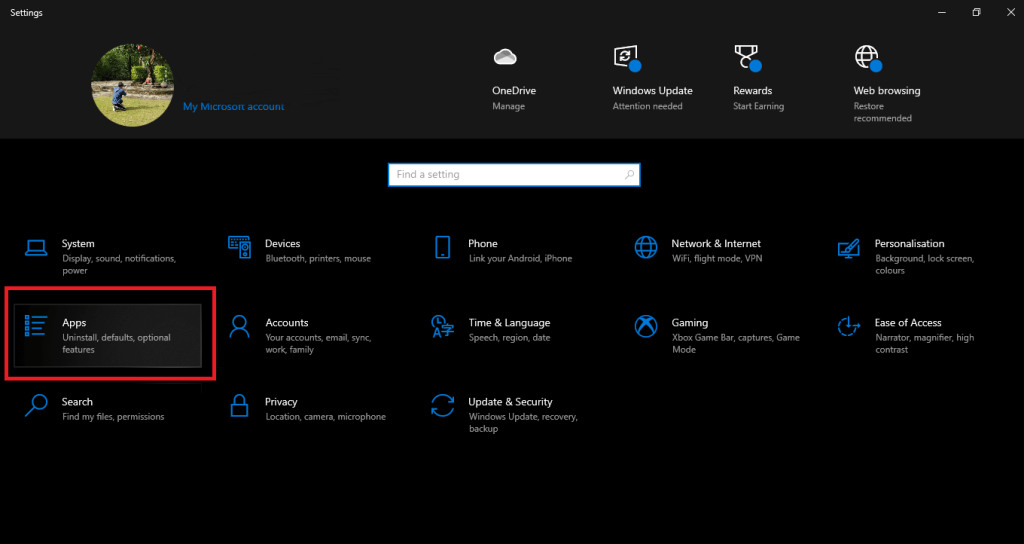
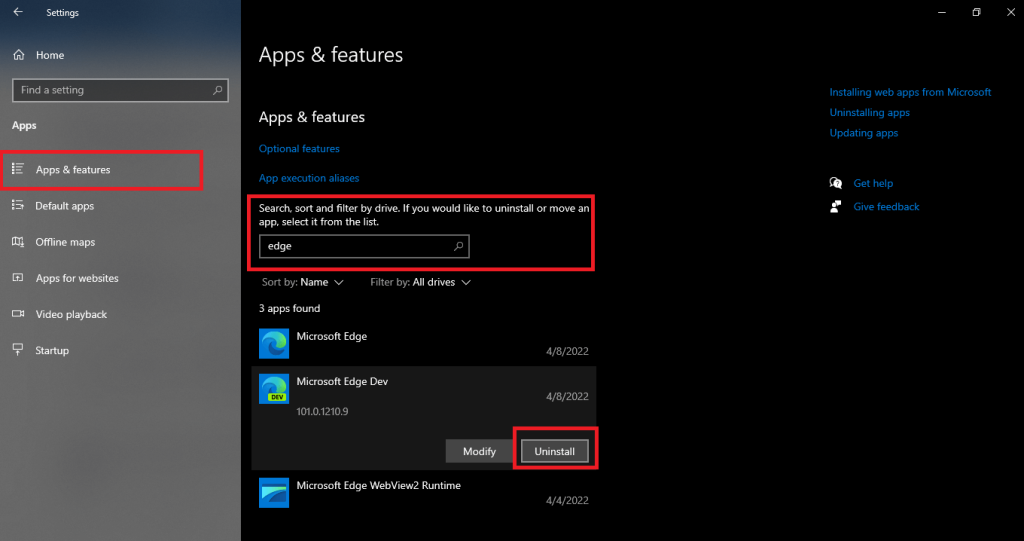
Note this method will uninstall any Beta, Dev Channel, and Canary Channel versions of Microsoft Edge. However, the stable version of Edge will still be present on your PC.
Method 2: Use the Command Prompt to Uninstall Microsoft Edge
This method is applicable if the option to uninstall isn’t available using the first method. Before you begin, you need to find your Microsoft edge version installed on your desktop.
1. Open Microsoft Edge, click the hamburger option, and select Settings.
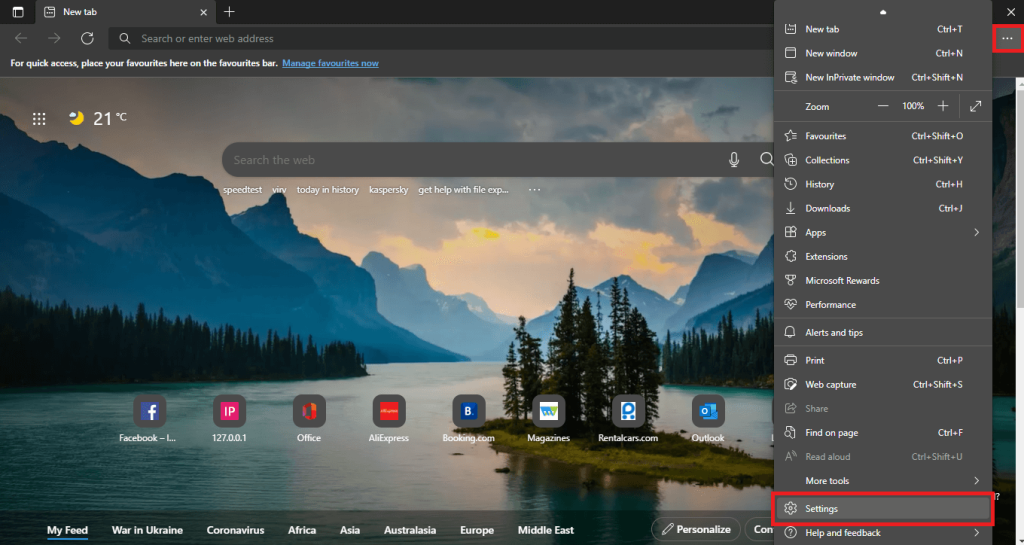
2. At the bottom sidebar is an option About Microsoft Edge to select it. The version of the current Microsoft Edge is displayed; note it down for reference.
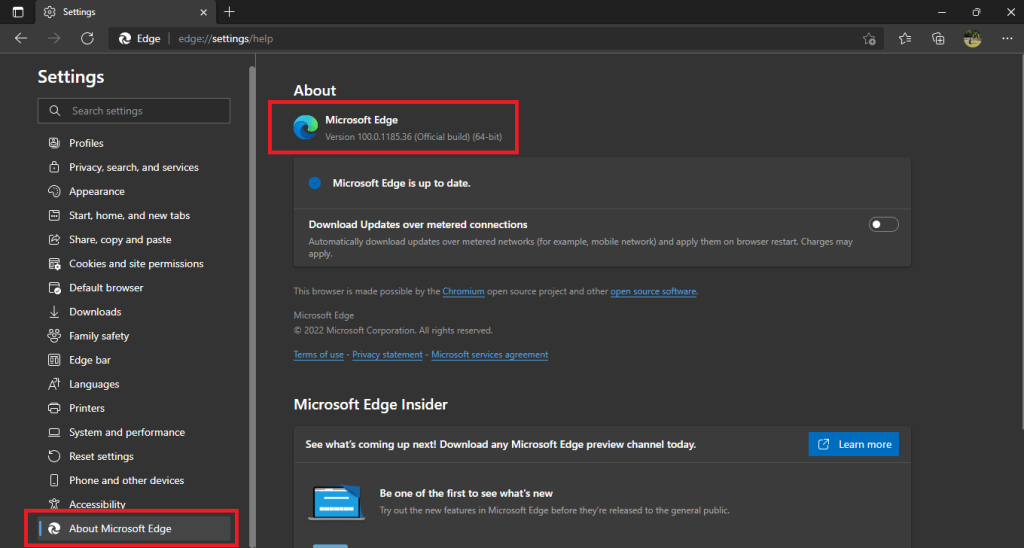
3. From the start bar, search cmd and Run as Administrator.
4. After opening the command prompt, copy these codes.
cd %ProgramFiles(X86)%\Microsoft\Edge\Application\{Version Number}\Installerreplace the Version Number with the noted version from step 2.
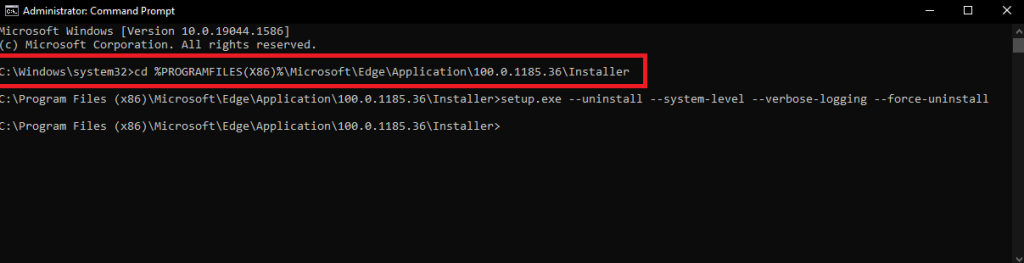
5. After locating the Edge installed directory, paste these codes into the command prompt.
setup.exe --uninstall --system-level --verbose-logging --force-uninstall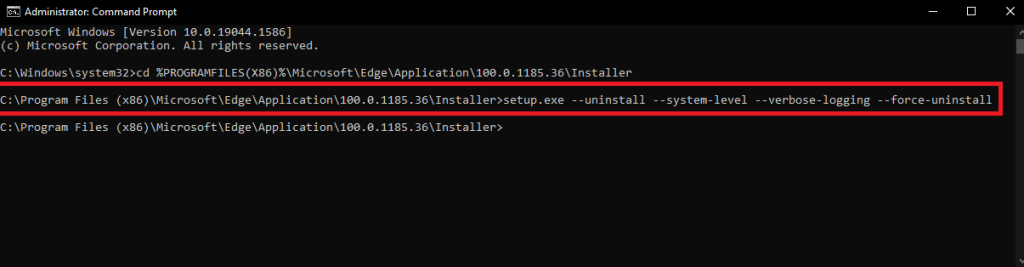
These steps will remove Edge from your computer. You will still see Microsoft Edge but clicking it won’t execute any program.
Method 3: How to get rid of Microsoft Edge Permanently
Although you have uninstalled Edge from your device, the upcoming windows update might install this application. To deactivate the installer, we need to change the settings in the registry.
1. From the start menu, type Registry editor and press Run as administrator.
2. After opening the Registry editor, copy the following code and paste it into the address bar.
Computer\HKEY_LOCAL_MACHINE\SOFTWARE\Microsoft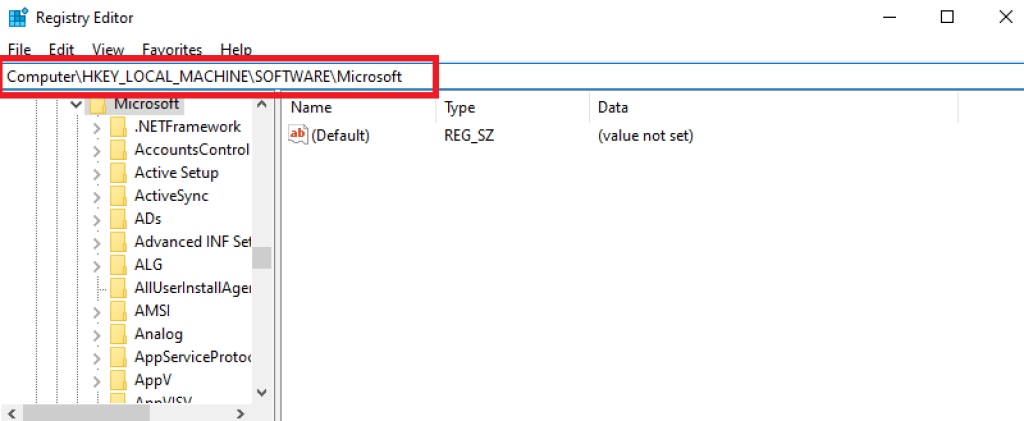
3. Press the mouse Right-click button, then hover New and select Key. Set the key name to EdgeUpdate.
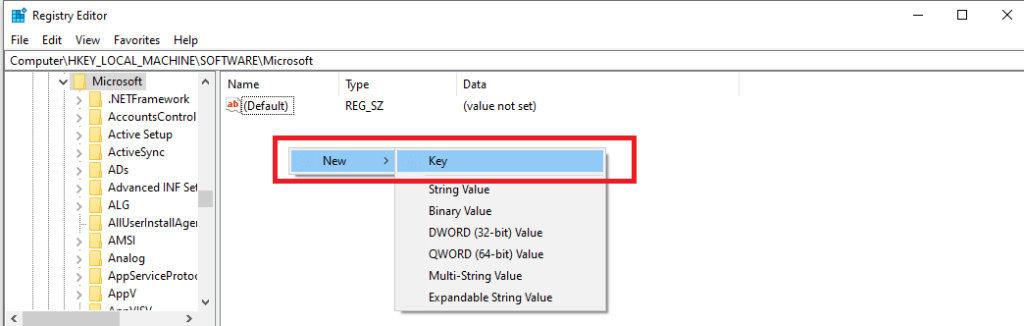
4. Right-click the EdgeUpdate folder, then hover New and select DWORD (32-bit) Value. Name it as DoNotUpdateToEdgeWithChromium.
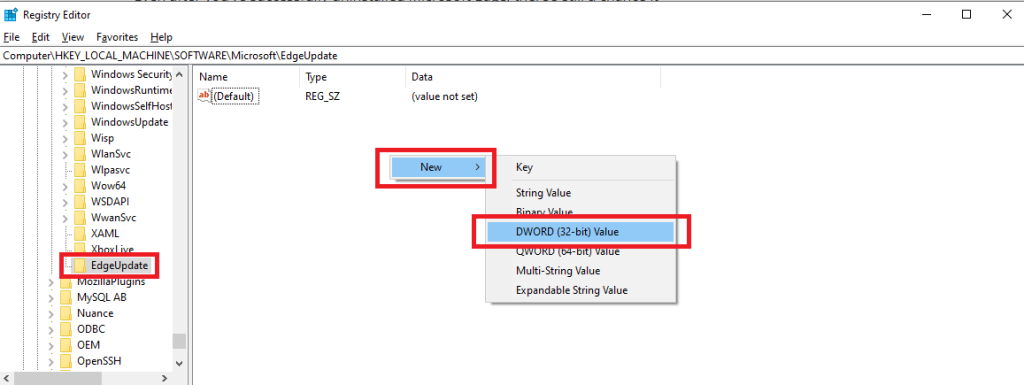
5. Double-click the DoNotUpdateToEdgeWithChromium file and change the Value data to “1”.
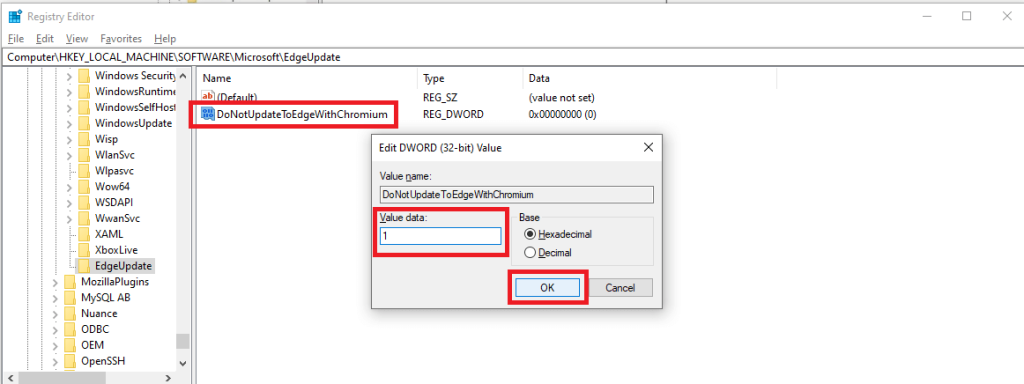
6. Click OK and close the registry.
Congratulations, you have successfully deleted Microsoft Device from your device.
Also, check out How to Hide the Taskbar in Windows 10.
How To Reinstall Microsoft Edge in Windows 10?
For any reason, you want to install the Microsoft Edge app. Follow the third method and change the Value data to 0. After changing the value, go to Microsoft’s official website to download Microsoft Edge.
When the download is complete double click it to open, then press Install. After installing the file, you will see Microsoft Edge on the start bar and double-click to use it.
Conclusion
Following the above method, you can uninstall and reinstall Microsoft Edge on your device. Any errors in the above steps might be because of a windows update on hold, so update your windows to run smoothly.






