Sometimes, you cannot add every person on Facebook as your friend, especially if you have a business or are someone popular. In such cases, you can turn your Facebook friends into followers.
You may see hundreds of friend requests on your FB account if you are socially active. So, it is not possible to add every person as a friend.
While you can create a new Facebook page, having your friends become followers of your FB profile may be preferable.
This guide will show you how you can change the “Friend Request” button into a “Follow” button on your FB Profile. Also, you can make anyone who sends you a friend request into your follower.
Anyway, let’s dive into the topic, and at the end of this article, you will be able to turn Facebook friends into followers. Also, check our guide on knowing if someone blocks you on Facebook.
Friends vs. Followers
Before we begin, you need to know the difference between friends and followers on Facebook. This way, you can decide whether to convert the friend request button into the follower button.
Friends on Facebook, basically as the name suggests, are friends with whom you share your private content. They are trustworthy and related to you in real life in one way or other.
However, followers are those people you need for your business or popularity. They are your client.
So, you want to keep your private moment private from followers but do want to share something that adds value to your image.
Also, the number of followers is always greater than that of friends. Hence, it would help if you had a proper distinction between friends and followers on any social media account.
When someone follows your Facebook profile, they will now be able to see all your public content on their FB feeds.
Therefore, before posting the content you want to share with your friends, we advise you to change its privacy to “Friends only.”
How To Turn Friends Into Followers On Facebook
So, you decided to turn friends on your Facebook account into followers. No need to worry; we will demonstrate how to achieve that here.
Here, we have described step by step process to activate the follower button for every device (PC or Smartphone). We have also covered this process using Facebook lite.
So, you can follow the instructions below according to your device. Also, you can use the same steps below in case you are trying to turn friends into followers on Facebook lite.
Note: While turning the “Friend Request” button into a “Follow” button, you will automatically convert any friends you have into your followers.
Turn Friends To Followers On Facebook using a Smartphone (Android or iOS)
Using an Android or iOS (iPhone or iPad) device makes it quite easy to turn your Facebook friends into followers.
You can also change your friend request button into a follow button. Here are the steps you can refer to on your Android or iOS device.
Note: Before you begin, we suggest you update your Facebook application on Play Store (Android) or Apple Store (iOS).
1. First, open the Facebook app on your Android or iOS device and sign into your account using your credentials.
2. Secondly, tap the hamburger menu from the top right corner of your mobile phone.
You can find this option in the lower right corner of an iOS device (iPhone or iPad).
3. Next, you need to go to your FB settings page.
To do this, either choose “Settings & Privacy” and then the “Settings” option at the bottom, or tap the Settings icon in the top right corner next to the search button.
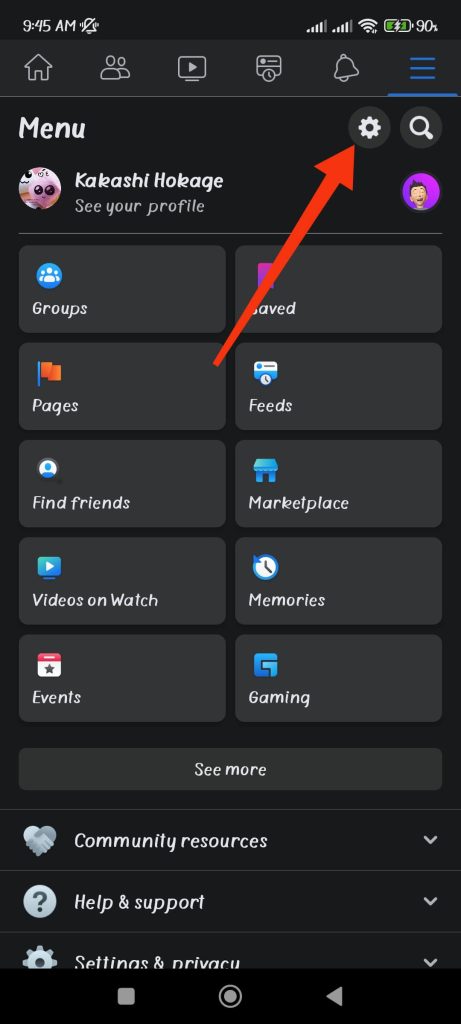
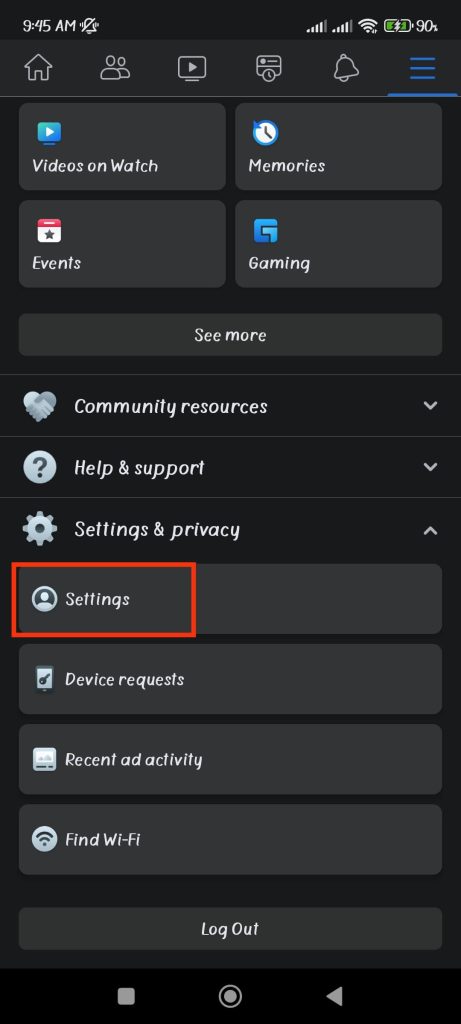
4. After you arrive at the Settings page, select the “Followers and public content” option under the heading “Audience and visibility.”
If you can’t find this option, tap the “Profile settings” and select the “Public Posts” option.
5. Next, you need to change the choice under the heading “Who can follow me” from “Friends” to “Public.”
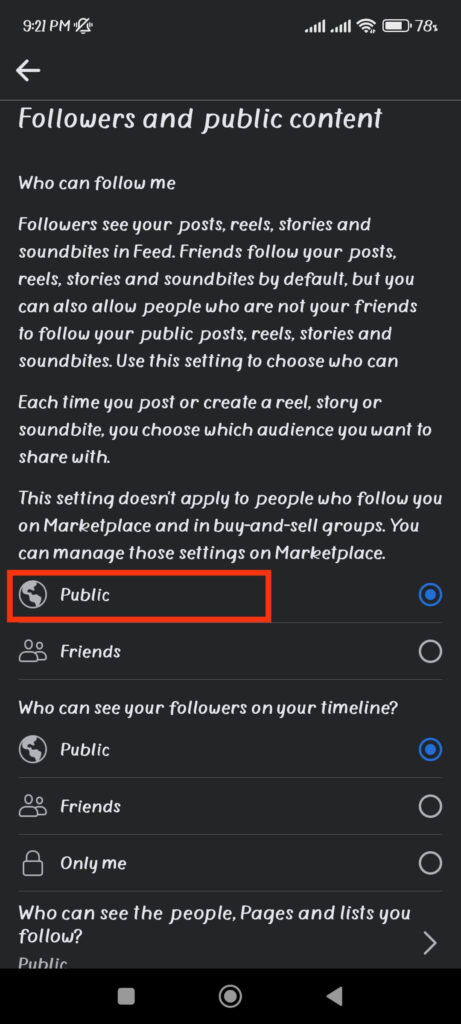
Now, your friends on your Facebook account will also be your followers. Also, when someone sends you a friend request, they will follow you.
However, this will not change the “Friends Request” button into a “Follow” button. So, you need to follow the steps below for this change.
1. First, like the above steps, go to your Settings page on your mobile phone (Android or iOS).
2. Next, from the bottom of the page, tap the “How people can find and contact you ” option under the heading “Audience and visibility.”
3. Then, choose the “Who can send you friends requests?” option from this page.
4. Change your preference to “Friends of friends” from “Everyone.”
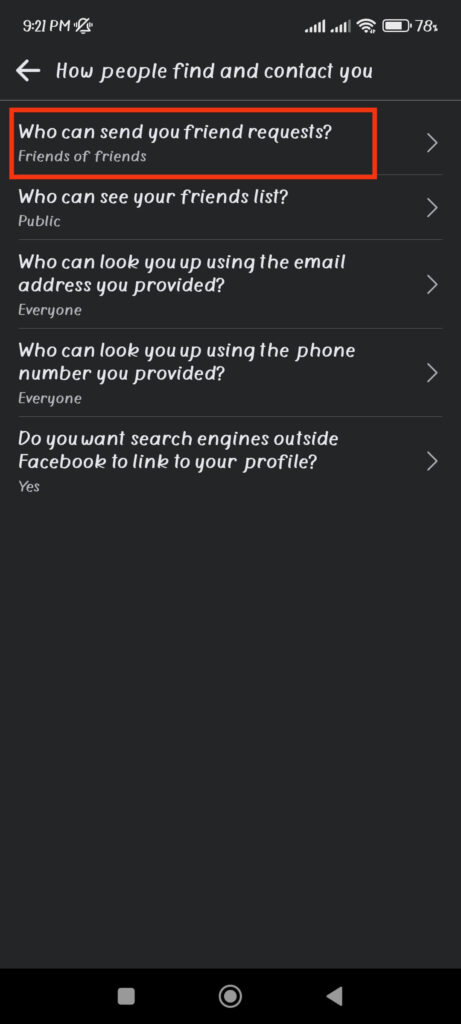
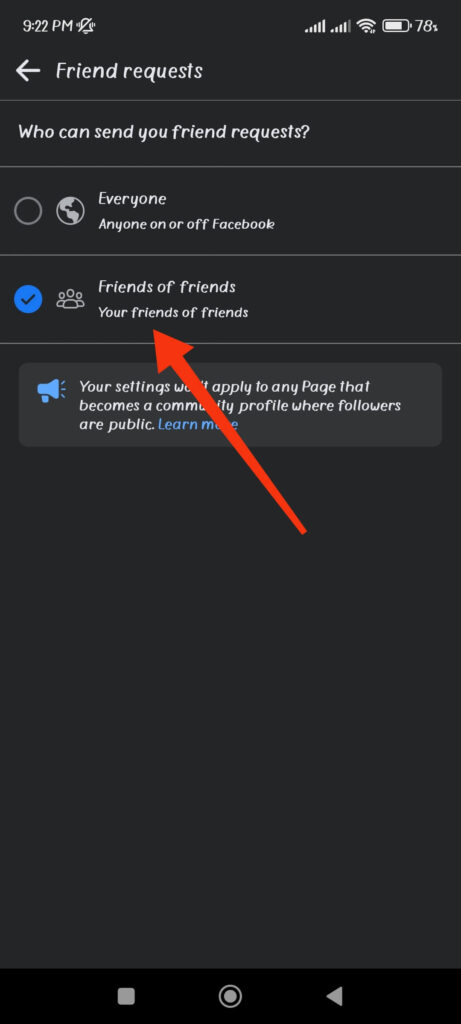
Now, only the friends of your friends will be able to send friend requests to you due to this option. Also, this option will change the “Friend Request” button into a “Follow” button for other public users.
So this is how you can convert your friends to followers on Facebook using your Smartphone.
Turn Friends To Followers On Facebook using a PC (Windows or Mac)
If you are using a computer or laptop to access your Facebook account, then the navigation is quite different compared to a Smartphone.
Hence, you can follow the steps below to turn friends into followers on your FB account.
1. First, go to the Facebook website from a web browser on your desktop and log in to your account using your credentials.
2. Next, hit the Profile icon from the upper right corner of your screen and select the “Settings & Privacy” option.
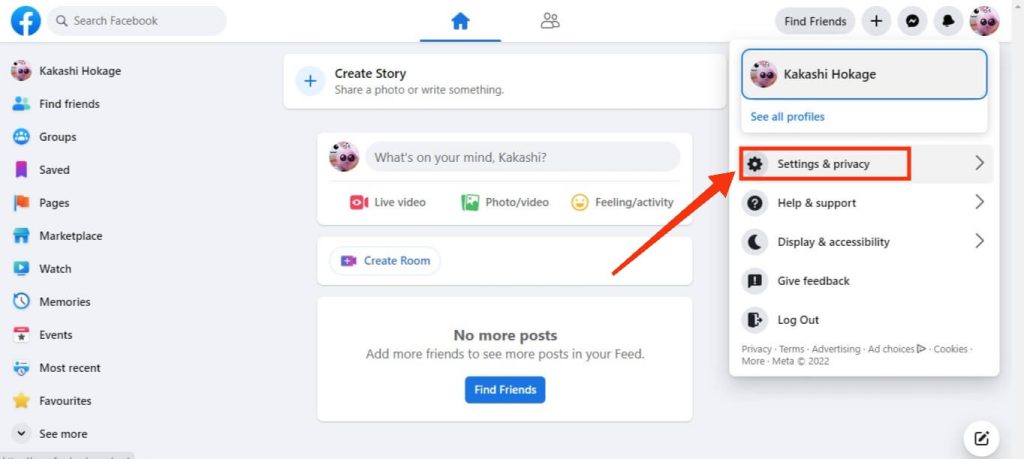
3. After that, you can click the “Settings” option to go to your FB Settings page.
Next, from the left panel on the Settings page, select the “Public posts” option.
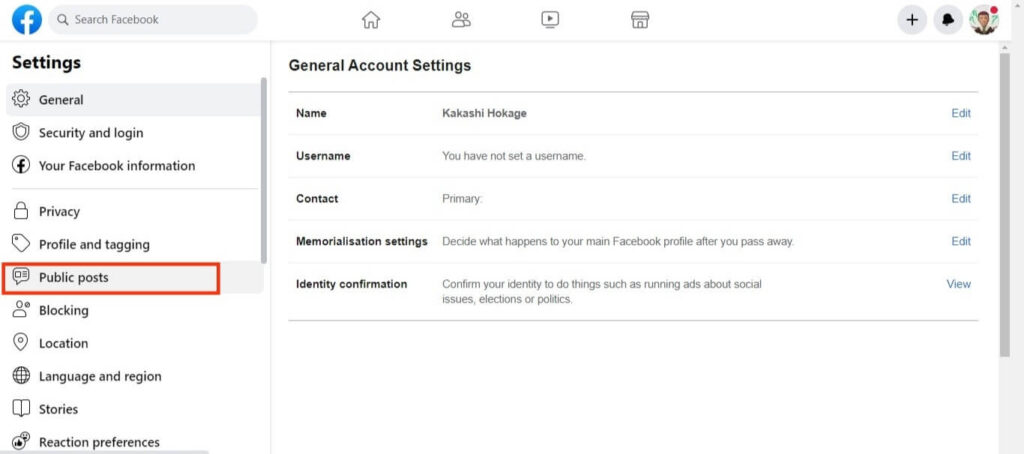
Now, you need to change the preference from “Friends” to “Public” for the option “Who can Follow Me.”
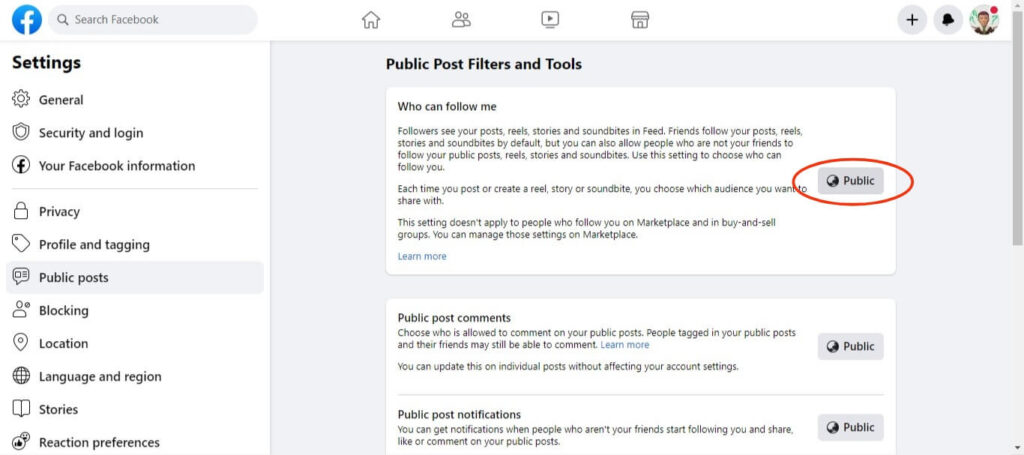
This lets you allow any people on Facebook to follow your profile. However, to change the “Friend Request” button into a “Follow” button, you must follow the below steps.
1. First, like above, go to your FB Settings page on your PC.
2. After that, choose the “Privacy” option from the left panel of your FB Settings page.
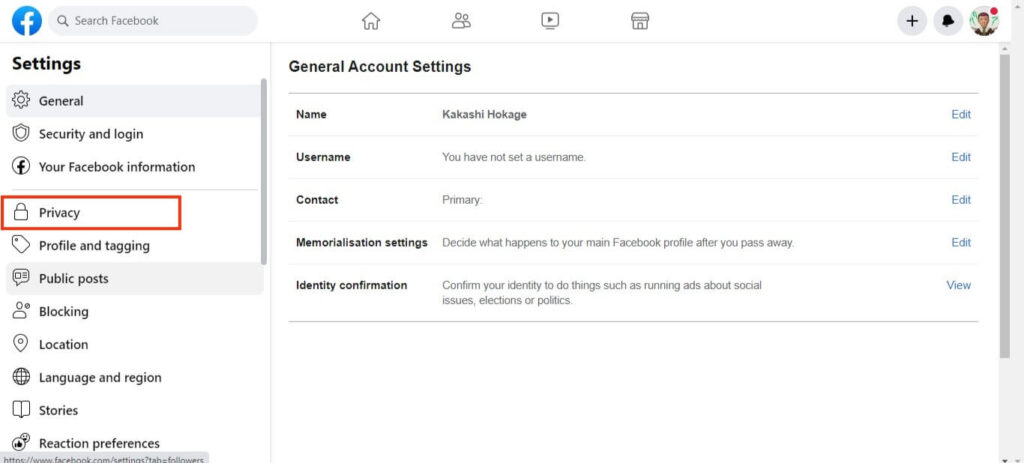
3. Click the “Edit” button next to “Who can send you friend requests?“
You can find this option next to the heading “How people can find and contact you?” on the right panel of your settings page.
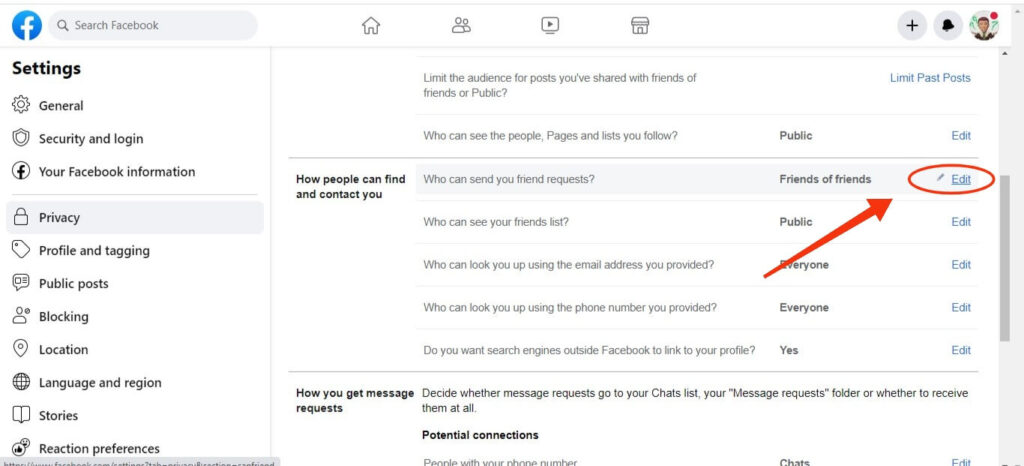
4. Click the drop-down menu and change your preference to “Friends of friends.”
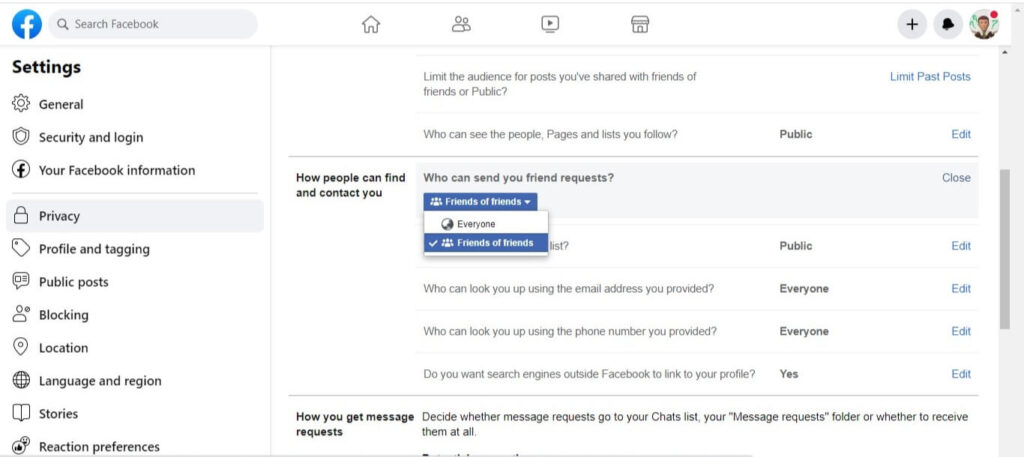
Now, only your friends of friends can send you friend requests, and the other public will see the “Follow” button in the place of that option.
Check if the “Freind Request” button replaces by the “Follow” button.
Sometimes you may not be sure if you have changed your “Friend Request” button to the “Follow” button. You can view your Facebook profile as a third person from your account and confirm it yourself.
So, follow the steps below to check if the “Freind Request” button replaces the “Follow” button after following the instruction above.
1. First, open your Facebook app and log in to your account using your credentials.
2. Next, tap the hamburger menu from the upper right corner and select your username to access your Facebook profile.
If you are using a PC, click the Profile icon from the top right corner and hit your FB username.
3. After you arrive at your Facebook Profile, tap the three dots or more option right below your profile and cover photo.
4. Now, you can select the “View as” option from this Profile Settings” page.
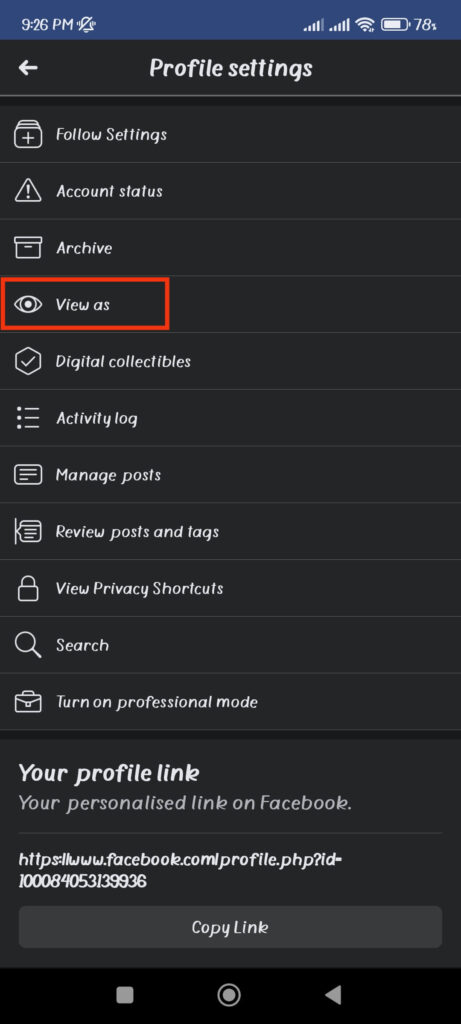
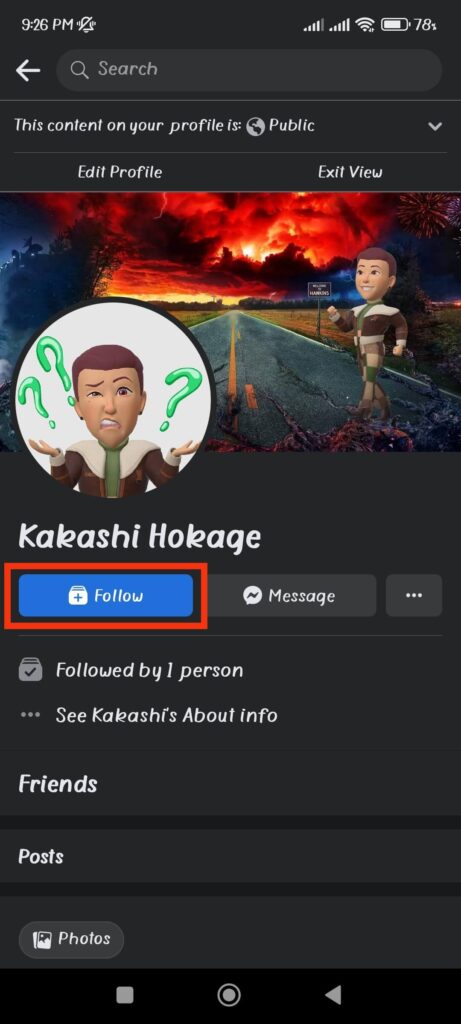
Your FB Profile will now be shown just like what other people or the public see on their Facebook accounts.
You can confirm if the “Friend Request” button is replaced with the “Follow” button.
FAQs
If you are trying to follow a FB page, you can find the “Follow” button on the profile. However, you can only see this option on a Facebook profile if the owner has enabled it. Therefore, you will see the “Follow” button in place of “Friend Request” when this feature is turned on. Additionally, when you send a friend request to someone, you will instantly become their follower.
If you want to see who follows you on your FB account, go to your Facebook Profile. You can easily see the number of followers under the heading “Details” on your FB Profile. On your profile, you can notice a statement like “Followed by 12 persons.”
If you are using a PC, this will be shown under the “Intro” heading on your Profile page. Also, to see the username of the people who followed you, you can tap that message.
When someone sends you a friend request, they will follow you on Facebook. Hence, it is optional to convert your existing friend into followers. However, you must unfriend that person from your Facebook account if you only want them to follow you and not appear on your friend list. Additionally, that person needs to follow you on Facebook once more after you unfriended them.
Wrap Up
This is how you can convert your friends into followers on Facebook. Also, you can add a “Follow” button instead of a “Friends Request” button to make your FB Profile even more professional.
You can quickly add a follow button to your Facebook profile using the instructions above on an Android, iOS, PC, or even the Facebook lite app.
Furthermore, even though some users (Friends of friends) might see a “Friend Request” button on your profile instead of a “Follow” button, they will immediately follow you after sending you a friend request.
Overall, we hope you find this article useful. We’ll also add a new guide about Facebook followers to our website. Meanwhile, you can see our article on how to pin a post on Facebook.






