If you were wondering how to Save more data on Messenger, you’ve come to the right place. In this article, we will give you detailed instructions on how to Enable Data Saver on Messenger.
Although we have several instant messaging apps for a Smartphone, Messenger is still hands down the preferable one. Having countless features and tricks up its sleeve, the Messenger app has been ruling the instant Messaging category.
Besides regular chats, the Messenger application allows us to transfer Media and Files. If you have many friends, this won’t go wrong to say that you might receive many texts with Images and Videos. Sometimes, Messenger auto downloads those file types wasting your precious Mobile data.
The messenger came up with a feature, i.e., Data Saver. This feature is for users who use mobile data on a Smartphone to send text messages.
Data Saver on Messenger is not a new feature; as it was rolled back in mid-2016, many users are unaware of this feature. This feature is not available for your computer as well.
You can also check our previous article: How To Turn Off Active Status On Facebook And Appear Offline.
Data Saver on Messenger
Whenever you’re connected to a Wi-Fi network, the application will automatically download Images and Videos.
The data saver option will help the users save mobile data by preventing possible auto downloads, Proving efficiency, and using extremely low data.
If you have limited mobile data and you’re looking for ways to save data while messaging. You might want to consider turning on this feature.
What it does is that it restricts the phone from auto-downloading shared media on the Mobile phone. The videos and Images will be downloaded over an active Wi-Fi connection only.
Steps to Enable Data Saver Mode in Messenger App
If you don’t know how to enable a data saver on FB Messenger, follow these steps, and you will learn how to do it.
1. First of all, all you need is a working Facebook Id. Open the Messenger application and log in to your Messenger account.
2. Now, you can see your profile picture inside a circle in the upper left corner of the screen. Click on it.
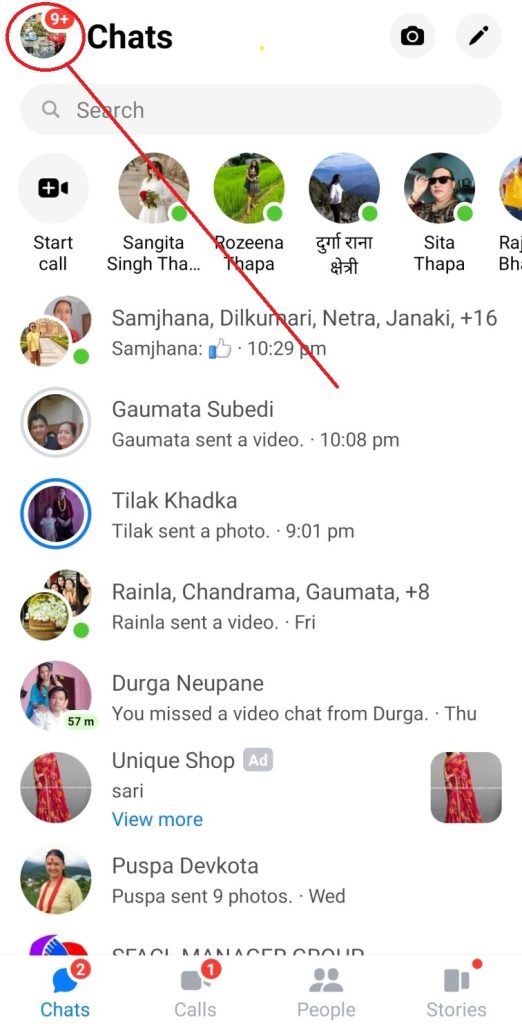
3. You can see various options regarding your Messenger account. Scroll down, and you can see Data Saver. Click on it.
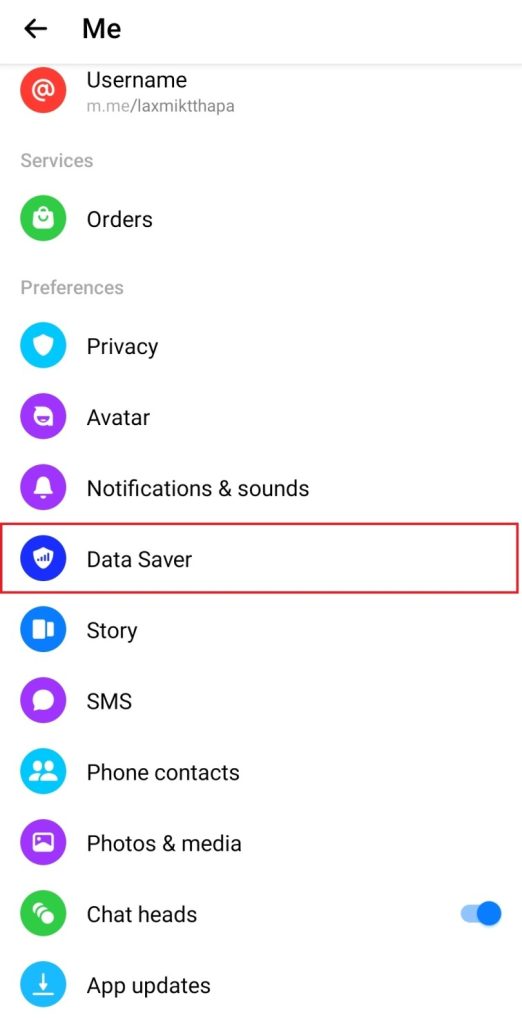
Now, you can see a new screen. You can enable Data Saver by tapping on this toggle.
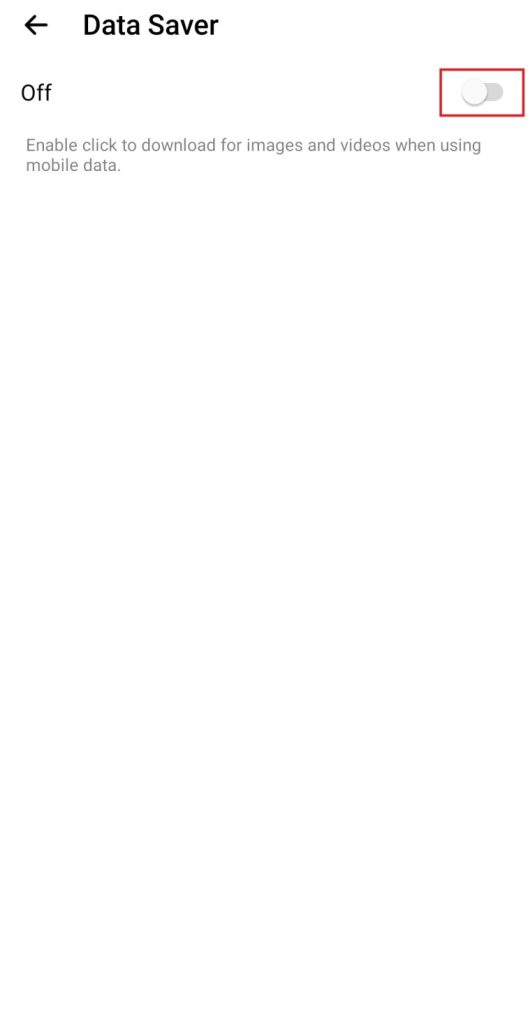
Now You’ve enabled Data Saver on your Messenger account. You have to download photos and videos manually; Messenger won’t do it for you anymore.
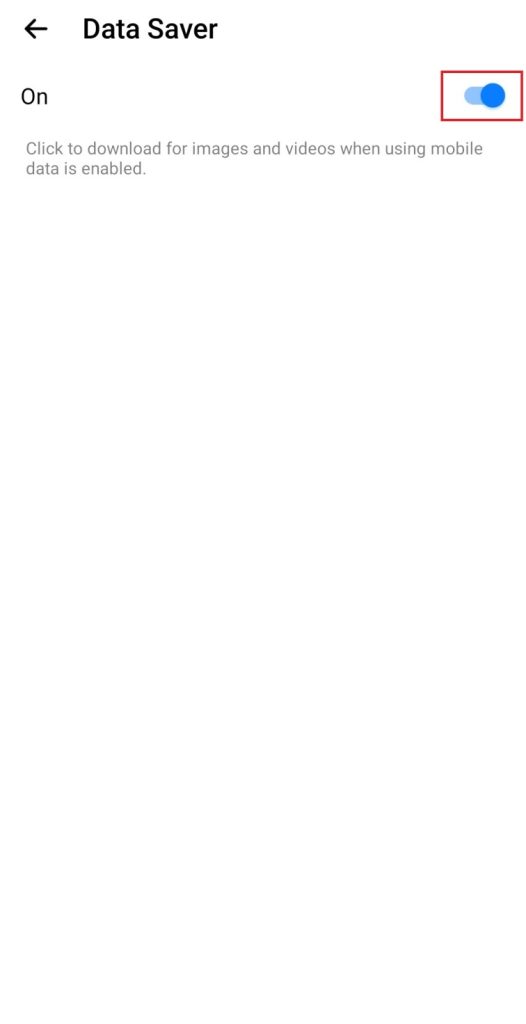
You can also turn off this feature by repeating the same process mentioned.
As Android or iOS methods do not differ by a large margin, iPhone/iPad users can follow the above-mentioned instructions and enable Data Saver on their devices.
FAQ
Cost Efficient and Free is two different things. Enabling a data saver on Messenger prevents the phone from auto-downloading content, proving cheap. But Free? Maybe in the Future.
No, We cannot. There is no such feature as Enabling Data Saver on either Windows or Mac. The chances of using Mobile data on a laptop are doubtful. Hence the feature might not have been added to the Messenger desktop version.
Verdict
The Messenger application automatically downloads Images and Videos when connected to a Wi-Fi network. The data saver option will help users use their cellular data more beneficially and will likely prove cost-efficient.
Data Saver on Messenger makes a lot of sense, especially in Asian countries where Network connectivity is a problem for most users, even with 3G/4G. Most people don’t even like the hassle of taking data packs on their SIM cards. For people like them, this feature is helpful.
The data saver on Messenger is a great way to send texts at a low cost, but if you want to save even more, you need to use the Messenger Lite app for Android. This application is not for IOS devices. The Messenger Lite app needs less than 10 MB of space for installation and uses even less mobile data.
However, this feature is not available on the Web browser version of Messenger.






