Your display photo is the first thing people see when they visit your Facebook page, and it can be an essential part of your online identity. However, some people do not want their Profile Picture to be visible to everyone on the internet. So, can you make your Facebook Profile Picture private, then?
Well, if you want a short answer, then NO, you can’t. Facebook allows you to make everything Private on your account except your current display photo.
But don’t worry; there are still some ways to hide your Profile Picture. In addition, though you can’t entirely hide your photo on Facebook, you can still hide your comments, likes, and descriptions easily.
In this article, we’ll explain the method to make your Facebook Profile Picture (current and old) Private step by step. We’ll also discuss alternatives that can make your photo more hidden.
So, by the end of this blog, you can ensure that your Profile Picture is only visible to the people you choose. Furthermore, you can also learn to download all photos from Facebook if interested.
Table of Contents
Why Should you Make your Facebook Profile Picture Private?
Before learning the process, let’s first discuss why you should make your FB Profile Picture Private.
1. To Protect Privacy
You can limit the amount of personal information available to outsiders online by making your profile image private. This can help to protect your identity and keep others from using your image for malicious purposes.
2. To Avoid Unwanted Attention
Strangers, trolls, and even stalkers may approach you if you have a public Profile Picture. Hence, making it private lets you control who sees it and reduces the likelihood of receiving unwanted messages or comments.
3. To Keep your Personal Life Private
Your Profile Picture can reveal much about your personal life, including your age, location, and interests. Hence, making such a Photo private is a good step if you want to maintain privacy on social media.
4. To Prevent Identity Theft
Scammers can use your photo to create a fake account or steal your identity. So, you can privatize your Photo to stop this.
5. Maintain a Professional Image
If you use Professional mode on Facebook, you should keep your personal life separate from your business life. Making your Display Photo Private ensures that only your business contacts see it, allowing you to project a more professional image online.
Overall, making your Facebook Profile Picture Private can help you safeguard your privacy, fend off prying eyes, and keep control of your online identity.
How do you Make your Facebook Profile Picture Private?
According to Facebook, “To help friends find you, your current Profile Picture can be seen by everyone.” So you can’t completely hide your photo from the public.
You can still hide your Picture’s comments, likes, and descriptions. Previously, Facebook only allowed people to see it in its original size, and they couldn’t open it in full-screen mode.
But now everyone can see your Photo in full view. We discovered the locked display photo when testing with a computer, but we can see them entirely on a Smartphone.
So that no matter how you hide your current display picture, others can still see it. Facebook claims that it is to make it easier for them to find your account.
Although there are no methods for making your Facebook Profile Picture completely private, you can use some tricks to make it less visible. We’ll talk about this in our later section.
Another thing to note is that while you cannot hide your current Profile Photo, you can still hide your older ones. For this, you need to access them on your Album, and we will discuss both methods below.
1. Make Information on your Current Profile Picture Private
Since you can’t completely hide your active Profile Photo, you can only hide likes and comments. It is still a better option than nothing to secure your display photo on Facebook.
For your convenience, we will review this process step by step for a PC and Mobile Phone separately.
Make Profile Picture Information Private from a Smartphone
Follow the steps below to make your Facebook Profile Picture Private using an Android or iOS (iPhone or iPad) device on Facebook or FB Lite application. Remember that this will only make the likes, comments, and descriptions private on your photo.
1. First, open the Facebook app and go to your Profile by clicking the icon next to the New Status section on your homepage.
2. Next, tap your Display Picture and select “See Profile Picture” from the menu.
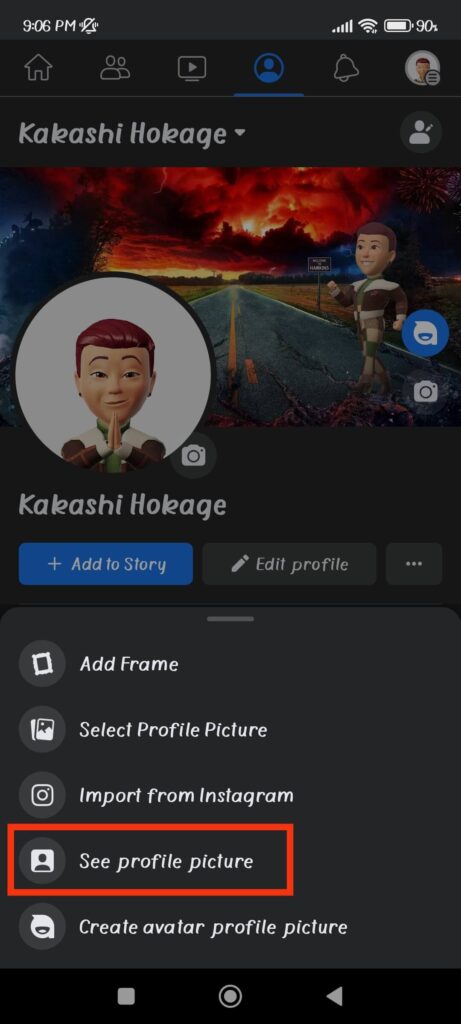
3. After that, click three dots from the top right and choose the “Edit privacy” option.
4. Then, choose the “Only me” option on the privacy settings page to make your display photo info private.
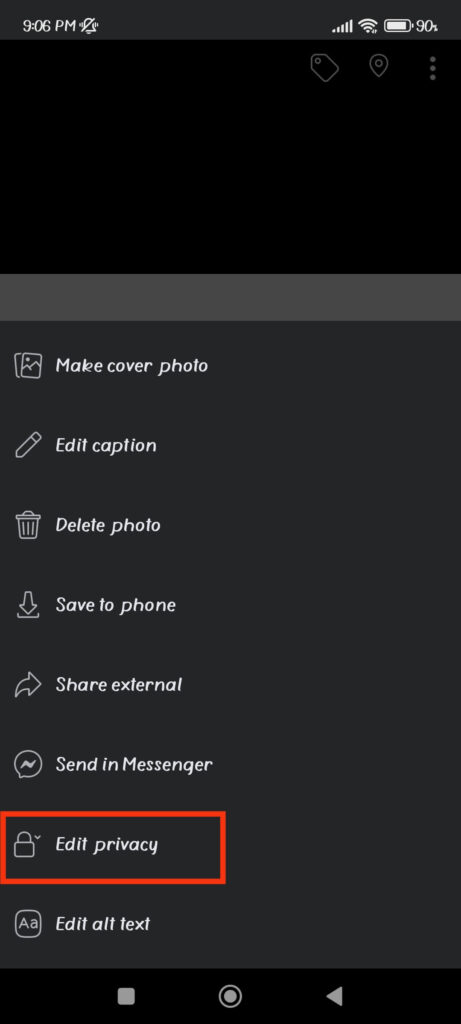
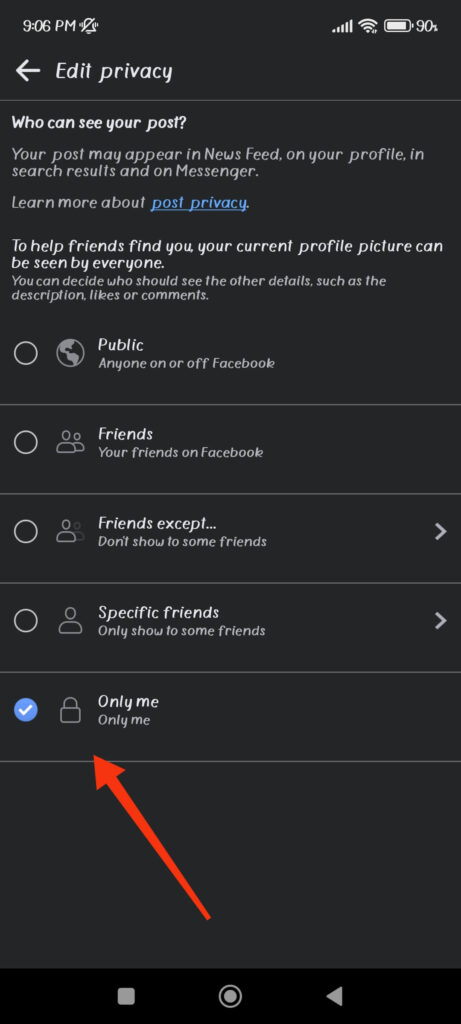
Remember that selecting the “Only me” option hides such information from the public and your friends. Therefore, you can also select “Friends,” “Friends of friends,” “Custom,” and so on if you prefer.
Now, when someone who isn’t your friend visits your Facebook, they won’t be able to see likes, comments, or other information about your profile picture. They can still see your main picture, and the only way to solve this problem is to hide your account from the public altogether.
Make Profile Picture Information Private from a PC (Windows or Mac)
If you are using Facebook on a computer or laptop, you can follow the steps below to make the info on your Profile Photo Private.
1. To begin, log in to your account on Facebook web from your desktop web browser, and go to the Profile by clicking your username on the left panel.
2. Next, click that Display Photo and select “See Profile Picture” to see it in full view.
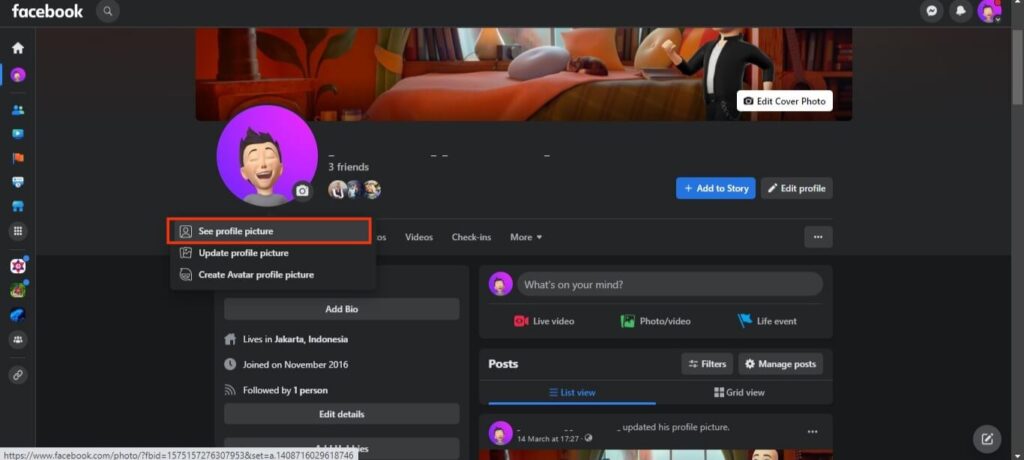
3. After that, press the three dots from the right panel and click the “Edit audience” option.
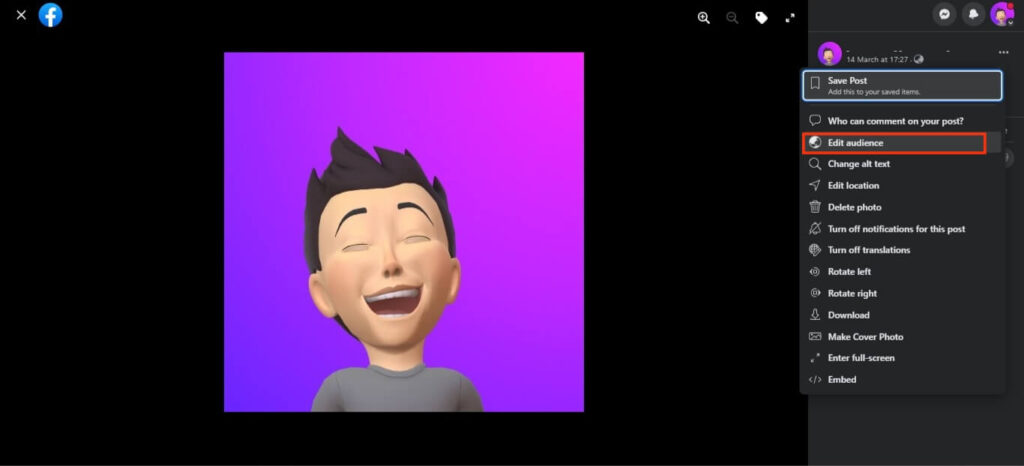
4. Now, choose “Only me” and press “Save” on the prompt.
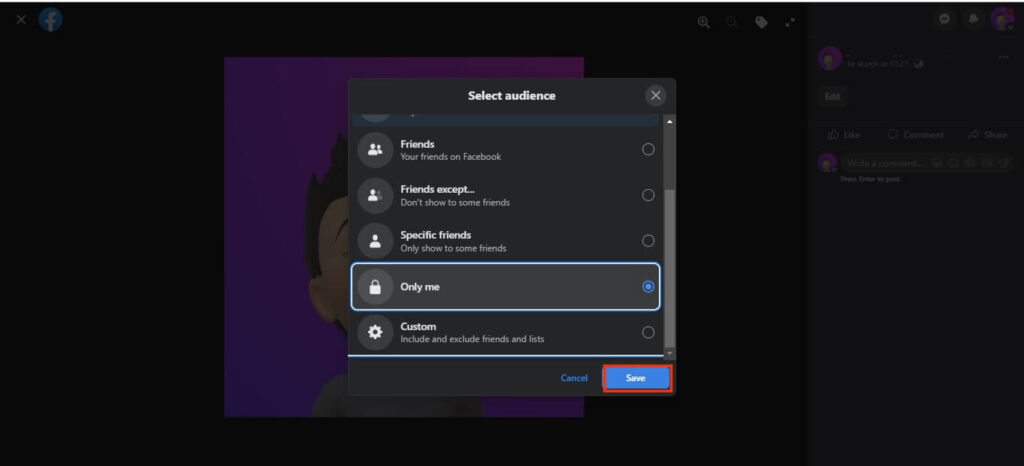
This will make your picture information private from everyone. There are also other options like Friends, Specific friends, etc. that you can choose according to your liking.
Also, if someone who isn’t your friend visits your FB on a PC, they won’t be able to expand your Photo in full view. They will see your Profile Photo in a small circle.
2. Make your Old Profile Picture Private
As we all know, you can easily make any Album Private on Facebook. The same applies to your Album, except for your current display Picture.
For this, tap “Photos” on your Profile page and select the “Album” tab. Next, open the Album name “Profile Pictures” and choose old pics from it.
After that, tap three dots from the top right corner and select “Edit privacy” or “Edit audience.” Now, change privacy to “Only me” for that display photo, and you are done.
Remember that you must repeat these steps for each old photo. Because, for Profile or Cover photos, there is no option to make the entire Album private.
After you do this, anyone who visits your Facebook will no longer see your older Display Photo. Such images will be accessible only to you.
Alternatives to Hide your Profile Picture as much as Possible
Since you cannot wholly conceal your Profile Photo, you can only make it more difficult for the public to access your account.
Fortunately, Facebook provides many ways to make your FB account as invisible as possible. Let’s go over some of the most important ones.
1. Make your Facebook Private
If you make your Facebook Private, there is less chance for others to find you. You can customize each aspect of your FB account so that only you and your friends can access them.
2. Hide your Facebook Profile
Another option is to hide your Facebook Profile from other users completely. Though this will make your Facebook account more hidden, it will also help protect it.
3. Lock your Facebook Profile
You can also lock your Profile. By doing this, only your friend can access your account. You can also directly block someone on Facebook to hide your account from that person.
4. Update your Display Picture
Overall, if you are uncomfortable sharing your Photo with the public, we recommend not keeping your Private Photo as a Profile pic.
Instead, change your Facebook Profile Picture to something less Private. The only disadvantage is that your new friend may have difficulty finding you on Facebook.
In addition, other than your Profile and Cover photo, you can make all other Facebook Photos Private. So, it is preferable to upload your photos to your timeline and restrict access to only you and your friends.
FAQs
You cannot make your current Profile and Cover photo private on Facebook. However, you can limit who can see your old display photo.
Yes, someone can still see your Profile Picture even if you set it to Private on Facebook. However, they won’t be able to see likes, comments, and descriptions.
To report a picture on Facebook, open it in full view and tap the three dots from the top right corner. Now, select the “Report Photo” option from the menu and submit your report.
Yes, you can use a non-personal Photo as your Facebook Profile Picture, such as a picture of a pet, a landscape, or an object, but it should adhere to Facebook’s community standards.
Final Thought
Regularly reviewing and adjusting your Facebook privacy settings is essential to ensure you’re comfortable with the information others can see online.
Though there is no option to hide your Profile Picture entirely on Facebook, you can still make it less accessible.
Limiting your Profile Photo to images that represent you and aren’t too personal is also a good idea. Only keep those Photos on your Profile that you are comfortable sharing in public.
Overall, be cautious about what and with whom you share your Facebook Photos, and always respect your privacy. Additionally, you can also learn to change your Facebook birthday if you want.






